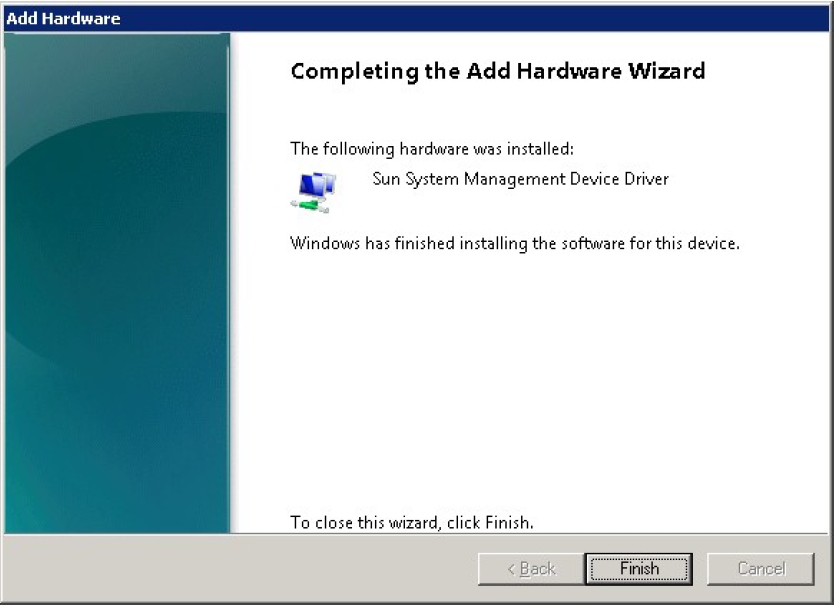Install the biosconfig Sun System Management Driver on Windows 2008 R2 and Windows 2008 64-bit
-
In an Administrator terminal window (cmd.exe), run the Hardware Wizard
executable file, hdwiz.exe.
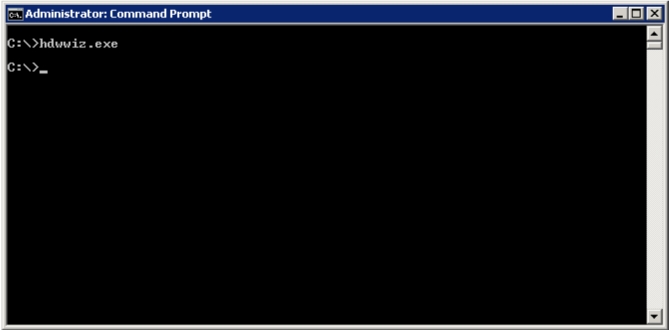
-
Read the Welcome screen and click Next.
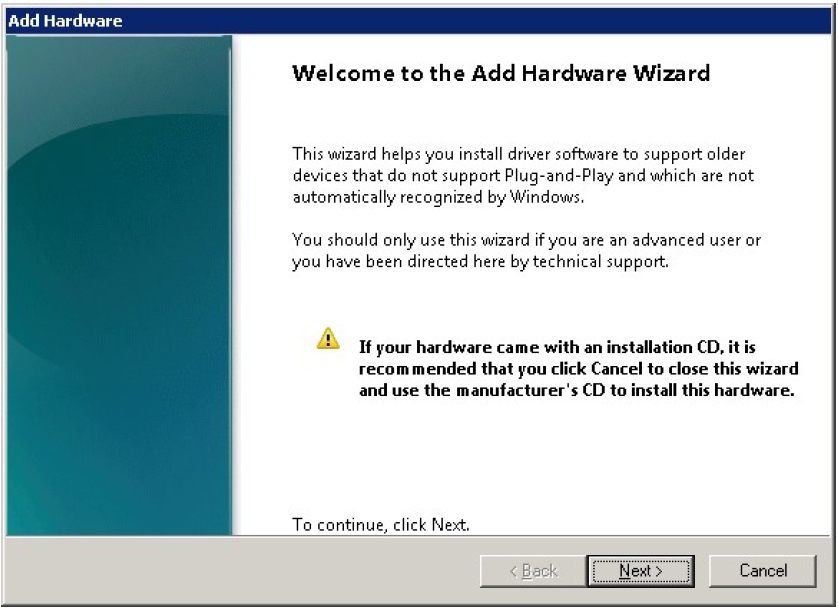
-
To install the hardware device manually, select Install the hardware that I manually select
from a list.
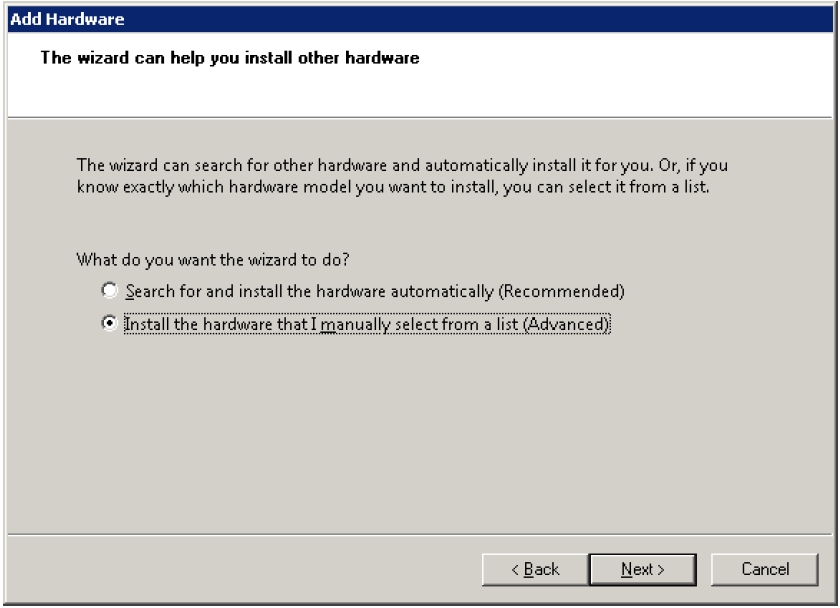
-
Click Have Disk.
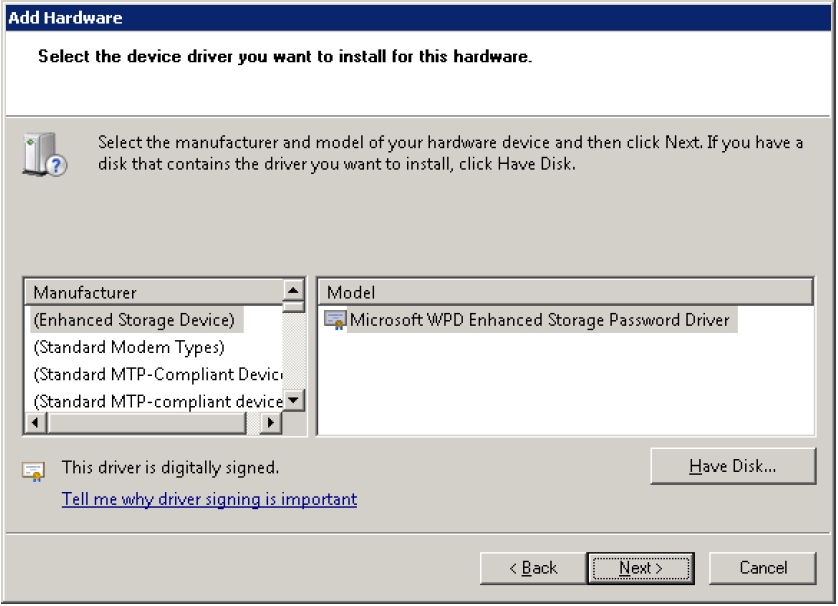
-
Choose the driver. There are two common paths for the Sun System Management Driver.
-
Navigate to the path where you extracted Hardware Management Pack.
Open the SOFTWARE/drivers directory and navigate to the appropriate architecture (32 or 64 bit) and click OK.
-
Navigate to the path where you installed biosconfig.
The location of the driver depends on which version of Oracle Hardware Management Pack you have.
-
For version 2.2.7 or later: The driver is located in the 2008_x64 directory.
-
For version 2.2.6 and earlier: The 2008_R2_x64 directory is for Windows Server 2008 R2 64–bit, and the 2008_SP2_x64 directory is for Windows Server 2008 SP2 64–bit.
For example:
-
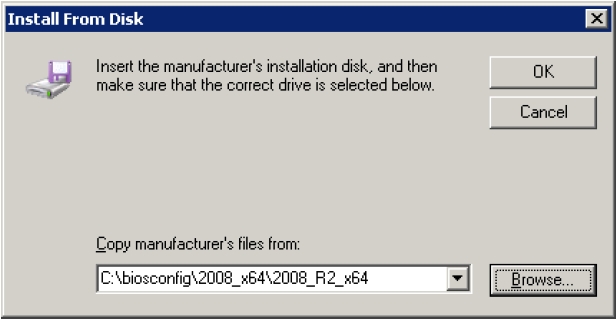
-
Navigate to the path where you extracted Hardware Management Pack.
-
Select the Sun System Manager Device Driver, and click Next.
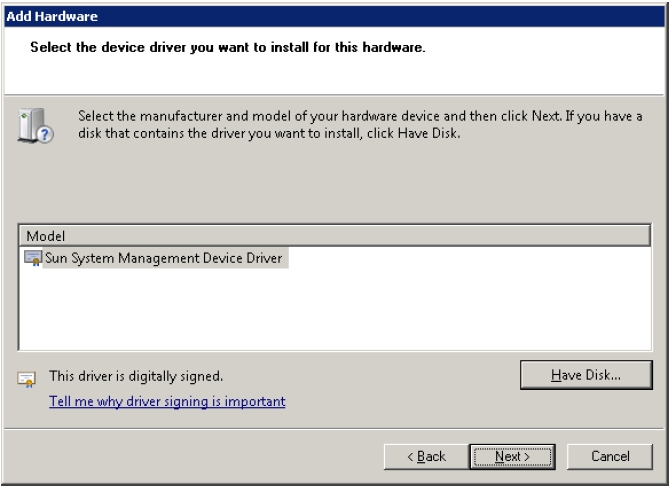
-
Click Next to start installing.
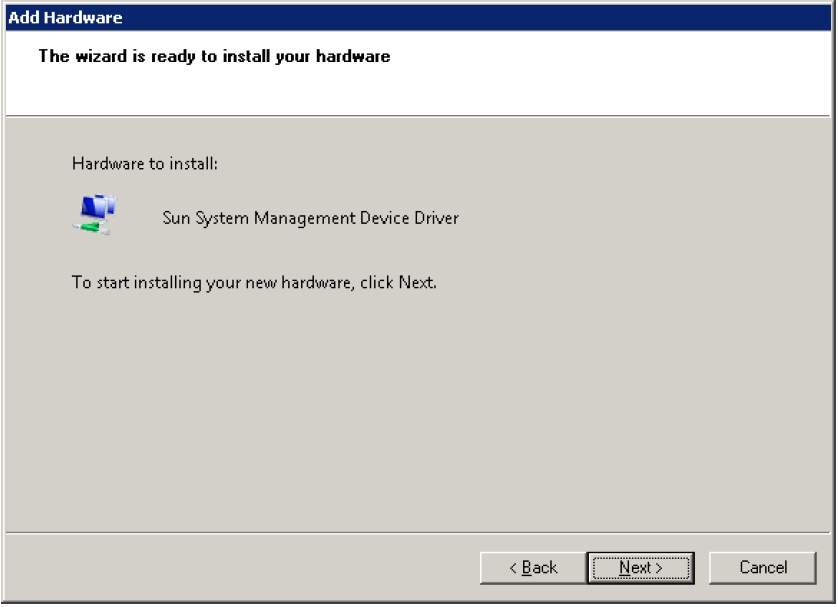
-
When the installation is complete, click Finish.