A price group is a set of price lists (list price, sale price, and shipping surcharge) in a specific currency for all products and SKUs in your catalog. When a shopper selects the currency for an active price group, your store displays all products and SKUs in that price group’s prices. The following illustration shows the currency selector on a store that lets shoppers choose to see prices in several currencies.
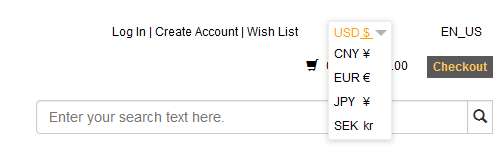
Your Oracle Commerce Cloud instance comes with one configured price group, with the currency in US Dollars. You can edit this price group to give it a name that makes sense for your environment, for example the name of your store.
If your store supports multiple currencies, create one price group for each currency that you want customers on your store to be able to see. When your store supports multiple price groups, one price group is always the default, that is, the group whose currency and prices are displayed when an anonymous shopper (that is, a shopper who is not logged in) visits your store. While shoppers can change price groups by selecting a different currency, the default prices are always displayed when a shopper returns to your store for a new shopping session.
If your store supports account-based commerce, you can create unique price groups for each account registered on your store. See Configure Business Accounts for more information.
If your Commerce Cloud instance supports more than one store or site, you can create unique price groups for each site that runs on your instance. See Run Multiple Stores from One Commerce Cloud Instance for more information.
If your store supports a loyalty-points program, you use the Admin REST API to create a currency for loyalty points. Then you create and activate a price group for the points, just as you would any other currency your store supports. See Create a Custom Currency for Loyalty Points in Extending Oracle Commerce Cloud for details about creating a currency for loyalty points and assigning it to a price group.
Price groups are independent of the languages customers can view your store in. For example, if you translate your store into Japanese, but do not add a price group that shows prices in Yen, shoppers can view the store in Japanese but the prices remain in US Dollars. For information about how to translate your store into other languages, see Localize Your Store.
To create a new price group:
Create a new price group. See Create and edit price groups.
Add prices to each product in your catalog for the new price group. See Manually add prices to products and SKUs and Import prices for products and SKUs.
Activate and display the price group. Optionally, make it the default price group so that its prices are the ones shoppers automatically see when they first visit your store. See Activate price groups.
Publish your changes so they will appear on your store. See Publish Changes.

