1 Feature Summary
Column Definitions
| SMALL SCALE: These UI or process-based features are typically comprised of minor field, validation, or program changes. Therefore, the potential impact to users is minimal. |
| LARGER SCALE: These UI or process-based features have more complex designs. Therefore, the potential impact to users is higher. |
| CUSTOMER ACTION REQUIRED: You must take action before these features can be used. These features are delivered disabled, and you choose if and when to enable them. |
Features that are specific to:
Oracle Hospitality OPERA Cloud Service, Sales and Event Management
Premium Edition are marked with the Premium badge. ![]()
Oracle Hospitality OPERA Cloud Service, Casino and Gaming Management
Add-on are marked with the Gaming badge. ![]()
Oracle Hospitality OPERA Cloud Service, Loyalty are marked with
the Loyalty badge. ![]()
Oracle Hospitality OPERA Cloud Central Management Services are
marked with the Central badge. ![]()
Oracle Hospitality OPERA Distribution Channel Cloud Services subscription
are marked with the Distribution badge. ![]()
BLOCK MANAGEMENT
Autoload Forecast Updated
For properties with the Block Forecast Grid and the Autoload Forecast OPERA Controls active, when the block status updates to Open for Pickup, the auto-load forecast stops and the option to load forecast rooms becomes disabled. You can manually add Forecast rooms from Edit or from Grid Type.
Group Profile Added to Create Block
For properties with the Business Block OPERA Control active, you can update Create Block with a Group Profile search option for selecting (or creating) the group profile for the block. See Creating Blocks.
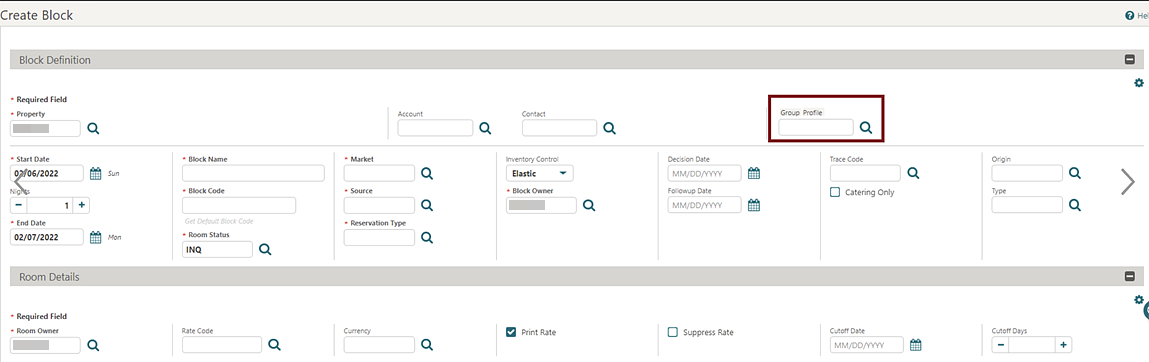
Linked Profiles also update with a Change Group Profile action for selecting a different group profile. See Managing Block Linked Profiles.
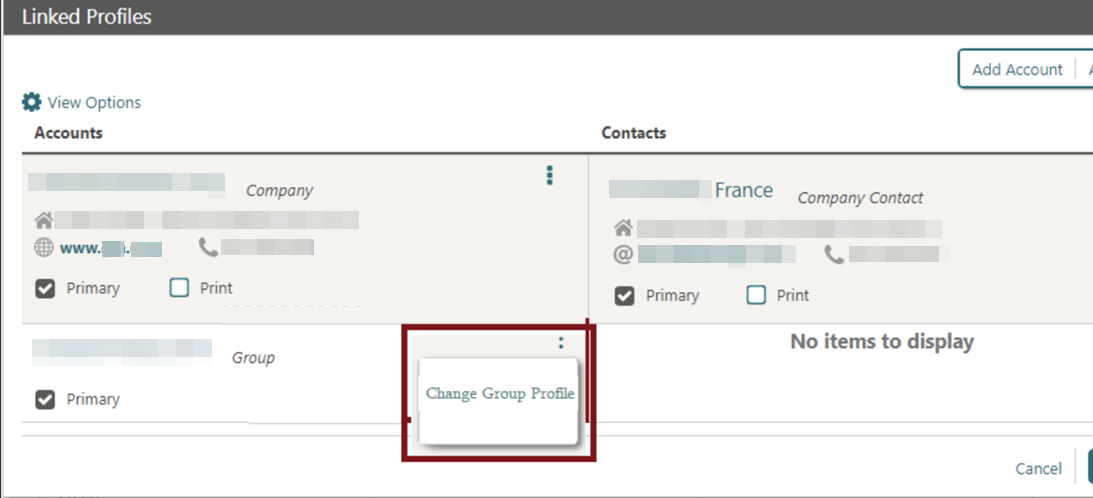
Master Sub Block Management Updated
-
When the Single Block Status OPERA Control is active, and you update and apply the status of a non-synchronized master block to sub blocks, the block status changes appear in Block Search results.
-
When the Single Block Status OPERA Control is inactive, and you update and apply the status of a non-synchronized master block to sub blocks, the changes to room and/or catering status appear in Block Search results.
When generating the Proforma Invoice report (rep_proforma_invoice) for a master block, the report includes all linked sub blocks for the selected properties.
CASHIERING AND FINANCIALS
Billing Reservation Search Updated for Transferring Charges
-
Arrival From (defaults to business date, required field)
-
Arrival To
-
Departure From
-
Departure To
See Transferring Reservation Account Postings.
Note:
The search filter Arrival From is mandatory when used in combination with the Checked Out reservation status. The reservation then displays the list of checked-out reservations with Post Stay Privilege On.
Bulk Comp Posting Approval Added
-
You can select multiple staged transactions and submit them for bulk approval.
-
The comp transaction status updates asynchronously based on the response from the gaming solution.
See Comp Posting Journal.
Check for Credit Bill Folio on Settlement OPERA Control Updated
For properties with the Check for Credit Bill Folio on Settlement OPERA Control active, OPERA Cloud generates the following message from Billing: "Credit Bill is about to be issued. Do you want to continue"?
Internal Credit Bill for POS Accounts OPERA Control Added
Note:
This functionality is generic and may be of interest to customers that use POS Accounts functionality, such as properties in Portugal and Poland.For properties with the Credit Bill OPERA Control active, an Internal Credit Bill for POS Accounts OPERA Control added in the Cashiering group enables the internal POS Account Credit sequence used by Credit Bills generated from a POS Account or against a POS Account folio. This maintains consistency between the already internal POS Account folios and new internal POS Account Credit Bills.
The Folio Number Sequence utility is updated with INTERNAL POS ACCOUNT and INTERNAL POS ACCOUNT CREDIT sequences to allow customers to set specific starting folio numbers. See Updating Folio Number Sequences.
POS ACCOUNT FOLIO and POS ACCOUNT CREDIT report groups are added, so that folios configured in these internal stationery report groups generate for POS Account folios and POS Account Credit Bills.
POS Account Folio and POS Account Credit tasks are added to the Report group.
IMPACT OR OTHER CONSIDERATIONS
The PT_SAFT_104 export is updated to exclude POS Account Credit Bills when the Internal Credit Bill for POS Accounts OPERA Control is active.
STEPS TO ENABLE
-
From the side menu, select Administration, select Enterprise, and then select OPERA Controls.
-
Select or confirm the Property.
-
Select the Cashiering group.
-
Locate the Credit Bill OPERA Control and activate the Internal Credit Bill POS Accounts parameter.
-
From the side menu, select Role Manager and then select either Manage Chain Roles or Manage Property Roles according to your needs.
-
Enter search criteria and click Search.
-
Select the role to update, click the vertical ellipsis Actions menu, and select Edit.
-
Select the Reports group and grant the tasks: POS Account Folio and POS Account Credit.
-
Click Save.
Migrated Folio History and End of Day Report Archive Added
Folio History gives you the ability to access Folio History Archive to search and download historic folios migrated from OPERA Property v5.x. See Managing Historical Folios.
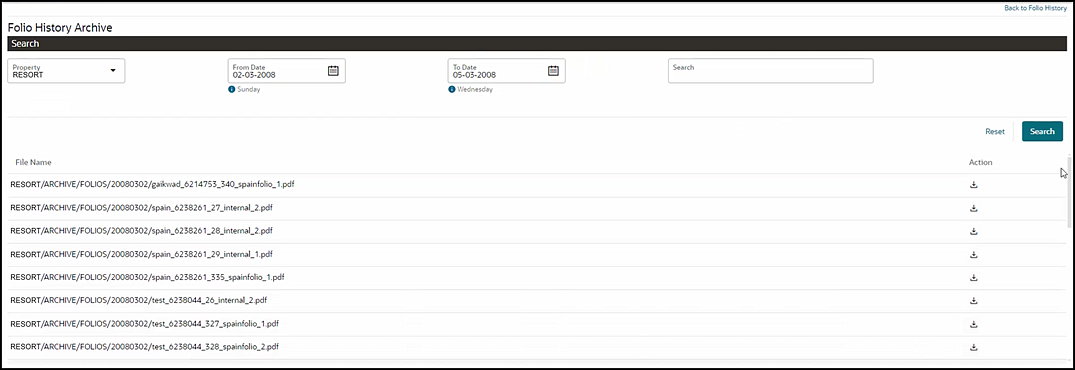
You can use End of Day Reports to access End of Day Reports Archive to search and download End of Day reports migrated from OPERA Property v5.x . See Managing End of Day Reports.
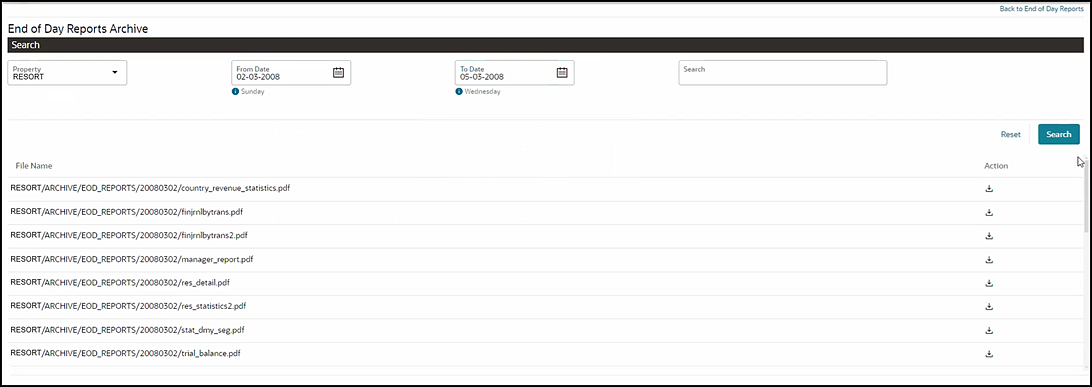
Multiple Credit Bill Folio Types OPERA Control Added
For properties with the Credit Bill OPERA Control active, a new Multiple Credit Bill Folio Types OPERA Control enables the configuration of three credit folio types. Each credit folio type has a separate bill number sequence and can be associated with each regular folio type as required. Any regular folio type without a credit bill folio type associated uses the credit bill folio type not associated with any folio types.
STEPS TO ENABLE
-
From the side menu, select Administration, select Enterprise, and then select OPERA Controls.
-
Select or confirm the Property.
-
Select the Cashiering group.
-
Locate the Credit Bill OPERA Control.
-
Enable the Multiple Credit Bill Folio Types parameter.
Multi Currency Starting Amounts Added to Cashiers
For properties with the Foreign Currency Codes OPERA Control active, the updated Cashier Configuration lets you enter Starting Amounts in multiple currencies and perform settlements and payments in foreign currency. See Configuring Cashiers.
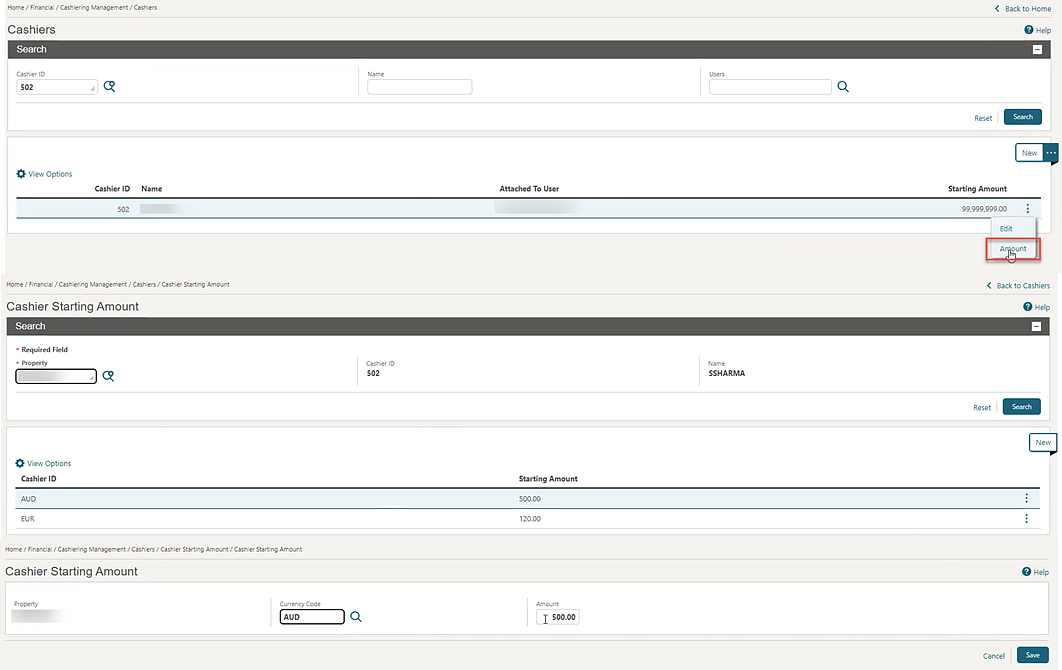
Posting Rhythm Updated for Package Awards
![]() Properties with the Loyalty Package
Award OPERA Control active restrict Package
Awards Posting Rhythm to Post Every Night. See Configuring Membership Type Awards.
Properties with the Loyalty Package
Award OPERA Control active restrict Package
Awards Posting Rhythm to Post Every Night. See Configuring Membership Type Awards.
Preferred Discount Membership OPERA Control Added
For properties with the Transaction Discount OPERA Cloud active, an added Preferred Discount Membership OPERA Control setting defines selection of a preferred or a primary membership when applying a transaction discount for passer-by transactions posted in Post It (Available when the Post It OPERA Control is active).
STEPS TO ENABLE
-
From the side menu, select Administration, select Enterprise, and then select OPERA Controls.
-
Select or confirm the Property.
-
Select the Cashiering group.
-
Locate and update the Transaction Discount parameter.
-
Update the Preferred Discount Membership setting.
Promotions Routing Updated
![]() For properties with the Promotions Module OPERA Control active, updates to Promotions Routing Instruction allow
you to select a Folio (comp billing window)
value. See Configuring Promotion Codes. When
you create or update a reservation with a promotion code selected,
you add routing for the promotion to the reservation, which replaces
any existing comp routing instructions.
For properties with the Promotions Module OPERA Control active, updates to Promotions Routing Instruction allow
you to select a Folio (comp billing window)
value. See Configuring Promotion Codes. When
you create or update a reservation with a promotion code selected,
you add routing for the promotion to the reservation, which replaces
any existing comp routing instructions.

Sample Folio Data Model Updated for Child Age Buckets
-
CHILD_BUCKET_1_LABEL
-
CHILD_BUCKET_1
-
CHILD_BUCKET_2_LABEL
-
CHILD_BUCKET_2
-
CHILD_BUCKET_3_LABEL
-
CHILD_BUCKET_3
IMPACT OR OTHER CONSIDERATIONS
You can access child age buckets when the Child Rates by Defined Buckets OPERA Control is active and set up in Rate Management OPERA Controls. See OPERA – Rate Management.
CLIENT RELATIONS
Channel Negotiated Rates Updated
-
When updating existing Channel Negotiated Rates, you are prompted to synchronize the details to other properties when saving the changes.
-
The Profile Name field prompt is renamed Distribution Alternate Name, and you can edit the field.
-
You can delete multiple channel negotiated rates for multiple properties from a hub location or for a single property from a property location.
-
A Modify and Distribute action (available from a hub location) for distributing existing Channel Negotiated Rates to multiple target properties, or you can modify the details of an original record and distribute to multiple target properties.
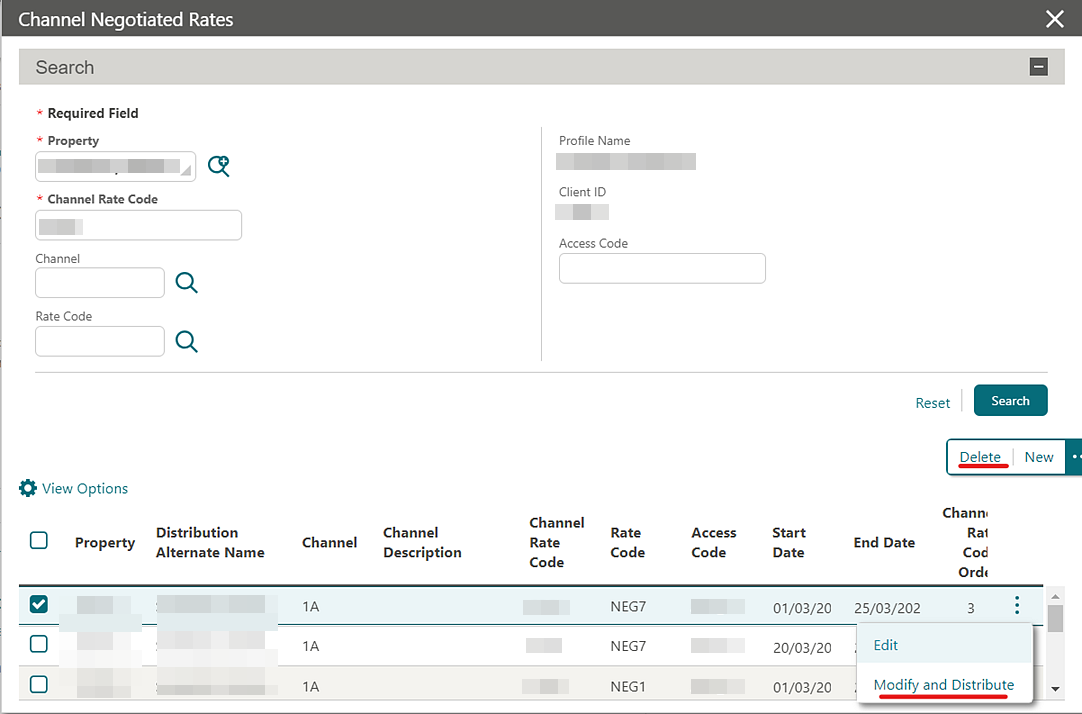
For more information, see Managing Profile Channel Negotiated Rates.
IMPACT OR OTHER CONSIDERATIONS
-
Channel Management
-
View Cluster Profile channel Rate Access
-
New/Edit Cluster Profile channel Rate Access
-
-
Owner Referral Records Updated
For properties with the Room Rotation OPERA Control active, you can create owner referral records for all profile types. See Managing Profile Ownership Records and Owner Referrals.
Relationships Management Updated
For properties with the Relationships OPERA Control active, you are prompted with an error message when attempting to link profiles with a hierarchical relationship and linked indirectly. For example, if Company A is the parent of Company B, and Company B is the parent of Company C, then Company A cannot also be the parent of Company C as it would create a relationship that already exists. See Relationships.
COUNTRY SPECIFIC
Country Specific - Egypt - TOURISM_TAX_EGYPT Tax Function Added
The following is generically available but should be reviewed by properties in Egypt.
A TOURISM_TAX_EGYPT function is added to Tax Generates configuration for the calculation of Tourism and Antiquities Tax.
The function generates tax on the reservation net room revenue amount and can be set to generate the Tourism and Antiquities Tax for a one percent tax with a minimum amount to post of five and a maximum of 50.
The tax is calculated when a lodging revenue transaction code is configured as tax exclusive or tax inclusive and posted as the rate code transaction code. Posting the transaction code as a fixed charge or as a manual posting, the tax is calculated based on the rate amount and number of adults on the reservation.
-
Tax Percentage
-
Minimum Amount to Post
-
Maximum Amount to Post
Posting the lodging revenue transaction code as a fixed charge or as a manual posting, the tax is always calculated based on the net room rate amount and number of adults on the reservation. Posting a different amount to the reservation rate amount generates the Tourism Tax based on the net room rate amount and number of adults on the reservation.
Refer to Egypt - Oracle Hospitality OPERA Cloud Fiscal Reference Guide 2600197.1
Country Specific - Germany - City Tax Updated
The following is generically available but should be reviewed by properties in Germany:
You can calculate City Tax using the reservation discounted rate amount.
Creating a Package Code using the Formula CITY_TAX, the Calculate on Discounted Amount field is available.
-
Y = Consider the discounted rate amount for calculation.
-
N = Calculate using the original rate amount.
Note:
If Room Type to Charge is active, the rate amount for the Room Type to Charge continues to be used as the original rate amount per the current behavior.
Leaving the Calculate on Discounted Amount field Blank or Null displays the same behavior as value N.
Refer to Germany - Oracle Hospitality OPERA Cloud Fiscal Reference Guide 2622122.1 (DOC2090).
Country Specific - Israel - Deferred Tax Updated
The following is available generically but should be reviewed by properties in Israel:
-
Allow Deferred Tax = ON.
-
Tax Types = ON.
-
Tax Type Calculation = PROFILE.
Note:
The default value for the Parameter = OFF.Functionality
-
When postings are transferred from one window to another, or one reservation to another, the taxes do not change when a different Guest Profile Tax Type exists on the target window/reservation.
-
The postings generate the same tax they generated in the previous billing window.
-
Existing Deferred Taxes functionality remains unchanged, and Deferred Tax is calculated based on the current Guest Profile Tax Type.
-
The postings generate the tax based on the current guest profile tax type linked to the billing window.
Refer to Israel - Oracle Hospitality OPERA Cloud Fiscal Reference Guide 2636143.1 (DOC6524).
STEPS TO ENABLE
-
From the side menu, select Administration, select Enterprise, and then select OPERA Controls.
-
Select or confirm the Property.
-
Select the Cashiering group.
-
Activate the Deferred Tax Calculation based on previous Guest Tax Type parameter.
-
Click Save.
Country Specific - Italy - Multiple Updates Added
Properties in Italy should review the following updates:
Country Specific - Italy - European Union Countries OPERA Control Added
The European Union Countries OPERA Control is added to the Country Specific group and is populated with country values by default with no action required.
Country Specific - Italy - Transmitter ID Added
A Transmitter ID field is added to the Localization panel of Property configuration and is a unique identifier for the property. See Configuring Properties.
Country Specific - Italy - Export Mapping Added
-
A User Defined Field Group for MPCODE is added.
-
User Defined Field Values are added and linked to the MPCODE User Defined Field Group.
-
An Export Mapping Code for MPCODE is added, and the list of values corresponds to the MPCODE User Defined Field Values.
When you configure Export Mappings for Financial Transaction Codes in OPERA Cloud, you can select one of the User Defined Field Values from the list of values when you select the Search icon for MPCODE, located under the PA Mapping Type.
Country Specific - Italy - Italy E-Invoice Exports Updated
-
All Fattura folios, and all Credit Bills generated against Fattura folios, are included in the Exports, irrespective of whether the payee is Italian or foreign.
-
Multiple sections of the Exports are updated.
Refer to Italy - OPERA Cloud Fiscal Primary Data Document 2563778.1.
IMPACT OR OTHER CONSIDERATIONS
The Italy E-Invoice Exports (IT_E-INVOICE, IT_E-INVOICE_DAY) reference the European Union Countries OPERA Control in order to determine which value should populate some elements in the export files.
STEPS TO ENABLE
-
From the side menu, select OPERA Cloud, select Miscellaneous, select Exports, and then select Country.
-
Enter search criteria then click Search.
-
Select the IT_E-INVOICE Export, click the vertical ellipsis Actions menu, and select Delete.
-
Select the IT_E-INVOICE_DAY Export, click the vertical ellipsis Actions menu, and select Delete.
-
Click New from Template.
-
Search and select IT_E-INVOICE.
-
Click Create and Continue.
-
Click New from Template.
-
Search and select IT_E-INVOICE_DAY.
-
Click Create and Continue.
Country Specific - Philippines - Sample_Folio_Philippines Template Updated
The sample_folio_philippines RTF template is updated.
-
Information Folio.
-
Proforma Folio.
-
AR Invoice.
-
Folio generated with payment method Direct Bill/City Ledger.
-
The BIR Folio generated in a scenario where only an Acknowledgement Receipt is generated with the BIR Folio (only concessionaire charges exist on the billing window).
Note:
No change is required to existing customized folios. The updates appear automatically on the folio footer.Official Folio Register
Note:
BIR Folio/Numbers generated for only concessionaire charges are displayed, but no revenue or tax is generated for concessionaire charges and no figures appear for these BIR Folio records.Acknowledgment Receipt
In a scenario where a payment is made to the Billing window and only concessionaire charges are posted to the Billing screen, at folio generation, the acknowledgement receipt for the concessionaire charges appears before the BIR Folio is displayed.
Refer to Philippines - Oracle Hospitality OPERA Cloud Fiscal Reference Guide 2636950.1 (DOC6533).
Country Specific - Poland - Sample Folio Template Updated
Updates to the Sample Folio Poland data model (sample_folio_poland.xml) and sample_folio_poland.rtf template add the following data elements:
| Data Elements | Data Elements |
|---|---|
|
|
Country Specific - Poland - Items Removed
-
The Folio Types screen no longer displays the column headers for Internal and Correction.
-
The Manage Folio Type screen no longer displays the check boxes for Internal and Correction.
-
The Report Group for Correction Header Folios is removed.
-
The Sample Header Correction report (sample_header_correction.rtf) is removed.
Refer to Poland - Oracle Hospitality OPERA Cloud Fiscal Reference Guide 2620050.1.
Country Specific - Poland - PL_JPK_FA Updated
The PL_JPK_FA Export is updated to exclude POS Account Credit Bills when the Export Mapping for Polish JPK Export Property Codes includes the value Y.
Refer to Poland - Oracle Hospitality OPERA Cloud Fiscal Reference Guide 2620050.1.
STEPS TO ENABLE
-
From the side menu, select OPERA Cloud, select Miscellaneous, select Exports, and then select Country.
-
Enter search criteria then click Search.
-
Select the PL_JPK_FA Export, click the vertical ellipsis Actions menu, and select Delete.
-
Click New from Template.
-
Search and select PL_JPK_FA.
-
Click Create and Continue.
-
Click New from Template.
See Updating Customized Stationery with Current Data Model.
Country Specific - Portugal - PT_SAFT_104 Country Export Updated
The updated PT_SAFT_104 country export includes records for internally voided folios where a fiscal failure occurs, and the folio cannot be sent to OPERA Fiscal Integration Solution (OFIS). In this scenario, a record appears in the export with the InvoiceStatus value of "A." Voided Folios are included in the NumberOfEntries value, and the TotalDebit and TotalCredit values are 0.00.
To ensure the correct total appears in <DocumentTotals>, the Do Not Nullify the Void Folio's Information OPERA Control must be Off.
For example:
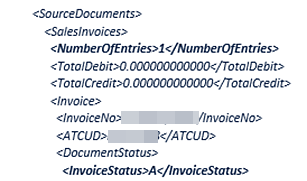
Refer to Portugal - Oracle Hospitality OPERA Cloud Fiscal Reference Guide 2629862.1 .
Country Specific - Portugal - PT_SAFT_104 Export Updated
An update to the PT_SAFT_104 export excludes POS Account Credit Bills when the Internal Credit Bill for POS Accounts OPERA Control is active.
Refer to Portugal - Oracle Hospitality OPERA Cloud Fiscal Reference Guide 2629862.1.
STEPS TO ENABLE
-
From the side menu, select OPERA Cloud, select Miscellaneous, select Exports, and then select Country.
-
Enter search criteria then click Search.
-
Select the PT_SAFT_104 Export, click the vertical ellipsis Actions menu, and select Delete.
-
Click New from Template.
-
Search and select PT_SAFT_104.
-
Click Create and Continue.
Country Specific - Romania - Convert Folio Added
When the Credit Bill and Multiple Credit Bill Folio Types OPERA Controls are active, you can create a maximum of three Credit Folio Types.
On the Manage Folio Types screen, the non-mandatory Linked Credit Bill selection list appears when Cashiering > Parameters > Credit Bill and Multiple Credit Bill Folio Types are on. The list provides only Credit Folio Types not linked to other Folio Types for selection.
Note:
In a scenario where a Credit Folio Type is not linked to a regular Folio Type, the Credit Folio Type not linked acts as a default.The following are available for Country Mode RO:
-
Folio Types for FACTURA and NOTA can be created.
-
The Manage Folio Type screen displays a Fiscal checkbox.
Role Manager > Tasks
A new Role Manager Task exists for Convert Folio in Cashiering Workspace > Folio History. When assigned to a user, the Convert Folio link is available for valid folios in Folio History.
Billing
When generating a folio in Billing, you are prompted to select the Folio Type to be generated.
Accounts Receivables
When generating a new invoice in Accounts Receivables, you are prompted to select the Folio Type to be generated.
Folio History > Convert Folio
-
from Folio Type FACTURA to Folio Type NOTA, or
-
from Folio Type NOTA to Folio Type FACTURA.
Note:
The Convert Folio link is not available when selecting Credit Bills or NOTA Folios settled to Direct Bill.Refer to Romania - Oracle Hospitality OPERA Cloud Fiscal Reference Guide 2890881.1
Country Specific - Taiwan - Currency Exchange Receipt Data Model Updated
The following is available generically but should be reviewed by properties in Taiwan. Updates to the sample_exrecpt.rtf and data model (XML) add the following elements:
| Area | Description | Element |
|---|---|---|
|
Header |
Guest Full Name (First, Middle, Last) |
GUEST_NAME |
|
Header |
Date of Birth (unmasked) |
BIRTH_DATE (Formatted String) BIRTH_DATE_ISO (Canonical Date) |
|
Header |
Nationality |
NATIONALITY |
|
Header |
Passport Number (ID Type with ID Role = PASSPORT) (unmasked) |
PASSPORT |
|
Details |
Foreign Currency Amount |
FOREIGN_CURRENCY_AMOUNT |
Refer to Taiwan - Oracle Hospitality OPERA Cloud Fiscal Reference Guide 2800520.1.
EVENTS
-
Oracle Hospitality OPERA Cloud Service, Sales and Event Management Essentials Edition.
-
Oracle Hospitality OPERA Cloud Service, Sales and Event Management Standard Edition.
-
Oracle Hospitality OPERA Cloud Service, Sales and Event Management Premium Edition.
Features that are specific to the Sales and Event Management Premium
Edition are marked with the Premium badge. ![]()
Option to Move Events Added When Block Dates Are Expanded or Decreased
-
If you decrease the number of nights and one or more events fall outside the block dates, you are prompted with a warning message stating the block dates cannot be changed.
-
When the Event Waitlist OPERA Control is active and the events have function spaces assigned, and you move them to a date where the space is not available, your events are waitlisted.
-
When the Event Waitlist OPERA Control is inactive and the events have function space(s) assigned, and you move them to a date where the space is not available, you receive a warning message, and your changes are reverted.
-
When the Event Waitlist OPERA Control is active and the events have function spaces assigned, and you move them to a date where the space is not available, your events are waitlisted.
-
When the Event Waitlist OPERA Control is inactive and the events have function space(s) assigned, and you move them to a date where the space is not available, you receive a warning message, and your changes are reverted.
EXPORTS
CC Accruals Added to City Ledger Export
An Include CC Accruals in City Ledger Export OPERA Control added to the Exports group enables you to include credit card accruals in the Back Office City Ledger export even when the Account Receivables OPERA Control is inactive.
STEPS TO ENABLE
-
From the side menu, select Administration, select Enterprise, and then select OPERA Controls.
-
From the OPERA Control groups listed on the left side panel, select the Exports group.
-
Select the Include CC Accruals in City Ledger Export OPERA Control to update.
FRONT DESK
Daily Details Added to Check-in
An updated Check In Reservation overview section provides a Daily Details link to launch Daily Details.
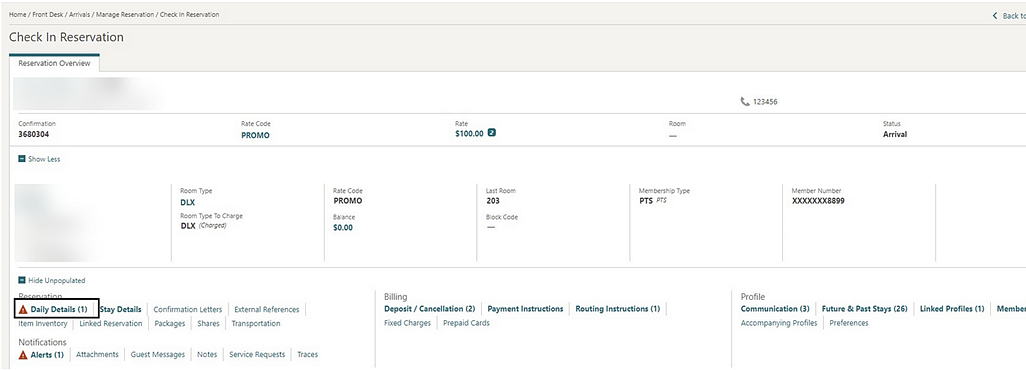
INTEGRATIONS
Brazil: OFIS Partner List Updated
-
The Fiscal Business Event Partner list field is updated with SNRHOS (replacing SRNHOS). See Fiscal Business Event Partner.
Italy - Fiscal Integration Updated
-
The value from the Transmitter ID field on the Localization screen is included in the element for <TransmitterId>.
-
If the field for Transmitter ID is blank, then the value from the Property Tax ID OPERA Control is included in the element for <TransmitterId>.
Fiscal Export Mapping Updated
-
The MC_FISKALTRUS mapping code is removed from all Fiscal Export mapping types. See Managing Export Mappings.
-
The MC_FISKALTRUS mapping code is removed from all Fiscal Export mapping types. See Managing Export Mappings.
OPERA Fiscal Integration Cloud Solution Added
OPERA Fiscal Integration Solution (OFIS), available as a cloud solution, enables fiscal partners or government agencies to integrate using Cloud APIs. You can configure OFIS in the cloud and run it from OPERA Cloud, eliminating the need for a separate interface machine to run OFIS for specific Fiscal Integrations.
You can access OFIS Cloud logs in the Oracle OCI Logging Analytics tool, a cloud service that monitors, aggregates, indexes, and analyzes all log data. Consult the relative Country/Fiscal Partner documentation for further details. See Oracle Hospitality OPERA Fiscal Integration Solution Documentation Library & Links.
A Fiscal Integration OPERA Control is added to the Cashiering group to enable fiscal communication with the OFIS Cloud APIs.
An OFIS Configuration task is added to the Financial Admin group to enable access to OFIS Cloud configuration.
See Configuring OFIS Cloud Integrations.
STEPS TO ENABLE
-
From the side menu, select Administration, select Enterprise, and then select OPERA Controls.
-
Select or confirm the Property.
-
Select the Cashiering group.
-
Locate the Fiscal Folio Printing OPERA Control and activate the Fiscal Integration parameter.
-
From the side menu, select Role Manager and select either Manage Chain Roles or Manage Property Roles according to your needs.
-
Enter search criteria and click Search.
-
Select the role to update, click the vertical ellipsis Actions menu, and select Edit.
-
Select the Financial Admin group and grant the OFIS Configuration task.
-
Click Save.
Profile Business Events Updated for Negotiated Rates
Note:
This does not apply to legacy OPERA Xchange Interface (OXI) XML handling (OXI continues to include the full profile/details).STEPS TO ENABLE
Steps to enable new Publish Profile Business Events with modified Negotiated Rates:
-
From the side menu, select Administration, select Enterprise, and then select OPERA Controls.
-
Select or confirm the Property.
-
Select the Profiles group.
-
Locate and activate the Publish Profile Business Events with modified Negotiated Rates parameter.
MEMBERSHIP
Mask Membership Numbers OPERA Control Added
A Mask Membership Numbers OPERA Control added in the Membership group enables you to mask membership Card Numbers.
When the Mask Membership Numbers OPERA Control is inactive, Card Numbers always appear unmasked.

When the Mask Membership Numbers OPERA Control is active, Card Numbers appear masked. If you have the (existing) View Membership Number task assigned to your role, you can view the unmasked card number in the profile Membership panel.
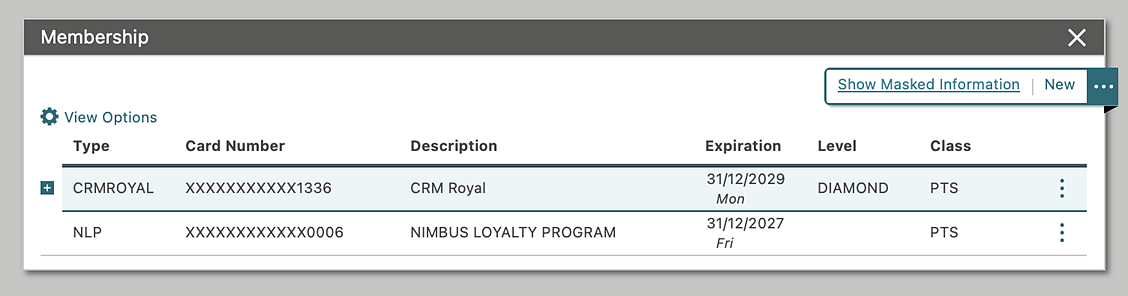
STEPS TO ENABLE
-
From the side menu, select Administration, select Enterprise, and then select OPERA Controls.
-
Select or confirm the Property.
-
Select the Membership group.
-
Locate and activate the Mask Membership Numbers parameter.
-
From the side menu, select Role Manager and then select either Manage Chain Roles or Manage Property Roles according to your needs.
-
Enter search criteria and click Search.
-
Select the role to update, click the vertical ellipsis Actions menu, and select Edit.
-
Select the Client Relations group and grant the View Membership Number Task.
-
Click Save.
Membership Claim OPERA Control Added
STEPS TO ENABLE
-
From the side menu, select Administration, select Enterprise, and then select OPERA Controls.
-
Select or confirm the Property.
-
Select the Membership group.
-
Locate and activate the Membership Claim function.
Points Exception Management Added
![]() An added Membership Points Exception OPERA Control enables you to configure point calculation exception
criteria. See Configuring Membership Type Point Calculation
and Tier Management. You can then review and manage (Accept,
Reject, or Adjust) these exceptions. See Managing Membership Exceptions.
An added Membership Points Exception OPERA Control enables you to configure point calculation exception
criteria. See Configuring Membership Type Point Calculation
and Tier Management. You can then review and manage (Accept,
Reject, or Adjust) these exceptions. See Managing Membership Exceptions.
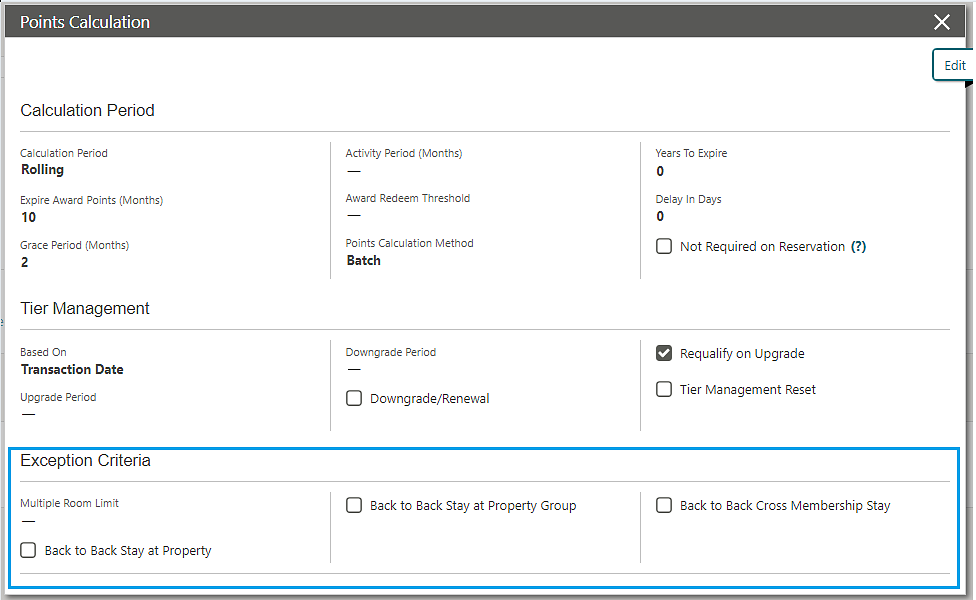
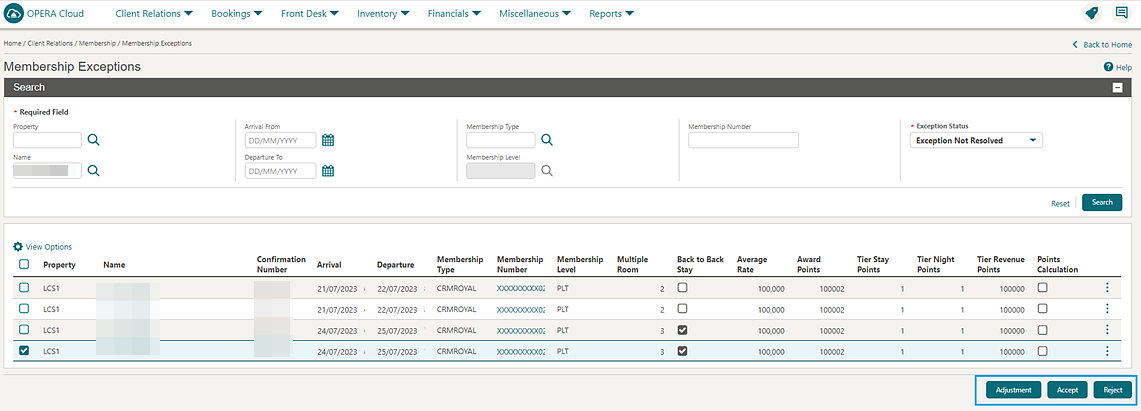
STEPS TO ENABLE
-
Enable new OPERA Controls:
-
From the side menu, select Administration, select Enterprise, and then select OPERA Controls.
-
Select or confirm the Property.
-
Select the Membership group.
-
Locate and activate the Membership Points Exception parameter.
-
-
Assign new user tasks to roles:
-
From the side menu, select Role Manager and then select either Manage Chain Roles or Manage Property Roles according to your needs.
-
Enter search criteria and click Search.
-
Select the role to update, click the vertical ellipsis Actions menu, and select Edit.
-
Select the Client Relations group and grant the Membership Points Exception task.
-
Click Save.
-
Points Expiration Updated
![]() You can define the Expiry Period for award points in
Membership Points Calculation configuration. If a member earns points,
those points expire and appear in the Points to Expiry section. You can extend the Expiration Date based on the rule defined in the Grace Period in Months and Grace Period in Years fields
of Point Calculation details.
You can define the Expiry Period for award points in
Membership Points Calculation configuration. If a member earns points,
those points expire and appear in the Points to Expiry section. You can extend the Expiration Date based on the rule defined in the Grace Period in Months and Grace Period in Years fields
of Point Calculation details.
Resync Stay Records to External System Added
For properties with the Stay Record and Subscription Management OPERA Controls active, a member profile with active subscriptions displays a Resync to External System action link to generate stay record business events to external systems. See Viewing Profile History Stay and Revenue Statistics.
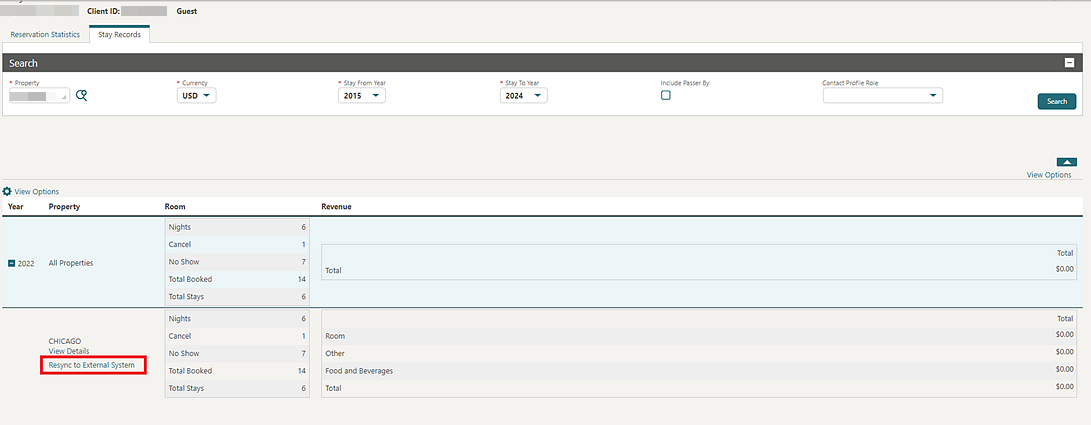
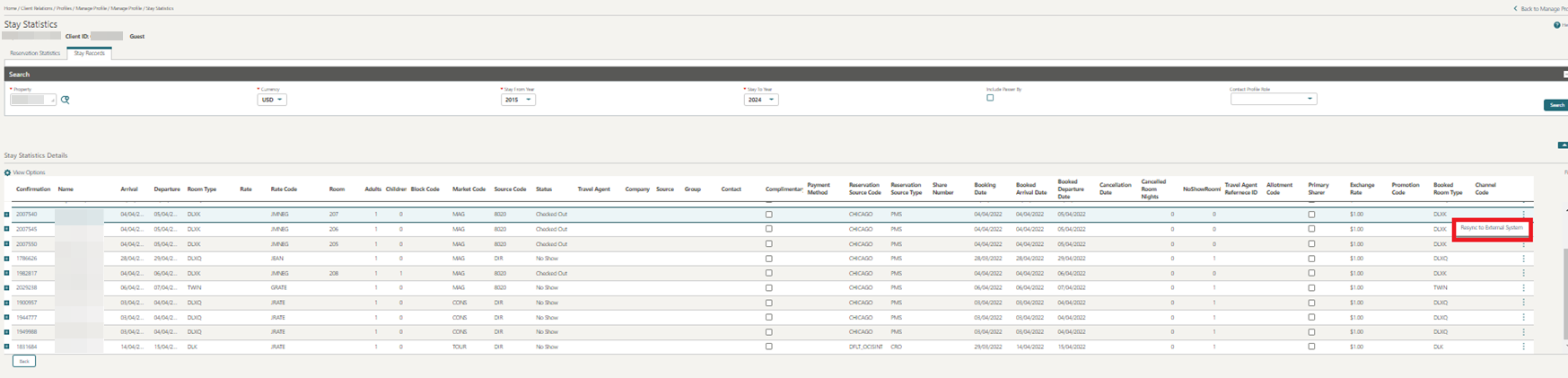
PROPERTY APIs
ACT - putActivitiesBulkUpdate Added
The Activities (ACT) API includes a new operation named putBulkActivities. This new operation allows you to update multiple activities in one request.
BLK Async - ShiftBlock Operation Added
The Block Async API includes the ShiftBlock async operation, enabling you to shift block dates for a business block with rooms inventory or events or both. If a record updates during the time the asynchronous process is running, a message informs you that the record is in use.
BLK - getBlocks Operation Updated
The getBlocks operation in the Block (BLK) API includes a new fetch instruction, IncludeSubBlocks. When a Master Block ID passes as the blockIdList parameter and this fetch instruction is included, the block summaries of the linked Sub Blocks return along with the Master Block Summary. If the Block ID of a non-master block passes only, the Block Summary matching the ID passed is returned.
BLK - postDefaultBlockCode Added
The Block (BLK) API includes a new postDefaultBlockCode operation when copying a master block. This operation retrieves the default values for block code based on the value defined in the Block Code Generation Pattern OPERA Control for the linked sub blocks that are copied as part of the copy block operation.
BLK - putBlock Operation Updated
The putBlock operation of the Block API (BLK) includes a new element called applyMoveEvents. This allows you to indicate whether catering event dates are to change when the block dates change.
CRM Async: stayRecords Operation Added
The stayRecords operation, added to the Profiles API (CRM), imports stay records for a profile. You can include reservation stay details such as booking date, arrival, departure date, rate information, room revenue, other revenue, and so on in the request body. This new operation follows the asynchronous pattern. See Oracle Hospitality Asynchronous APIs.
CRM Config: post/put/getMembershipType Operations Updated
The multipleRooms attribute in postMembershipTypes, putMembershipType, and getMembershipType operations (CRM Config API) is changed to an integer in order to support a maximum value of 999.
CRM - getCompanyProfile Operation Updated
The getCompanyProfile operation in the CRM API has a new Enum entry called Subscriptions added to the fetchInstructions query parameter. This allows you to fetch Subscriptions (External References) for the selected company profile.
CRM - getMembershipPointsExceptions and putMembershipPointsExceptions Operation Added
-
getMembershipPointsExceptions - allows you to fetch Membership Points Exceptions.
-
putMembershipPointsExceptions - allows you to accept and reject the Membership Points Exceptions that were flagged as exceptions.
-
Updated the size of type for the MembershipTransactionId object from 20 to 25.
-
CRM - getMembershipTransaction Operation Updated
![]() The getMembershipTransaction operation in CRM
API is updated by adding the exceptionRejected attribute. This allows
you to identify whether the Membership Points Exception is rejected.
The getMembershipTransaction operation in CRM
API is updated by adding the exceptionRejected attribute. This allows
you to identify whether the Membership Points Exception is rejected.
FOF Outbound - postRoomKeysOutbound Operation Added
-
New or additional room keys.
-
To activate new keys after check in.
-
A room key that is not related to a guest reservation but valid for a defined time.
-
To re-encode a key where other keys for this room remain active.
-
To read a key data from a room key and display it to the user in the property management system.
-
To modify existing key data upon a room move or change of departure date (online key systems only).
-
To remove/delete a room key from a room (usually sent with check out of a reservation).
Note:
-
The Vendor can use specifications to implement the API.
-
The Multiple Guest Room Key OPERA Cloud function must be inactive.
-
The postRoomKeysOutbound operation replaces the existing postExternalRoomKeys operation.
FOF - postRoomKeysExternal Operation Added
A postRoomKeysExternal operation added to the Front Office (FOF) API allows you to manage requests for Door Lock Room Keys. The external system sends the operation through OHIP (Oracle Hospitality Integration Platform) to OPERA Cloud to request room keys and then sends out from OPERA Cloud to the outbound service. The API works only with DLS systems integrating through the postRoomKeysOutbound API.
-
New or additional room keys.
-
To activate new keys after check-in.
-
A room key that is not related to a guest reservation but valid for a defined time.
-
To re-encode a key where other keys for this room remain active.
-
To read a key's data from a room key and display it to the user in the property management system.
-
To modify existing key data upon room move or change of departure date (online key systems only).
-
To remove/delete a room key from a room (usually sent with check out of a reservation).
Note:
The Multiple Guest Room Key OPERA Cloud function to be Off.
HSK - getHousekeepingDailyInfo and setHousekeepingDailyInfo Added
New getHousekeepingDailyInfo and setHousekeepingDailyInfo operations are added in the Housekeeping (HSK) API. The fetch operation retrieves the daily Cleaning Time and Room Instruction details during the reservation stay dates. The put operation allows for the Cleaning Time and Room Instruction details to be set on a daily basis.
New Operations Added in Leisure Management (LMS) API
Four operations are added to the Leisure Management (LMS) API, enabling you to manage Leisure Activities directly on the profile in OPERA Cloud. These Activities are sent from an external application to OPERA Cloud for bookings such as spa or golf activities, advising a property that the guest has active Activity Bookings.
-
postActivityBookingsonProfile - enables you to create an activity booking on a guest profile.
-
putActivityBookingsonProfile - enables modification of activity bookings on a guest profile.
-
deleteActivityBookingsonProfile - enables you to cancel an activity booking associated to a guest profile.
RSV - getPreConfiguredRoutingInstructions API Updated
You can use the optional query parameter reservationId with the getPreConfiguredRoutingInstructions operation in the Reservation (RSV) API to retrieve default routing instructions for all associated profiles (Company, Travel Agent, Source, Group, Contact) attached to a reservation. When this query parameter is used, the response includes the profileId for each of the associated profiles with configured default routing instructions. When the Profiles Per Day OPERA Control is active, you can see the specific dates that the associated profile(s) with configured default routing instructions are attached to the reservation by referring to the beginDate and EndDate elements respectively for each associated profile included in the response.
RSV - postCombineShareReservations Operation Updated
The postCombineShareReservations operation in the Reservation (RSV) API is updated, allowing you to define a Rate Distribution for share reservations. The dailyRates element is added to the combineShareFromExistingReservationType element. The dailyRates type holds the daily rate information for the joining reservation, enabling the custom split distribution to work.
REPORTS
Definable Manager's Report Updated
The Definable Manager adds the Source Room In House to the report configuration and generates the number of reservations linked to each source profile. See Managing Definable Manager’s Report.
RESERVATIONS
Combine Shares Search Updated
Note:
See Managing Reservations Shares.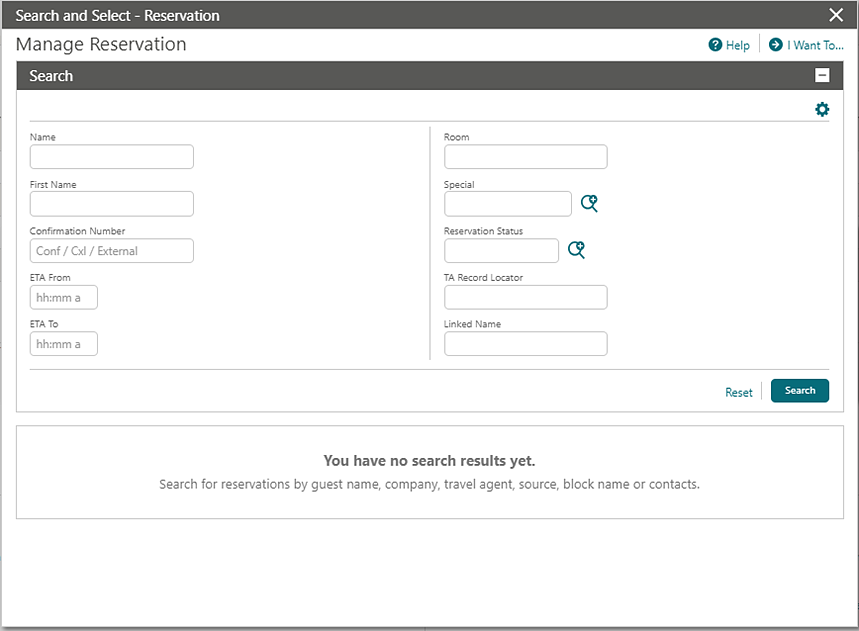
Daily Details Changes Icon Added
An ![]() icon indicates changing values
in reservation daily details for Adults, Children, Block
Code, Fixed Rate, Rate
Code, Room Type to Charge, Market Code, Source Code, Discount Amount, Discount Code fields, and in Company, Travel
Agent, Source, Group, Reservation Contact, and Billing Contact linked profiles (Available when
the Profiles per Day OPERA Control is
active).
icon indicates changing values
in reservation daily details for Adults, Children, Block
Code, Fixed Rate, Rate
Code, Room Type to Charge, Market Code, Source Code, Discount Amount, Discount Code fields, and in Company, Travel
Agent, Source, Group, Reservation Contact, and Billing Contact linked profiles (Available when
the Profiles per Day OPERA Control is
active).
Rate Amount changes are indicated by the![]() icon in Look to Book and Reservation Presentation.
icon in Look to Book and Reservation Presentation.
![]()
![]()
![]()
Default Routing Instructions Updated to Include Begin and End Date
For properties with the Routing and Profiles Per Day OPERA Controls active, when you are prompted to add default routing instructions for a linked Company, Travel Agent, Source, Group, or Contact profile, you can see the Begin Date and End Date of the associated profile linked to the reservation, and these dates are defaulted to the routing instructions when selected for the routing.
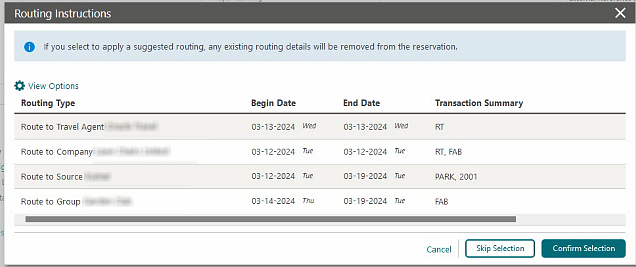
Default Share Pricing Distribution Method OPERA Control Added
For properties with the Shares OPERA Control active, the Reservations group includes a Default Share Pricing Distribution Method OPERA Control setting that lets you specify the default Share Price Distribution value when combining or creating share reservations. If the Default Share Pricing Distribution Method OPERA Control setting is null, you must make a selection for each share created. See Managing Reservations Shares.
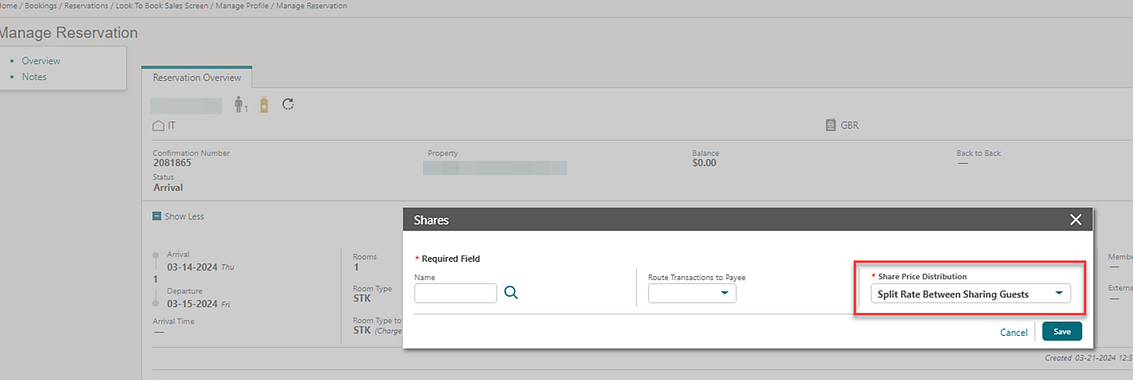
STEPS TO ENABLE
-
From the side menu, select Administration, select Enterprise, and then select OPERA Controls.
-
Select or confirm the Property.
-
Select the Reservations group.
-
Locate the Shares OPERA Control and then select a value for the Default Share Pricing Distribution Method setting.
Housekeeping Daily Information Added
Note:
An Include Past Days checkbox allows you to view the housekeeping details for past nights.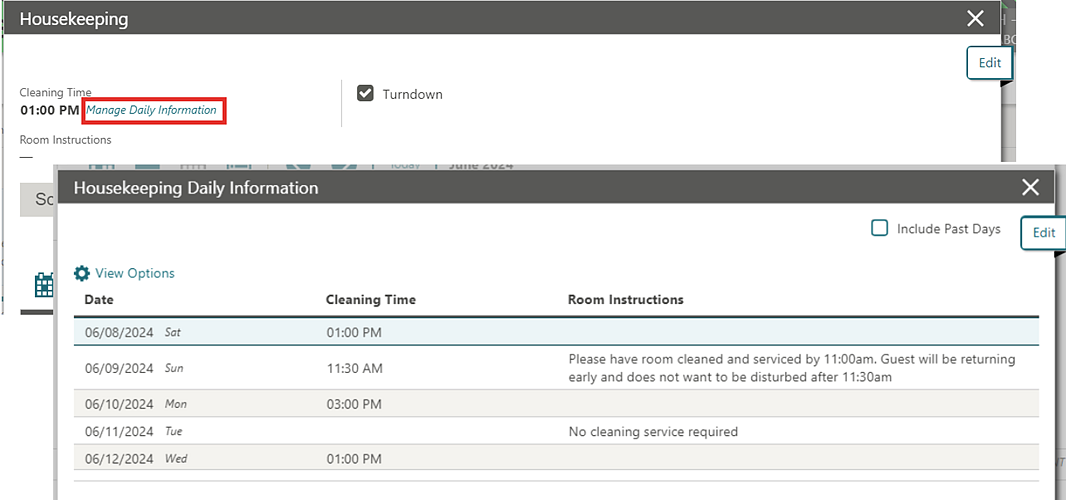
Linked Reservations Updated
An update to the Linked Reservation panel adds a link to a reservation action for linking to an existing reservation. See Managing Linked Reservations.
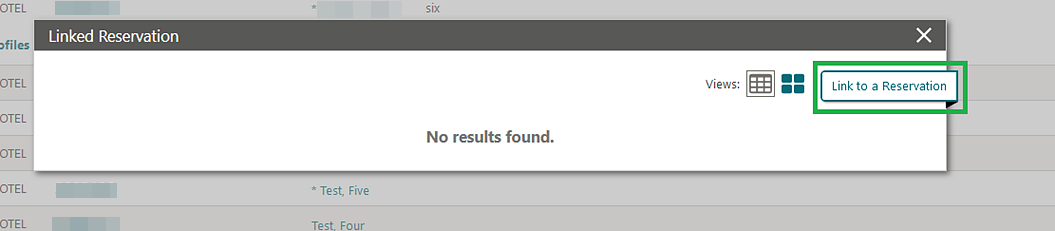
Multi Property Move Reservation Updated
-
Move Reservation With Same Rate Amount function - Enables you to move reservations to another property while retaining the rate amount and rate code. (Excludes reservations with daily rate changes (daily details)).
-
Move Fixed Charges with Reservation parameter - Enables you to move fixed charges with reservation. Fixed charge transaction code must be configured in the destination property.
-
Move Sell Separate Packages with Reservation parameter - Enables you to move Sell Separate Packages with reservation. Package code must be configured in the destination property.
-
Default Reservation Move Rate Code setting - Defines the default rate code use when the reservation rate code is not configured in the destination property.
-
-
Selecting Yes allows you to move reservations with the current rate amount from one property to another, along with fixed charges (Move Fixed Charges with Reservation OPERA Control active) and Sell Separate Packages (Move Sell Separate Packages with Reservation OPERA Control active).
-
If the reservation rate code is not configured in the destination property, then the rate code selected in the Default Reservation Move Rate Code OPERA Control is used for the reservation.
-
-
Selecting No displays all available rate codes for the destination property.
-
Source Property Confirmation
-
Source property Rate Code
-
Source Property Room Type
-
Source Property Rate Amount
-
Source Property Packages
-
Source Property Fixed Charges
See Moving Reservations to Other Properties.
STEPS TO ENABLE
-
From the side menu, select Administration, select Enterprise, and then select OPERA Controls.
-
Select or confirm the Property.
-
Select the Reservation Group.
-
Activate the Move Reservation With Same Rate Amount function.
-
Activate the Move Fixed Charges with Reservation parameter.
-
Activate the Move Sell Separate Packages with Reservation parameter.
-
Update the Default Reservation Move Rate Code setting.
OPI Cloud Token Proxy Service Added
For properties with the OPI Cloud Credit Card Processing OPERA Control active, a new OPI Token Proxy Service OPERA Control added to the Credit Card group enables you to access the OPI configuration link (to launch OPI configuration) from the General Information section of the EFT Interface.
STEPS TO ENABLE
-
From the side menu, select Administration, select Enterprise, and then select OPERA Controls.
-
Select or confirm the Property.
-
Select the Credit Card group.
-
Locate the OPI Cloud Credit Card Processing OPERA Control and activate the OPI Token Proxy Service parameter.
OPI Cloud Token Proxy Service Added
![]() For properties with the OPI Cloud Credit Card Processing OPERA Control active,
an OPI Token Proxy Service OPERA Control added
to the Credit Card group enables you
to access the OPI configuration link (to launch OPI configuration)
from the General Information section of the
EFT Interface.
For properties with the OPI Cloud Credit Card Processing OPERA Control active,
an OPI Token Proxy Service OPERA Control added
to the Credit Card group enables you
to access the OPI configuration link (to launch OPI configuration)
from the General Information section of the
EFT Interface.
STEPS TO ENABLE
-
From the side menu, select Administration, select Enterprise, and then select OPERA Controls.
-
Select or confirm the Property.
-
Select the Credit Card group.
-
Locate the OPI Cloud Credit Card Processing OPERA Control and activate the OPI Token Proxy Service parameter.
OPI Cloud Token Proxy Service for Reservation Sales Screen Added
![]() For properties with the OPI Cloud Credit
Card Processing OPERA Control active, a new OPI Token Proxy Service OPERA Control added to the Credit Card group enables you
to access the OPI configuration link (to launch OPI configuration)
from the General Information section of the
EFT Interface. You can also access the OPERA pay widget from the Reservation
Sales Screen to enter credit card details and obtain a token using
the OPI Cloud interface.
For properties with the OPI Cloud Credit
Card Processing OPERA Control active, a new OPI Token Proxy Service OPERA Control added to the Credit Card group enables you
to access the OPI configuration link (to launch OPI configuration)
from the General Information section of the
EFT Interface. You can also access the OPERA pay widget from the Reservation
Sales Screen to enter credit card details and obtain a token using
the OPI Cloud interface.
STEPS TO ENABLE
-
From the side menu, select Administration, select Enterprise, and then select OPERA Controls.
-
Select or confirm the Property.
-
Select the Credit Card group.
-
Locate the OPI Cloud Credit Card Processing OPERA Control and activate the OPI Token Proxy Service parameter.
Pay By Link for Deposit Requests Added
For properties with the OPI Cloud Credit Card Processing OPERA Control active and the Advance Deposit Handling OPERA Control set to 0, 1, or 2, a Pay By Link OPERA Control that’s added to the Credit Card group enables you to generate an HTML email containing a URL for the recipient to launch and enter payment details for a deposit request. You can check the status of the payment and regenerate payment link emails as needed. See Managing Reservation Deposit Payments.
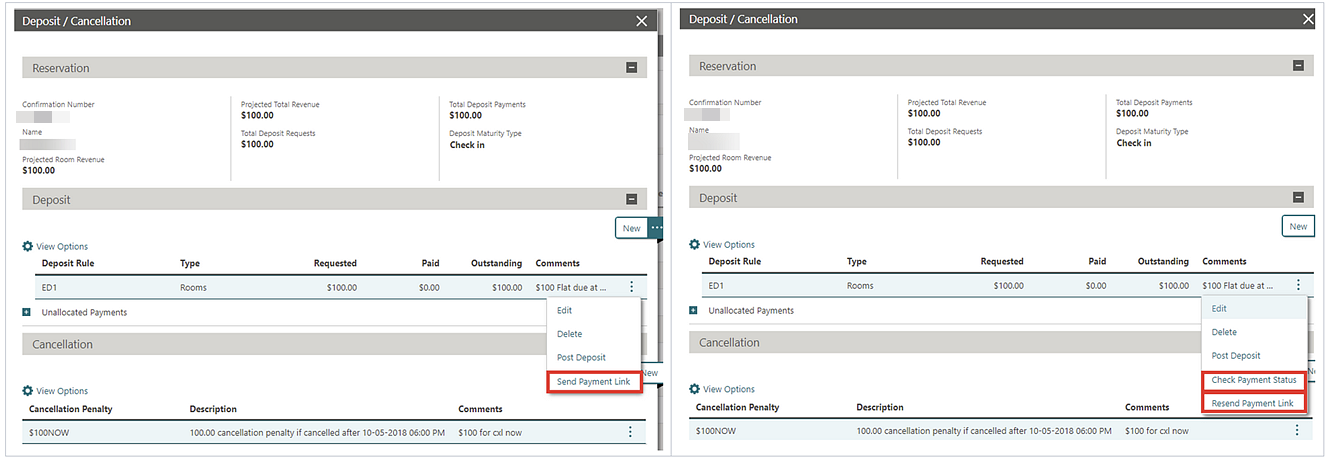
Email Delivery Management provides a Pay by Link delivery method to set up the pay-by link email content. See Configuring Delivery Management.
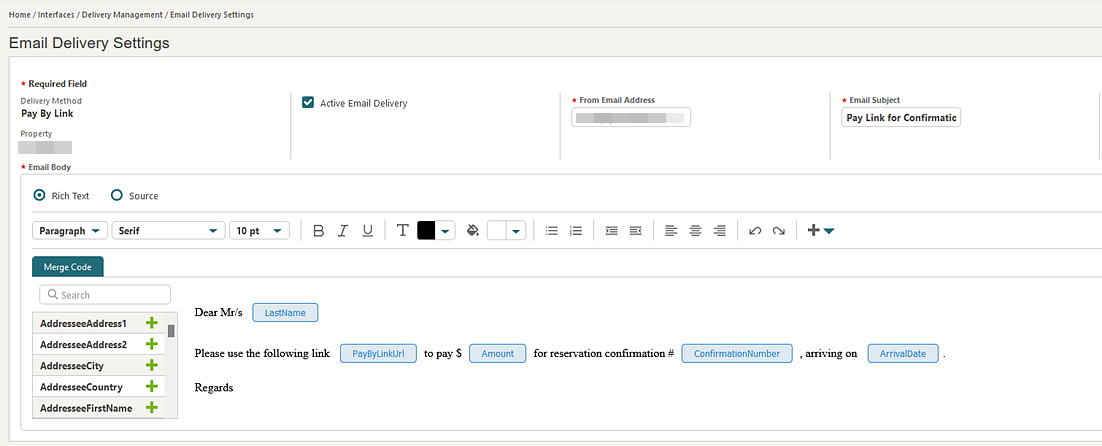
IMPACT OR OTHER CONSIDERATIONS
You can use Pay by Link functionality when the payment service provider (PSP) is integrated by the Oracle Payment Interface (OPI) Cloud and supports Pay by Link services.
See OPI Tenant Configuration Portal User Guide.
See OPI Tenant Configuration Portal User Guide- direct link.
STEPS TO ENABLE
-
From the side menu, select Administration, select Enterprise, and then select OPERA Controls.
-
Select or confirm the Property.
-
Select the Credit Card group.
-
Locate and activate the Pay By Link function.
Rate Award Reservation Cancellation Updated
![]() For properties with the Award Point
Redemption OPERA Control active, a prompt provides you
with details of expired points when cancelling a rate award reservation.
For properties with the Award Point
Redemption OPERA Control active, a prompt provides you
with details of expired points when cancelling a rate award reservation.
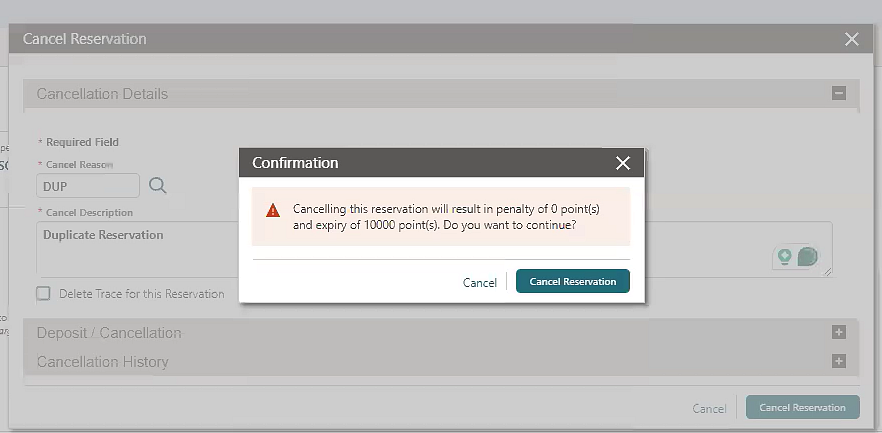
Example: There is a Loyalty member who has 10,000 points due to expire today before any reservation.
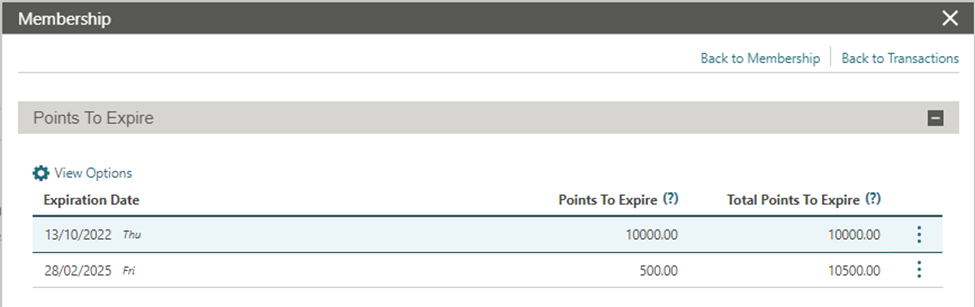
Then, the system adds a Rate Award Reservation of 10 Award Points.
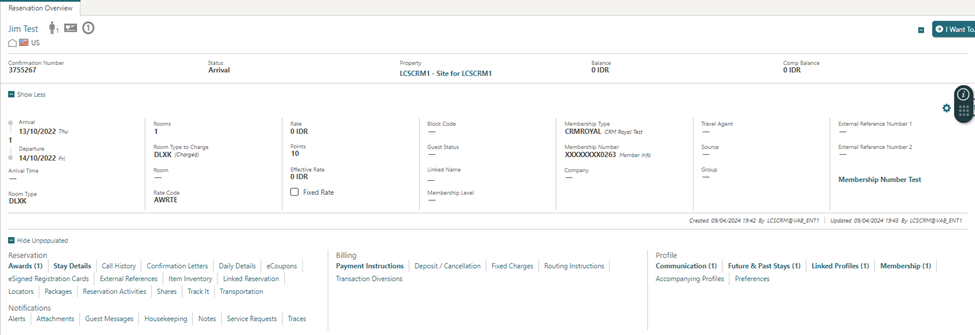
Points to Expire values update based on the rate Award Reservation.
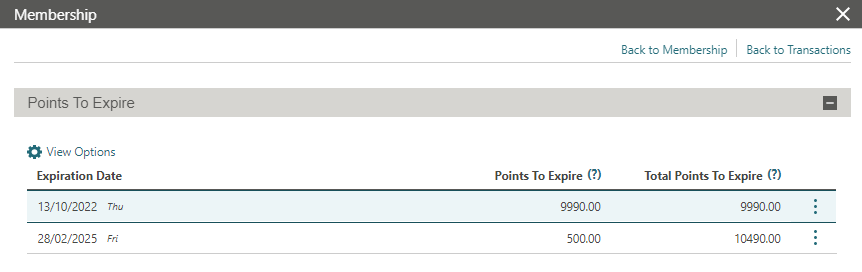
If that reservation is cancelled, OPERA Cloud considers the current points expired, plus the points reflected by the award reservation, less any penalty points.
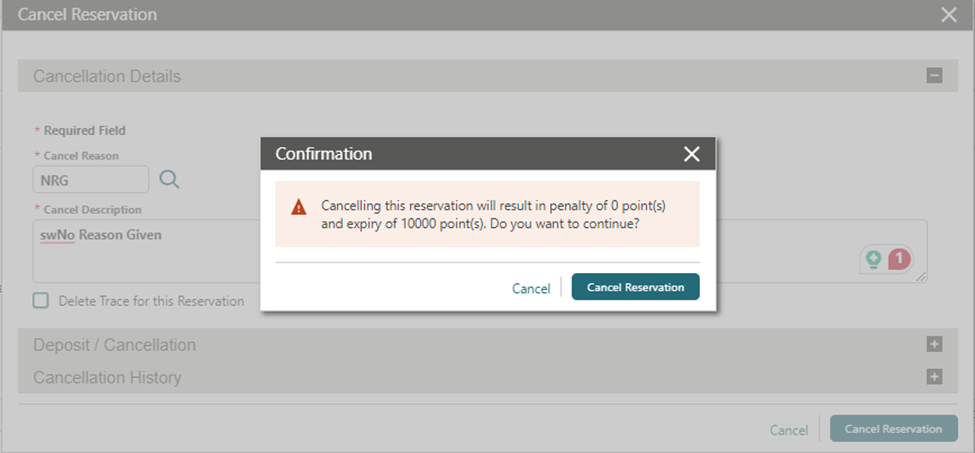
Reservation Color Hover Text Added to Search Results
For properties with the Reservation Color Definition OPERA Control set to Reservation, Market Code, VIP Code, or Membership, hover text appears in reservation search results for the reservation color indicated.
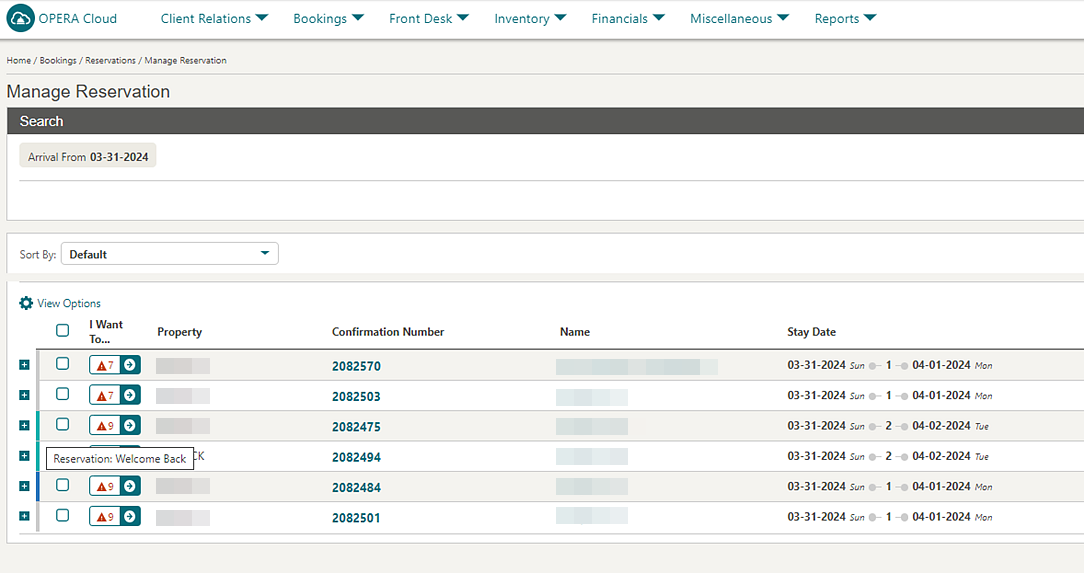
Reservation Sales Screen Updated for Shares
![]() The Reservation Sales Screen refreshes the Total Cost of Stay, Rate Amount, and Share Amount values for the current
reservation when adding shares. See Using the Reservation Sales Screen.
The Reservation Sales Screen refreshes the Total Cost of Stay, Rate Amount, and Share Amount values for the current
reservation when adding shares. See Using the Reservation Sales Screen.
Route All Transactions to Share Reservation Added
For properties with the Sharers and Routing OPERA Controls active, a Route Transactions to Payee field added to the Shares panel allows you to select a share reservation as the payee. A new Route Transactions to Payee OPERA Control enables a default payee. When you select a payee, routing instructions are automatically created for (*) all charges. For existing shares, a Mark as Payee action link is added to select the payee. See Managing Reservations Shares.
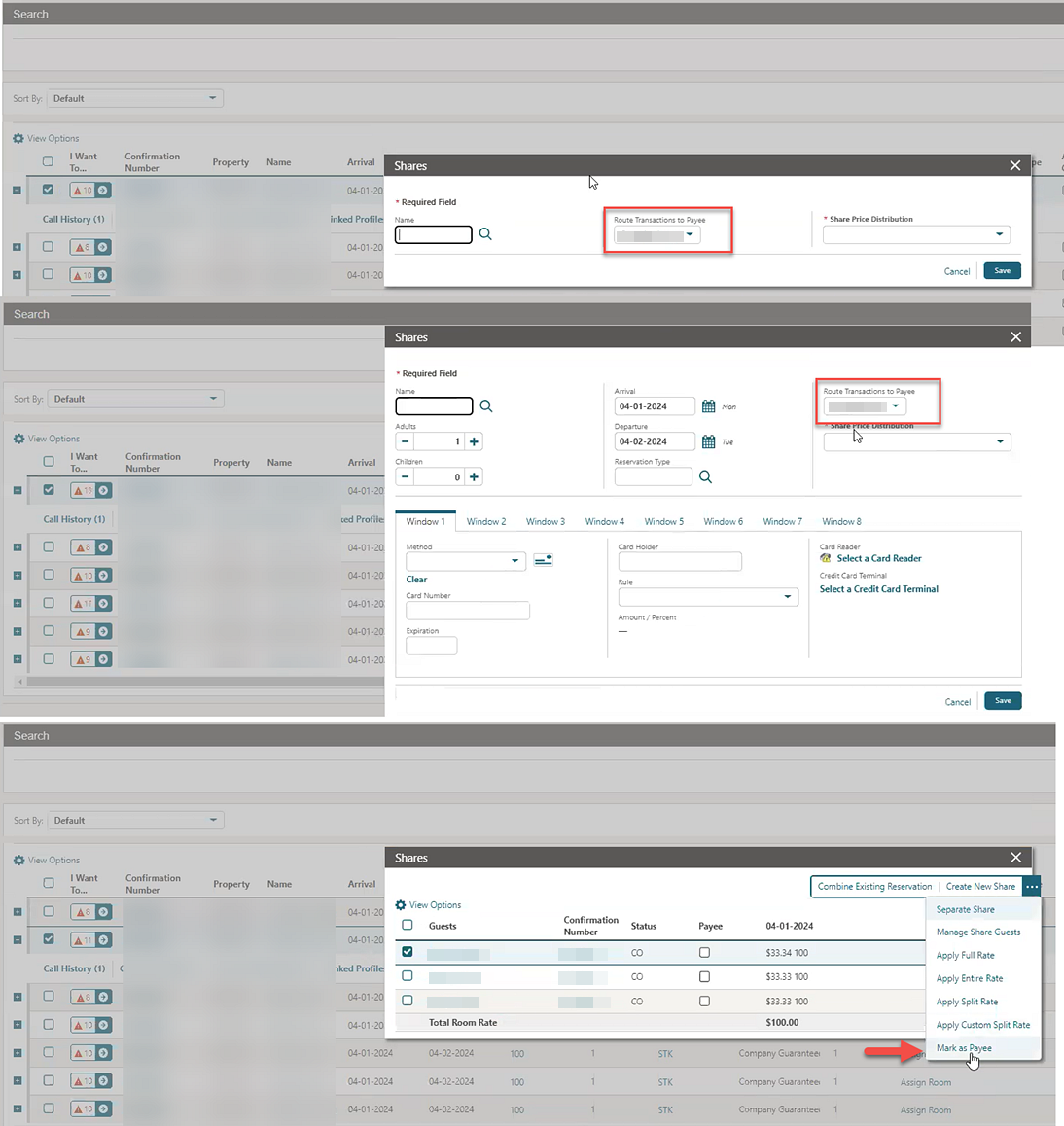
Look to Book is updated with the Route Transactions to Payee field for use when creating share reservations. See Using Look to Book Sales Screen.
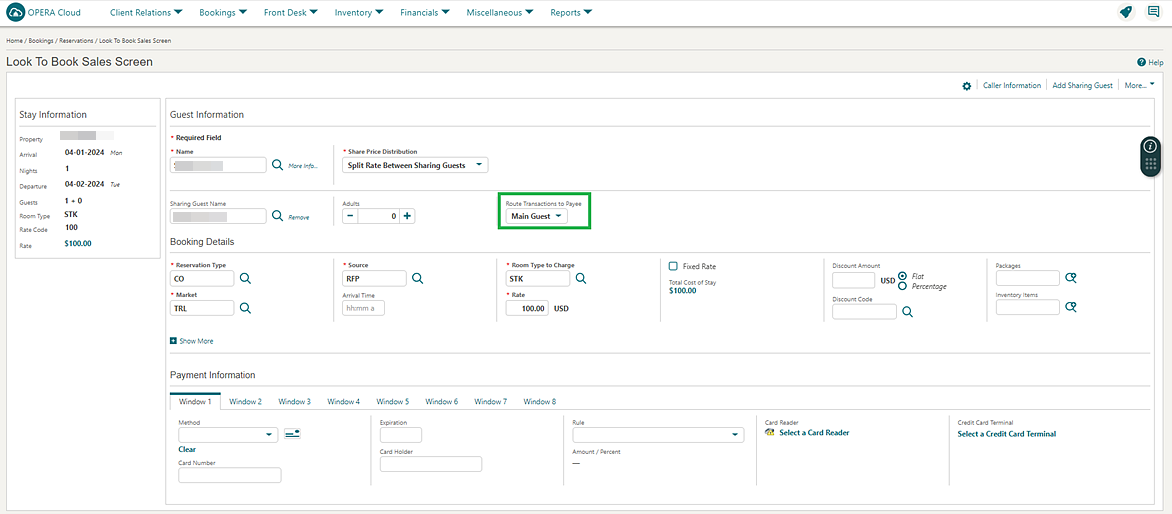
STEPS TO ENABLE
-
From the side menu, select Administration, select Enterprise, and then select OPERA Controls.
-
Select or confirm the Property.
-
Select the Reservations group.
-
Locate the Shares OPERA Control.
-
Activate the Route Transactions to Payee parameter.
SALES
-
Oracle Hospitality OPERA Cloud Service, Sales and Event Management Essentials Edition.
-
Oracle Hospitality OPERA Cloud Service, Sales and Event Management Standard Edition.
-
Oracle Hospitality OPERA Cloud Service, Sales and Event Management Premium Edition.
-
Oracle Hospitality OPERA Cloud Service, Central Management Services
Features that are specific to the Sales and Event Management Premium
Edition are marked with the Premium badge. ![]()
Features that are specific to Central Management Services are marked
with the Central badge. ![]()
Multiple Edit Activities Added
For properties with the Activities OPERA Control active, you can select and simultaneously update multiple activities. See Managing Sales Activities.
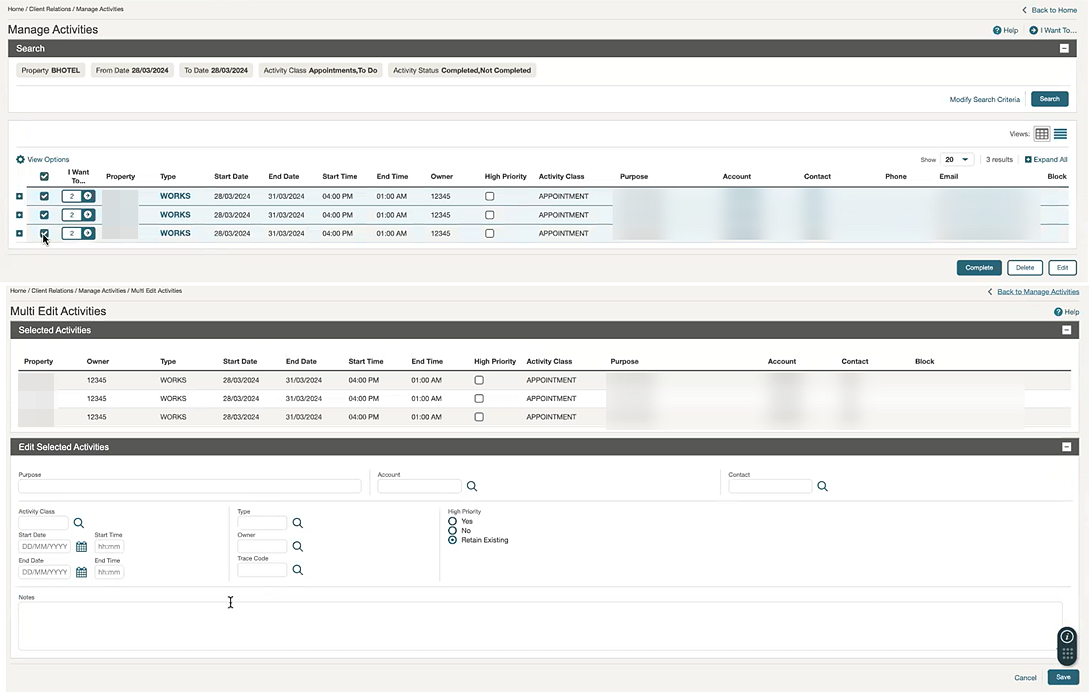
AR Health Check Updated
The AR Health Check analyzes and corrects imbalances spanning five years. See Using the Imbalance Analysis Utility.
-
Package versus guest imbalance
-
Cashier Ledgers Imbalance
-
Invalid Passer-by transactions
-
Effective package ledger imbalance
Catering Budget Forecast Added to Import Data
For properties with the Catering Events and Budget Forecast OPERA Controls active, you can import catering budgets. The import process lets you create monthly budget and/or forecast records for Revenue or Covers based on Revenue Group, Market Code, Event Type, or Meal Period (available when the Catering Meal Periods OPERA Control is active) using the Budget_Forecast.csv template. See About Data Import.