Access Oracle ILOM Using a Remote Ethernet Connection
You can log in to the Oracle ILOM web interface or CLI remotely using one of the network ports on the server.
You need to know the IP address or host name of the SP to log in to Oracle ILOM remotely. If you do not know the IP address of the SP, see Troubleshooting Oracle ILOM.
Note - To enable first-time login and access to Oracle ILOM, a default Administrator account and its password are provided with the system. To build a secure environment and enforce user authentication and authorization in Oracle ILOM after your initial login, change the default password (changeme) for the default Administrator account (root). If this default Administrator account was changed, contact your system administrator for an Oracle ILOM user account with Administrator privileges.
To improve response times, disable the web browser proxy server (if one is enabled).
-
Ensure that the server is cabled for a remote network management
connection to Oracle ILOM.
For instructions to establish a physical management connection to Oracle ILOM see Log In to Oracle ILOM and Power On the Server.
-
Establish a connection to the Oracle ILOM web interface or the CLI:
-
To establish a connection to the web interface:
- Type the IP address of the server in the browser address field and press Enter.
-
At the Oracle ILOM login screen, type your user name and
password, and then click Log In.
The Summary Information page appears, indicating that you have successfully logged in to Oracle ILOM. For example:
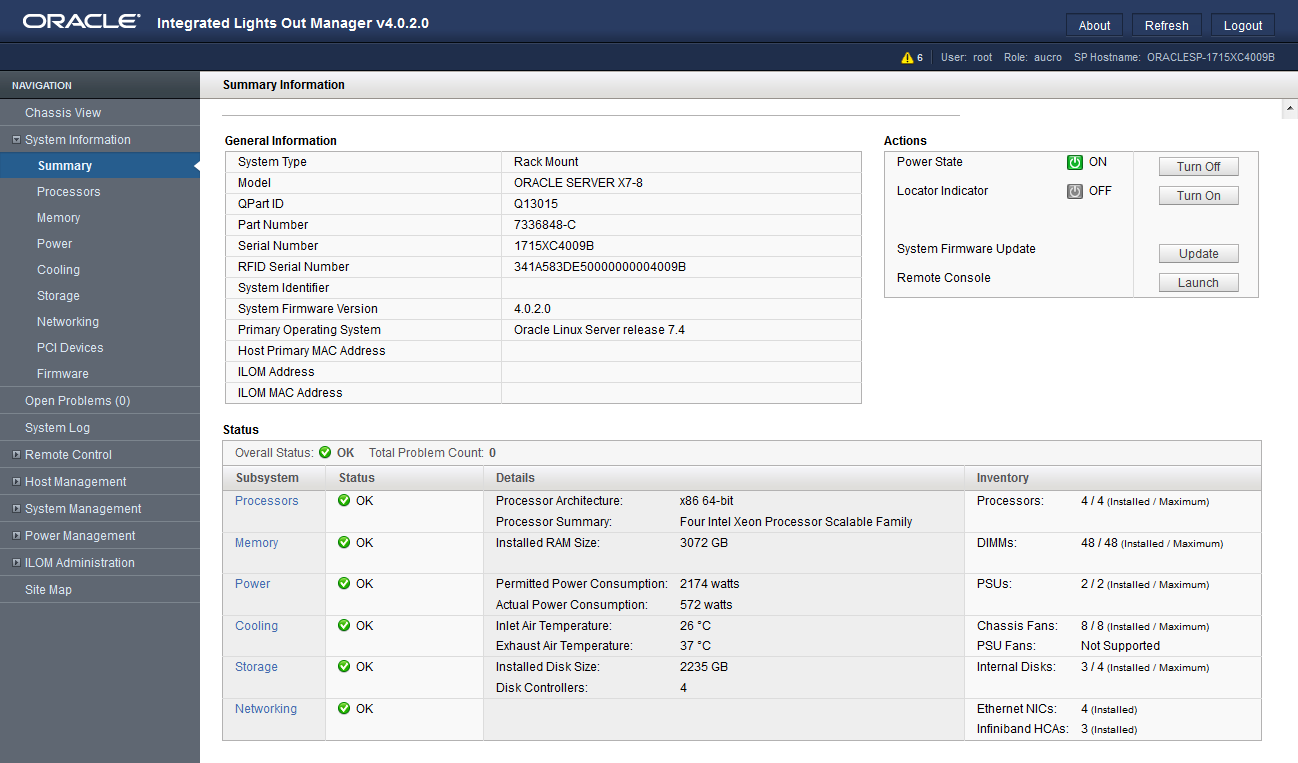
-
To establish a connection to the CLI:
-
From a command line, initiate a Secure Shell session.
Type:
ssh username@host
Where username is the user name of an Oracle ILOM account with Administrator privileges and host is either the IP address or host name (when using DNS) of the server SP.
The Oracle ILOM password prompt appears.
Password:
-
At the Oracle ILOM password prompt, type your password and
press Enter. For example:
Password: changeme
Oracle ILOM displays the default command prompt (->), indicating that you successfully logged in to the Oracle ILOM CLI.
-
From a command line, initiate a Secure Shell session.
Type:
-
To establish a connection to the web interface: