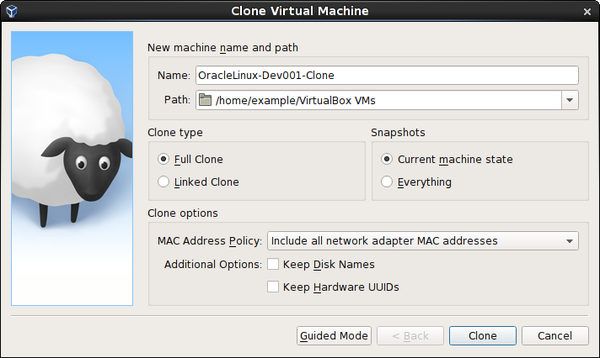You can create a full copy or a linked copy of an existing VM. This copy is called a clone. You might use a cloned VM to experiment with a VM configuration, to test different guest OS levels, or to back up a VM.
The Clone Virtual Machine wizard guides you through the cloning process.
Start the wizard by clicking Clone in the right-click menu of the VirtualBox Manager's machine list or in the Snapshots view of the selected VM.
Specify a new Name for the clone. You can choose a Path for the cloned virtual machine, otherwise Oracle VM VirtualBox uses the default machines folder.
The Clone Type option specifies whether to create a clone linked to the source VM or to create a fully independent clone:
Full Clone: Copies all dependent disk images to the new VM folder. A full clone can operate fully without the source VM.
Linked Clone: Creates new differencing disk images based on the source VM disk images. If you select the current state of the source VM as the clone point, Oracle VM VirtualBox creates a new snapshot.
The Snapshots option specifies whether to create a clone of the current machine state only or of everything.
Everything: Clones the current machine state and all its snapshots.
Current Machine State and All Children:. Clones a VM snapshot and all its child snapshots.
The following clone options are available:
MAC Address Policy: Specifies how to retain network card MAC addresses when cloning the VM.
For example, the Generate New MAC Addresses For All Network Adapters value assigns a new MAC address to each network card during cloning. This is the default setting. This is the best option when both the source VM and the cloned VM must operate on the same network. Other values enable you to retain the existing MAC addresses in the cloned VM.
Keep Disk Names: Retains the disk image names when cloning the VM.
Keep Hardware UUIDs: Retains the hardware universally unique identifiers (UUIDs) when cloning the VM.
The duration of the clone operation depends on the size and number of attached disk images. In addition, the clone operation saves all the differencing disk images of a snapshot.
Note that the Clone menu item is disabled while a machine is running.
You can also use the VBoxManage clonevm command to clone a VM. See Section 7.40, “VBoxManage clonevm”.