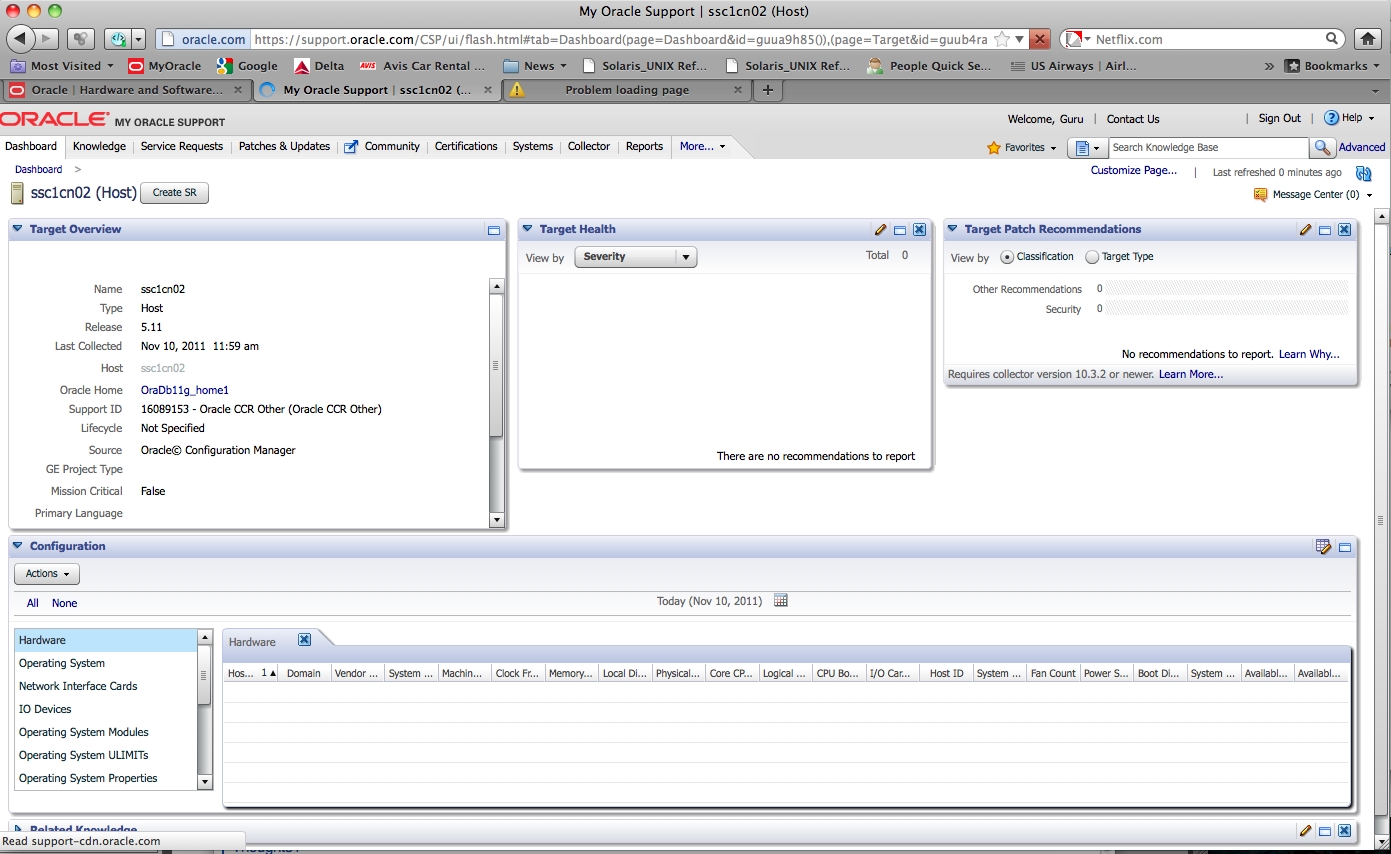Install Oracle Configuration Manager on the SPARC T4-4 Servers
Note - Do not attempt to copy and paste commands that span across multiple lines from this section. Manually type commands that span across multiple lines to ensure the commands are typed properly.
-
Log in to
the logical domain as root.
-
For the Application Domain, log in through the 1 GbE host management network using the IP address or host name assigned to that domain. For example:
ssh -l root ssc0101-mgmt
-
For the Database Domain, log in through the 1 GbE host management network using the IP address or host name assigned to the SPARC T4-4 server. For example:
ssh -l root ssc01db01
-
-
Locate the directory where the Oracle Configuration Manager is installed.
-
For the Application Domain, Oracle Configuration Manager should be installed in the following directory:
/opt/ocm
-
For the Database Domain, Oracle Configuration Manager should be installed in the following directory:
/usr/lib/ocm
-
If the Oracle Configuration Manager is not installed in either of those directories, locate and change directories to the location where you installed Oracle Configuration Manager.
The directory where the Oracle Configuration Manager is installed will be referred to as ocm-install-dir for the remainder of these procedures.
-
-
Change directories to:
/ocm-install-dir/ccr/bin
-
Look for the file emCCR.
-
If you see the emCCR file in this directory, then Oracle Configuration Manager has already been installed and configured on your SPARC T4-4 server. Do not proceed with these instructions in this case.
-
If you do not see the emCCR file in this directory, then Oracle Configuration Manager has not been installed on your SPARC T4-4 server. Proceed to the next step.
-
-
Type the following command to configure Oracle Configuration Manager on
the SPARC T4-4 server:
/ocm-install-dir/ccr/bin/configCCR
-
Type the following information in the appropriate fields in Oracle
Configuration Manager:
-
E-mail address/User Name
-
Password (optional)
This installs Oracle Configuration Manager on your SPARC T4-4 server.
-
-
If you are logged into the Database Domain, or if are running a database
on the Application Domain, enable the collection of data from the
database:
/ocm-install-dir/ccr/admin/scripts/installCCRSQL.sh collectconfig -s $SID -r SYS
XML files should be generated in /ocm-install-dir/ccr/hosts/SPARC-T4-4-server/state/review.
-
If the XML files were generated in this directory, proceed to the next step.
-
If the XML files were not generated in this directory, contact Oracle for support with this issue.
-
-
Perform a collection as follows:
ORACLE_HOME/ccr/bin/emCCR collect
- Log in to My Oracle Support.
-
On the home page, select the Customize page link at the top right of the
Dashboard page.
Drag the Targets button to the left and on to your dashboard.
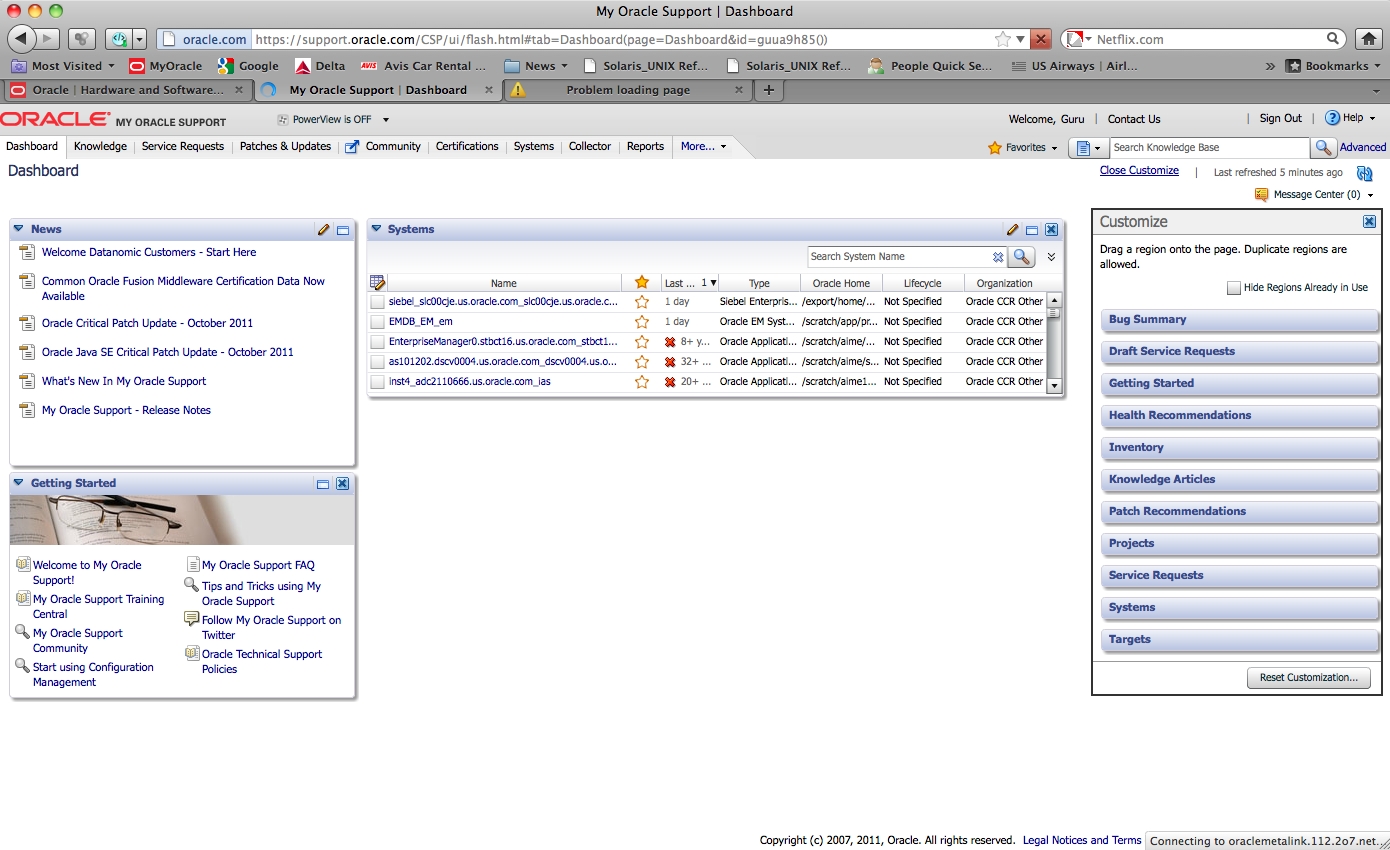
-
Search for your system in the targets search window at the top right of
the screen.
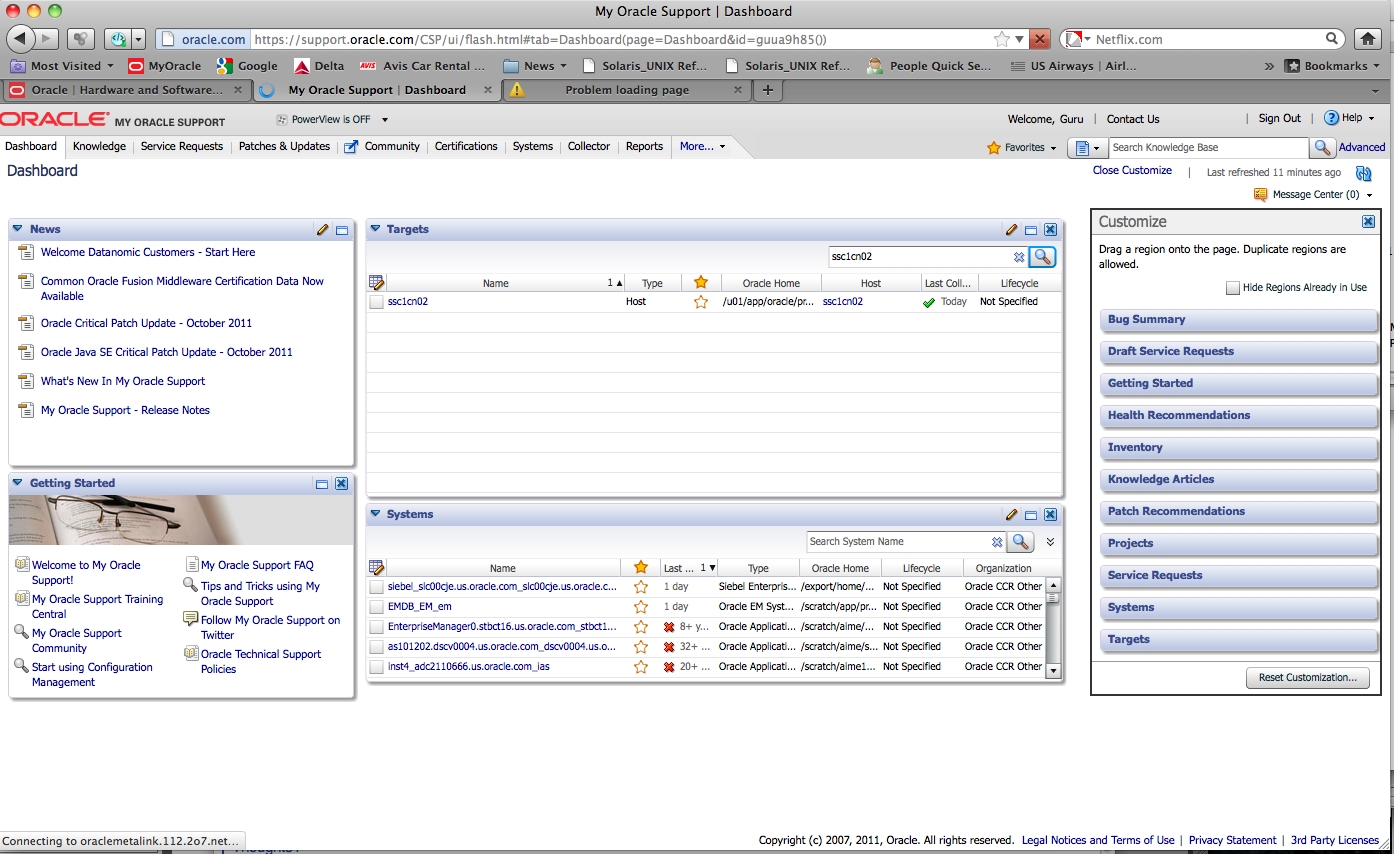
-
Double-click on your system to get information for your system.