Remote Use of Performance Analyzer
You can connect to a remote host from the Performance Analyzer to examine experiments on a remote system. When you use a remote connection you have the advantage of examining experiments in the same environment where they were recorded.
-
The client operating system must be Mac OS X, Windows, Linux, or Oracle Solaris.
-
Java 1.7 must be in your path on the client system.
-
The version of the Performance Analyzer installed on the client must match the version of Oracle Solaris Studio tools installed on the remote system.
Requirements of the client system:
Requirements of the remote host:
-
The remote host operating system must be Oracle Solaris or Linux.
-
The remote host must run the Secure Shell (SSH) daemon, sshd.
-
Oracle Solaris Studio 12.4 software must be accessible on the remote host and you need to know the path to the tools.
-
You must have a user account on the host.
On Linux and Oracle Solaris systems where Oracle Solaris Studio is installed, you can connect to remote systems by choosing File > Connect To Remote Host to open the Connect to Remote Host Dialog shown in the following figure.
Figure 3-9 Connect to Remote Host Dialog
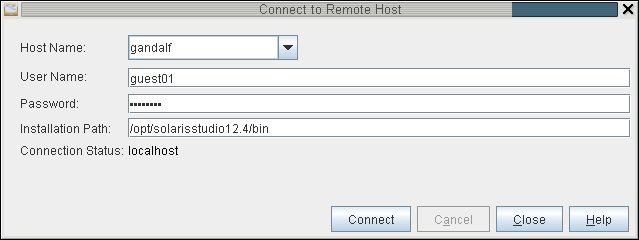
For use on systems where this release of Oracle Solaris Studio is not installed, a client distribution of Performance Analyzer is provided as a RemoteAnalyzer.tar file in the lib/analyzer directory in the full Oracle Solaris Studio installation. To install the client distribution of Performance Analyzer, copy the tar file to your system and unpack it. The directory RemoteAnalyzer contains scripts for Windows, Mac OS, Linux, and Solaris, and a README.txt file describing the functionality and usage, and a lib subdirectory containing the required components for remote operation.
You start Performance Analyzer on the client system by executing the script that is appropriate for your system. When Performance Analyzer starts, it shows the Welcome screen with only those features that work remotely enabled. For more information, see the RemoteAnalyzer/README.txt file and the Help menu in Performance Analyzer.