Install an OS (PXE)
This procedure describes how to install a supported OS using a PXE network environment.
The server supports a PXE installations for these OSes:
-
Oracle Solaris
-
Linux
-
Windows
See Supported OS Versions and Documentation.
Note - Once you reset the server, events occur very quickly. Pay close attention to the screen so that you can interrupt the boot process at the correct time.
- Access the documentation for the OS you plan to install.
- Ensure that the PXE network environment is set up.
- Ensure that you have established a console connection.
- Access the BIOS Setup utility.
- (Optional)
If you are installing Oracle Solaris, enable the Launch PXE OpROM BIOS
option.
-
Use the left and right arrow keys to display the Advanced menu.
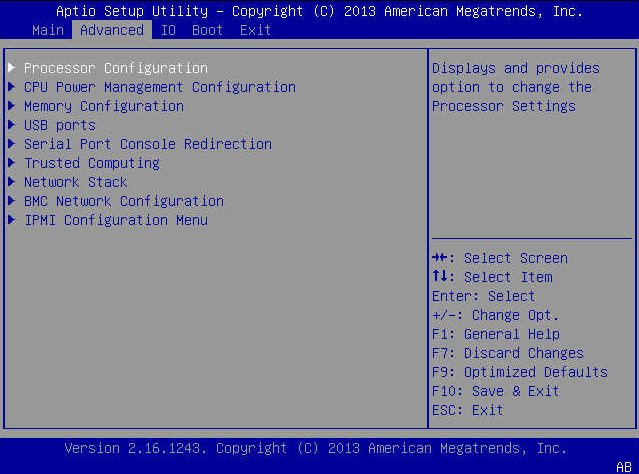
- Set the Launch PXE OpROM setting to Enabled.
- Press F10 to save the changes and exit the BIOS Setup utility.
This action causes the server to reset. After resetting, the BIOS window displays again.
-
Use the left and right arrow keys to display the Advanced menu.
-
When prompted, press F8 to specify a temporary boot device.
The Please Select Boot Device dialog box appears.
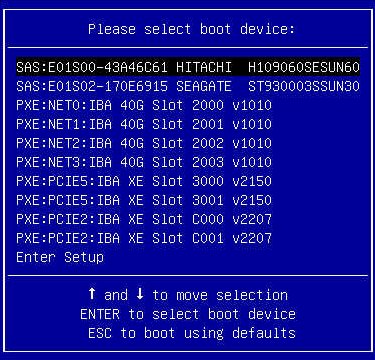
-
In the Boot Device menu, select the appropriate PXE boot port, then press
Enter.
The PXE boot port is the physical network port configured to communicate with your network installation server.
-
Follow the on-screen prompts to complete the OS installation.
For instructions on completing OS installation, refer to the OS installation documentation. See Supported OS Versions and Documentation.
Note - For Windows OS installations, you might need to ensure that the HBA drivers are installed during the installation. See Install HBA Drivers (Windows). - Determine if you need to perform post-installation tasks.