Install an OS (Media)
This procedure describes how to install an OS from local or remote media. You can install any of the supported OSes using this method.
- Access the documentation for the OS you plan to install.
- Ensure that you have established a console connection.
-
Ensure that the installation media is available.
- For the distribution CD/DVD, insert the installation media into the local or remote CD/DVD-ROM drive.
- For ISO images, ensure that the ISO images are available and that the Oracle ILOM Remote Console application is aware of the first ISO image location. Ensure that you have selected CD-ROM Image from the Oracle ILOM Remote Console KVMS → Storage... menu.
For additional information about how to set up the installation media, see Selecting the Boot Media.
-
(Optional) Configure BIOS.
By default the server uses Legacy BIOS mode. For some OSes, you can change the BIOS to UEFI mode. If you want to change the BIOS mode, do so before installing the OS. See Setting Up BIOS.
-
(Optional) Configure RAID.
If you want to configure the boot drive as a RAID volume, you must do so before you install an OS. See Configuring RAID.
-
Reset or power on the server and press F8 during boot up.
See Initiate a BIOS Operation.
The Please Select Boot Device menu appears.
For example, this is the menu when BIOS is set to Legacy mode:
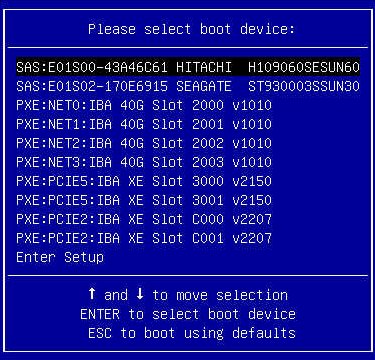
For example, this is the menu when the BIOS is set to UEFI mode:
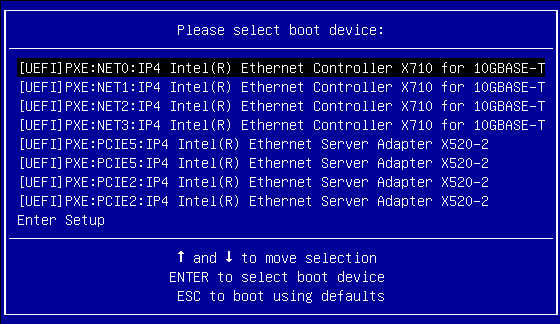
Note - The menu that is displayed differs depending on your BIOS configuration, OS you are installing, and the devices installed in your server. -
In the Please Select Boot Device menu, select the item according to the OS
media you are using.
The device strings listed on Boot Device menu are in the format of: device type, slot indicator, and product ID string.
In most cases, you select one of these:
Media LocationBIOS ModeSelectLocalLegacyUEFISATA:HDD:P4 DV-W28SS-V[UEFI]USB2:USB USB CD/DVR DriveRemoteLegacyUEFIUSB:VIRTUAL:AMI VIRTUAL CDROM 1.00[UEFI]USB:VIRTUAL:USB USB CD/DVD DriveThe next set of windows and menus displayed varies depending on the type of OS you are installing.
- When prompted, press any key to boot from CD/DVD.
-
Continue the installation by following the on-screen instructions.
Refer to the documentation for your OS.
- (Optional) If you are installing Windows, install the HBA drivers.
- Determine if you need to perform post-installation tasks.