Make a Virtual Drive Bootable (WebBIOS utility)
Perform this procedure to make a virtual drive bootable if you created more than one virtual drive, or RAID volume, using the LSI BIOS Configuration Utility on a server that has the Oracle Storage 12 Gb SAS PCIe RAID HBA installed.
You do not need to perform this procedure if any of these conditions are true:
-
You used OSA to create a volume and to make the volume bootable.
-
The SGX-SAS6-INT-Z HBA is installed on your server.
-
You only created one virtual drive using the LSI SAS2 BIOS Configuration Utility.
Before you begin, create at least one virtual drive, or RAID volume, on the Oracle Storage 12 Gb SAS PCIe RAID HBA using the LSI BIOS Configuration Utility. See Create a RAID Volume.
- Reset or power on the server.
-
To access the LSI WebBIOS utility, press the Ctrl+H keys during the server
power-on sequence.
The Adapter Selection screen appears.
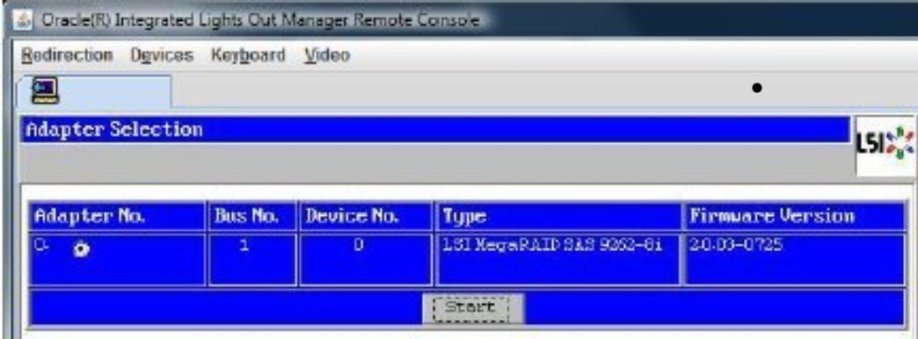
-
In the Adapter Selection window, click Start.
The LSI MegaRAID BIOS Config 1 Utility Virtual Configuration window appears.
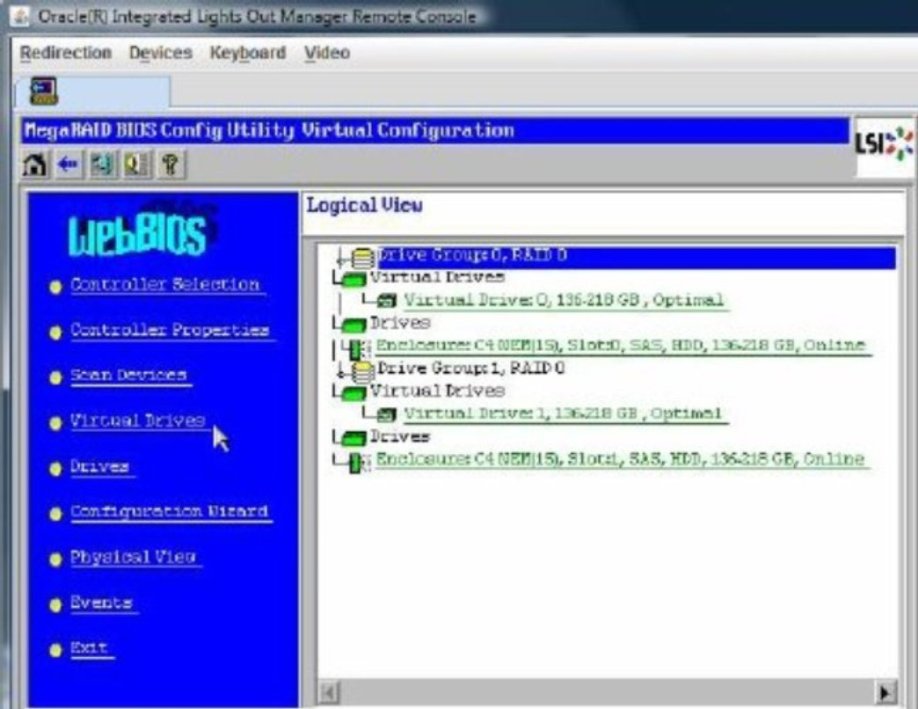
-
Click Virtual Drives.
The Virtual Drives window appears.
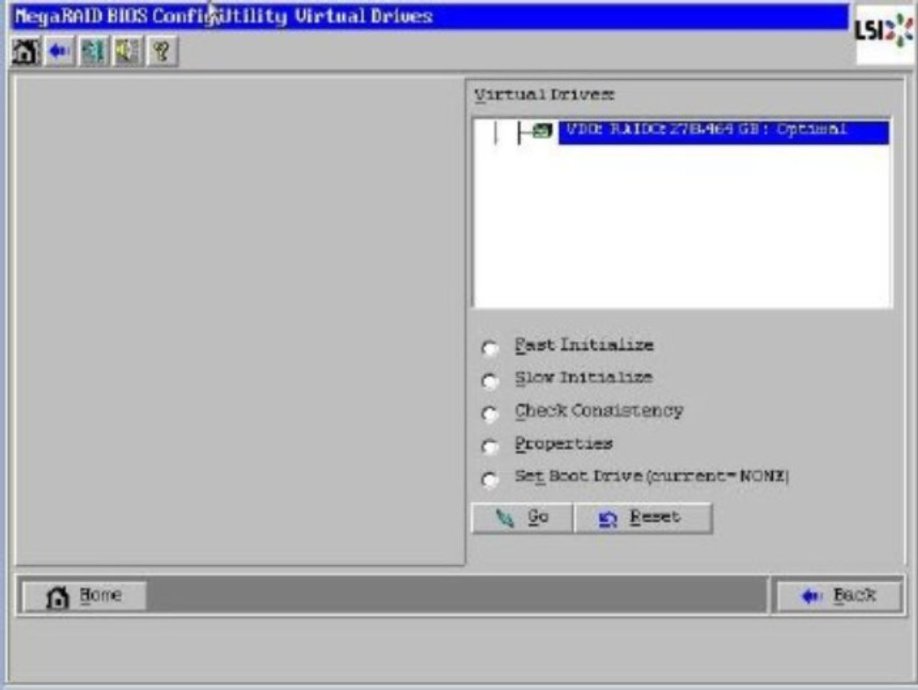
- Select the virtual drive that you want to make bootable.
-
Click Set Boot Drive, then click Go.
For information about administering RAID, refer to LSI's MegaRAID SAS Software User's Guide .