Configure RAID (OSA)
OSA is the easiest way to configure RAID on the server.
Note - If you are using OSA to configure RAID, you can only configure RAID volumes to level 0 or 1. To configure other RAID levels, you must use the LSI utilities.
-
Start OSA.
See Start OSA.
The OSA main window appears.
-
Click Configure Hardware.
The Hardware Configuration window appears.
-
Click the RAID Configuration tab.
The RAID Configuration window appears.
Note - Your screen might appear slightly different based on the type of HBA installed in your server.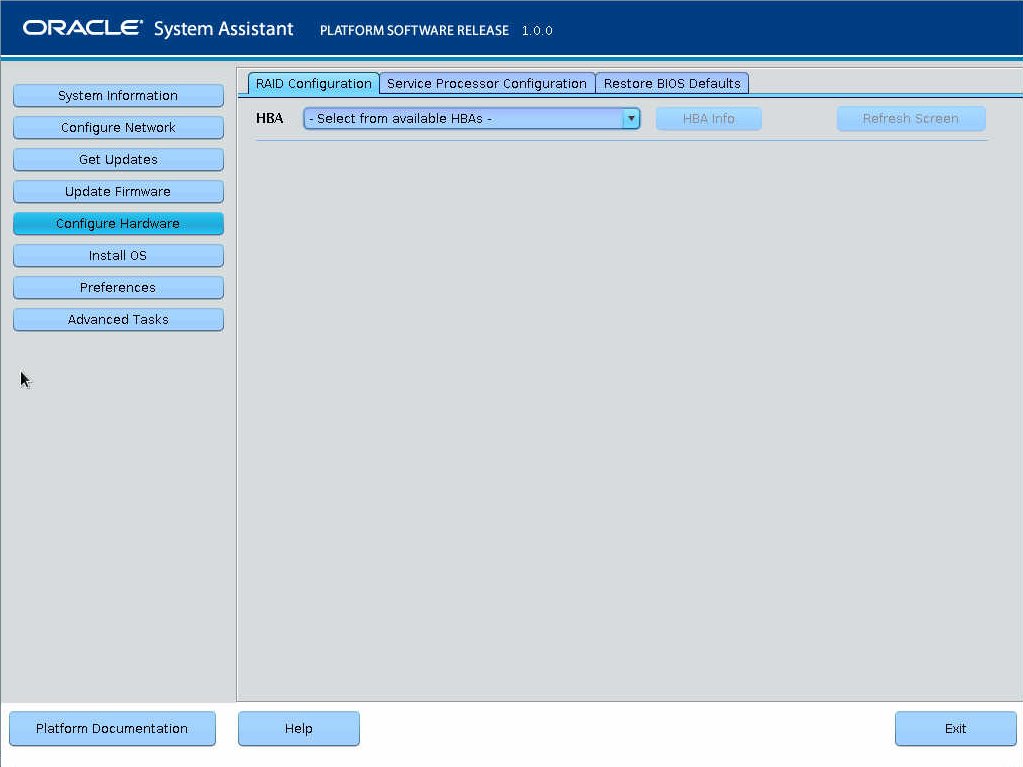
-
From the HBA drop-down menu, select the HBA.
Select one of these:
-
SGXSAS6INTZ
-
Oracle Storage 12 Gb SAS PCIe RAID
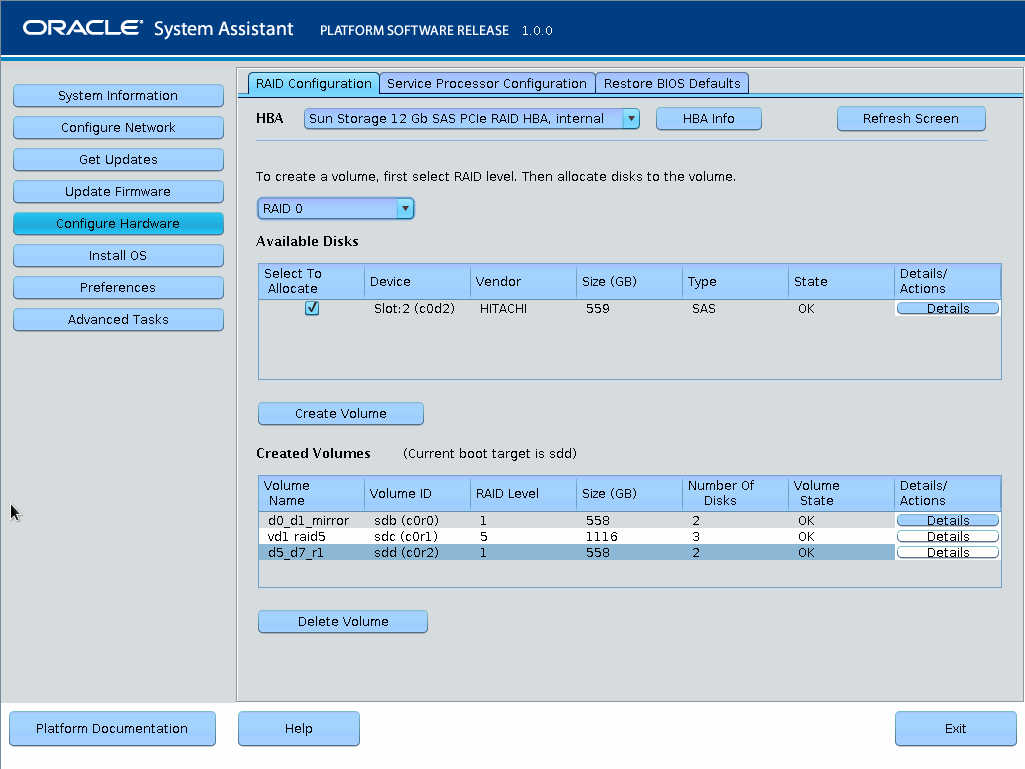
-
- From the RAID Level drop-down menu, select RAID-0 or RAID-1.
- In the Available Disks table, select the drives that you want to add to the RAID configuration and click Create Volume.
-
Wait for the RAID volume to be created.
The Volume Details dialog box appears.

-
In the Volume Details dialog box, type the volume name and if desired, check
the Set As Boot Target to make the volume bootable.
Note - If the server has the SGX-SAS6-INT-Z HBA installed, setting the RAID volume to bootable is not required. -
Click Save & Close.
The RAID Configuration window reappears.
Note - If you want to delete a volume, select it and click Delete Volume. -
Click System Information to return to the OSA main screen.
This completes the RAID configuration task.