Make a Virtual Drive Bootable (MegaRAID utility)
Perform this procedure to make a virtual drive bootable if you created more than one virtual drive, or RAID volume, using the LSI BIOS Configuration Utility on a server that has the Oracle Storage 12 Gb SAS PCIe RAID HBA installed.
You do not need to perform this procedure if any of these conditions are true:
-
You used OSA to create a volume and to make the volume bootable.
-
The SGX-SAS6-INT-Z HBA is installed on your server.
-
You only created one virtual drive using the LSI SAS2 BIOS Configuration Utility.
Before you begin, create at least one virtual drive, or RAID volume, on the Oracle Storage 12 Gb SAS PCIe RAID HBA using the LSI BIOS Configuration Utility. See Create a RAID Volume.
- Reset or power on the server.
-
To access the LSI WebBIOS utility, press the Ctrl+R keys when prompted
during the server power-on sequence.
The MegaRAID utility VD Mgmt menu is displayed.
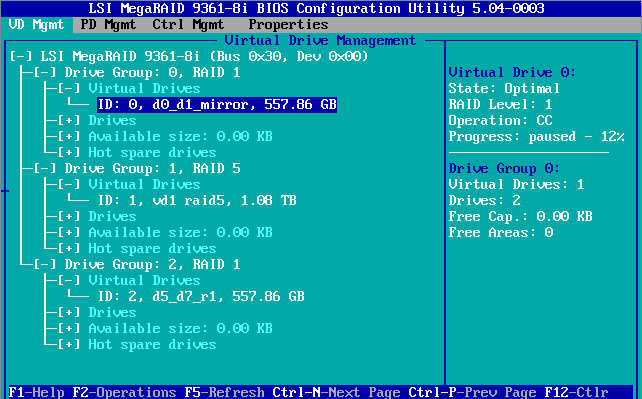
-
In the drive tree, identify the virtual drive to be made bootable.
Record the ID: x, where x is the number of the virtual drive.
-
Press the Ctrl+N keys and then the Ctrl+N keys again to select the Ctrl
Mgmt tab.
The Ctrl Mgmt menu is displayed.
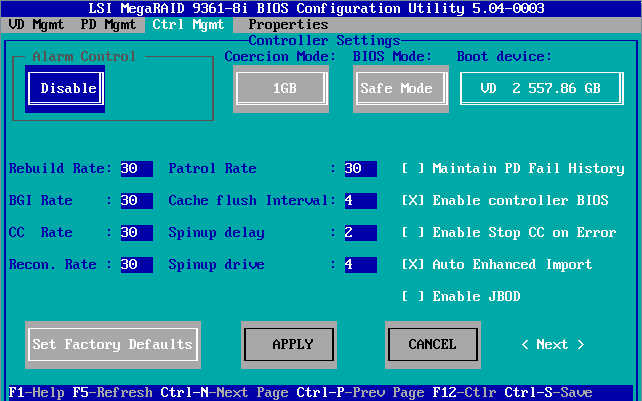
-
Press the down arrow key 3 times to highlight the Boot device block, and
press Enter.
The Boot device drop-down menu is displayed.
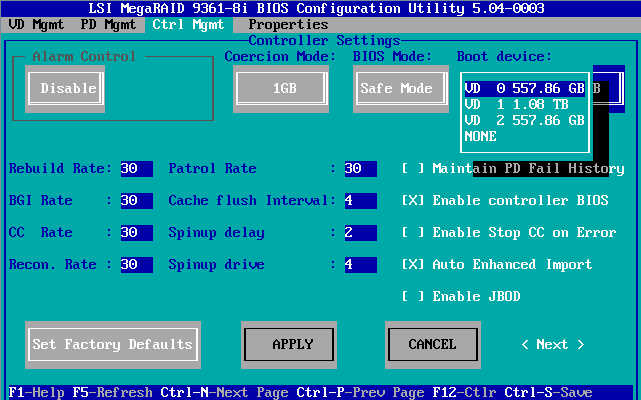
-
Use the up and down arrow keys to highlight the desired virtual drive
(VD x) and press
Enter.
Where x is the value you recorded earlier.
- Press the up arrow key 6 times to highlight APPLY and press Enter.
- Press the Ctrl+S keys to save the configuration.
-
Press Esc to exit the utility, then confirm the exit.
You are instructed to press Ctrl+Alt+Del to reboot the server.
-
Press Ctrl+Alt+Del keys to reboot the server with the selected virtual
drive.
For information about administering RAID, refer to LSI's MegaRAID SAS Software User's Guide .