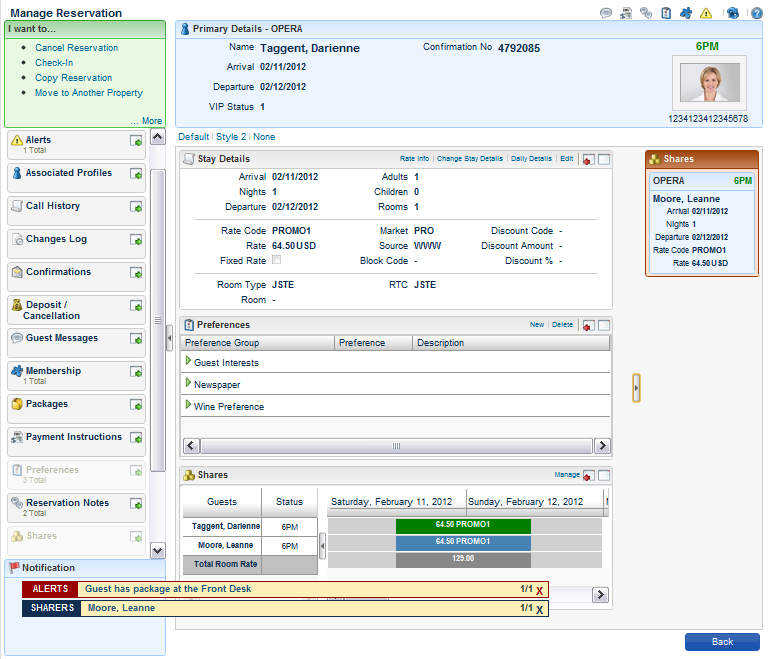Sell Message [SELL_MESSAGE] Activate the Sell Message Functionality
Activate the Sell Message Functionality
Always Show Sell Messages [ALWAYS_SHOW_SELL_MESSAGES]
 When inactive, users will not see sell messages in the reservation presentation. Unless, its a new reservation
When inactive, users will not see sell messages in the reservation presentation. Unless, its a new reservation
Pre-authorize credit cards prior to check-in [CC_PRE_CHECK_IN_AUTHORIZATION]
Ability to pre-authorize credit cards on reservations prior to check in
Confirmation Letter for Cancel Reservation [CONFIRMATION_LETTER_CANCEL_RESERVATION]
Confirmation Letter to be generated when a Reservation is Cancelled
Cancel Activity [CANCEL_ACTIVITY]
Allow Opera Users to send Cancel Activities Message to external system
Property Default Confirmation Letter [PROPERTY_DEFAULT_CONFIRMATION_LETTER]
Default Confirmation Letter used for this property. If not populated then the ORS Default Confirmation letter will be used.
TA Record Locator [TA_RECORD_LOCATOR]
Allow Travel Agent Record Locator entry and search on Reservation Screen
Transportation [TRANSPORTATION]
Transportation information
Auto Check In Pseudo Room [AUTO_CHECKIN_PSEUDO_ROOM]
Reservation auto check in for Pseudo Rooms
Maximum Number of Nights [RESV_MAX_NIGHTS]
The Maximum Number of Nights a Reservation can be booked. If user have a Max Nights Upper Limit task, effective max nights will be the higher setting between this and Hub level Maximum Number of Nights setting.
Room Type To Charge [ROOM_TYPE_CHARGE]
Implements the addition of the field called RTC on the reservation screen. With this field it is possible to have the reservation be inventoried on one room, but charged as if it was another room type.
Room Limit Per Reservation 3 [RESV_MAX_ROOMS]
The Maximum Number of Rooms a Reservation can be booked. If user have a Max Rooms Upper Limit task, effective max rooms will be the higher setting between this and Hub level Room Limit Per Reservation setting otherwise lower setting will be effective.
Room Display Order ASCENDING [ROOM_DISPLAY_ORDER]
In the room lookup screens, the order of the rooms displayed can be least used ascending, least used descending, back to back ascending, back to back descending, ascending, descending or by display sequence based on the parameter set here.
Rolling No Show 4P,6PM,CCARD,COMPANY,DEPOSIT,DOZ-ND,GROUP,HU,NO... [OWNER_NOSHOW]
Reservations with reservation type selected in the parameter will not be automatically no showed during End of Day. Instead the arrival date will be automatically extended to the next day. The application setting RESERVATION > ROLLING NOSHOW PREFERENCE determines whether the arrival date will be rolled until the departure day (default) or the day prior to the departure day.
Mandatory Method of Payment [MANDATORY_MOP]
Method of Payment is Mandatory at the Time of Reservation.
Blank out method of payment for arrivals [BLANK_OUT_METHOD_OF_PAYMENT_FOR_ARRIVALS]
Blank out method of payment for arrivals.
Populate Primary Profiles for Reservations [POPULATE_PRIMARY_PROFILES_FOR_NEW_RESV]
 Populate Primary Company, Travel Agent, and Source profiles for the Individual for Reservations.
Populate Primary Company, Travel Agent, and Source profiles for the Individual for Reservations.
Rate Code Mandatory for Block Pickup [RATE_CODE_MANDATORY_BLOCK
Rate Code Mandatory for Reservations picked up from block.
Unique Confirmation Number for Linked Reservation [UNIQUE_LINKED_RES_CONF_NO]
 Unique Confirmation Number for Linked Reservation
Unique Confirmation Number for Linked Reservation
Reservation Room Features [RESERVATION_ROOM_FEATURES]
This parameter is used in conjunction with the Room Features functionality associated with reservations and profiles. If the room feature field were added to the reservation screen through screen painting, the room features associated with a reservation would be carried over to the room availability search screen. When inactive, the room features in the room availability search screen would default to those specified on the profile.
Enforce the Minimum Occupancy set on the Room Type [ENFORCE_ROOM_TYPE_MIN_OCCUPANCY]
Enforce the Minimum Occupancy set on the Room Type
Share Rate Splitting for Fixed Reservations [SHARE_RATE_SPLITTING_FOR_FIXED_RESERVATIONS]
Allow share rate splitting on reservations marked as fixed with same rate code
External Reference Number to Display [EXTERNAL_REF_NUMBER_TO_DISPLAY]
External Reference Number to display in reservation's "CRS No" / "ALT ID" field.
Room Type Auto Populate [ROOM_TYPE_AUTO_POPULATE]
Enables Auto Populate check box at Property Level for Room Type Configuration. By selecting this Auto Populate check box, this room type will automatically default for all new Rate Codes in the Room Type field on the Rate Code Header screen.
Room Type Auto Room Assign [ROOM_TYPE_AUTO_ROOM_ASSIGN]
Enables Auto Room Assign check box at Property Level for Room Type Configuration. By selecting this Auto Room Assign check box, Opera will auto-assign a room number to a new reservation when a reservation is made for the room type and a room has not been manually assigned for the reservation. This functionality will occur only for newly created reservations should this parameter be active.
Accompanying Guest [ACCOMPANYING_GUEST]
Accompanying Guest Functionality which allows to associate additional guest profiles with reservation.
Alerts [ALERTS]
Activate Alerts Functionality
Popup Alerts [FULLSCREEN_ALERTS]
Show Alerts in a Popup
Item Inventory [ITEM_INVENTORY]
Activate Item Inventory Functionality
Reservation Contact [RESERVATION_CONTACT]
Indicates whether contact profiles functionality is to be used/shown on reservation screen.
Reservation Traces [RESERVATION_TRACES]
Activate Trace Functionality which allows for Notices to be added to Reservations
Caller Information [CALLER_INFORMATION]
 Caller Information Functionality
Caller Information Functionality
Messages [MESSAGES]
Activate Guest Message Functionality.
Generic Room Type [GENERIC_ROOMTYPE]
Create Reservations for Generic Room Types.
Reservation Discounts [RESERVATION_DISCOUNTS]
Activate Reservation Discount functionality
Waitlist [WAITLIST_RESERVATION]
Use Reservation Waitlist Functionality
Room Number Locked [DO_NOT_MOVE_ROOM]
Room number can be locked prior to check-in.
Fixed Rates [USE_FIXED_RATE_FUNCTIONALITY]
Activate Fixed Rate Functionality
Always Use Fixed Rate [ALWAYS_FIXED_RATES]
All reservations created or modified in the system will be stored as Fixed Rate Reservations
Shares [SHARES]
Activate Share Functionality
Automatically Check In share reservations [AUTO_CHECKIN_SHARE_WITH_RESERVATION]
Check In all arriving shares
Bookings >
Reservation Management
 Stay Details
Stay Details
 Cancel Reservations
Cancel Reservations
 Check In Reservations
Check In Reservations
 View Suppressed Rates
View Suppressed Rates
 Assign an Out-of-Service Room
Assign an Out-of-Service Room
 Fixed Charges
Fixed Charges
 New/Edit Fixed Charges
New/Edit Fixed Charges
 Delete Fixed Charges
Delete Fixed Charges
 Alerts
Alerts
 New/Edit Alerts
New/Edit Alerts
 Delete Alerts
Delete Alerts
 Edit Reservations
Edit Reservations
 Delete Reservations
Delete Reservations
 Synchronize Reservations
Synchronize Reservations
 Confirmations
Confirmations
 Customize Confirmation Letter
Customize Confirmation Letter
 Guest Messages
Guest Messages
 New/Edit Guest Messages
New/Edit Guest Messages
 Delete Guest Messages
Delete Guest Messages
 Reservation Notes
Reservation Notes
 New/Edit Reservation Notes
New/Edit Reservation Notes
 Delete Reservation Notes
Delete Reservation Notes
 Reservation Traces
Reservation Traces
 New/Edit Reservation Traces
New/Edit Reservation Traces
 Delete Reservation Traces
Delete Reservation Traces
 Transportation
Transportation
 Edit Transportation
Edit Transportation
 Shares
Shares
 Combine / Break Share Reservations
Combine / Break Share Reservations
 Room Calendar
Room Calendar
 Look To Book Sales Screen - Gives the user access to the Look To Book Start and Sales Screens. If the Look To Book Sales Screen task is not granted to the user, the Look To Book Start Screen will also not be accessible.
Look To Book Sales Screen - Gives the user access to the Look To Book Start and Sales Screens. If the Look To Book Sales Screen task is not granted to the user, the Look To Book Start Screen will also not be accessible.
 Oversell Room Type for a reservation At House Level
Oversell Room Type for a reservation At House Level
 Oversell Room Type for a reservation At Room Class Level
Oversell Room Type for a reservation At Room Class Level
 Oversell Room Type for a reservation At Room Type Level
Oversell Room Type for a reservation At Room Type Level
 Override LTB and Edit Reservation - If the user has not been granted the Look To Book Sales Screen or the Override LTB and Edit Reservation tasks they cannot create new or edit existing reservations. However, if the user has not been granted the Look To Book Sales Screen task but has been granted the Override LTB and Edit Reservation task, they cannot create new reservations but they can edit existing reservations. See
Override LTB and Edit Reservation - If the user has not been granted the Look To Book Sales Screen or the Override LTB and Edit Reservation tasks they cannot create new or edit existing reservations. However, if the user has not been granted the Look To Book Sales Screen task but has been granted the Override LTB and Edit Reservation task, they cannot create new reservations but they can edit existing reservations. See  LTB Sales screen Roles and Tasks for more information.
LTB Sales screen Roles and Tasks for more information.
ROLES / TASK PERMISSIONS
Please see the Look To Book Sales Screen Prerequisites for a full listing of Parameters and Roles/Task Permissions regarding booking Reservations.
Bookings >
 Look To Book Sales Screen
Look To Book Sales Screen
Gives the user access to the Look To Book Start and Look To Book Sales Screens.
If the Look To Book Sales Screen task is not granted to the user, the Look To Book Start Screen will also not be accessible.
 Override LTB and Edit Reservation
Override LTB and Edit Reservation
If the user has not been granted the Look To Book Sales Screen or the Override LTB and Edit Reservation tasks they cannot create new or edit existing reservations.
However, if the user has not been granted the Look To Book Sales Screen task but has been granted the Override LTB and Edit Reservation task, they cannot create new reservations but they can edit existing reservations:
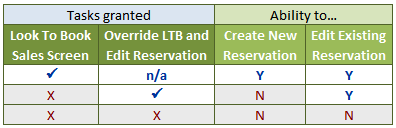
 Discounts on Reservations
Discounts on Reservations
 Override Restricted Profile
Override Restricted Profile
 Override Room Assignment Lock
Override Room Assignment Lock