Complete the Administration Network Page
-
Complete the fields in the Administration Network page.
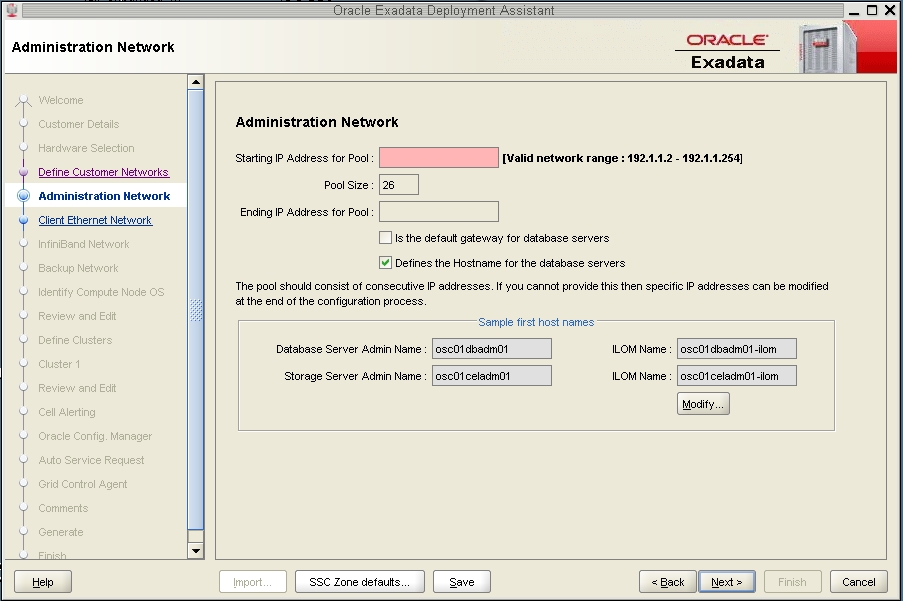 FieldEntryStarting IP Address for PoolType the starting IP address for this cluster.Is the default gateway for database serversSelect this option if you want the administration network to be the default gateway for this cluster. Note that Oracle recommends the client access network for the default gateway.Defines the Hostname for the database serversLeave this option selected.
FieldEntryStarting IP Address for PoolType the starting IP address for this cluster.Is the default gateway for database serversSelect this option if you want the administration network to be the default gateway for this cluster. Note that Oracle recommends the client access network for the default gateway.Defines the Hostname for the database serversLeave this option selected. -
In the Sample first host names field, click the Modify... button.
The Admin Network Format Masks page is displayed.
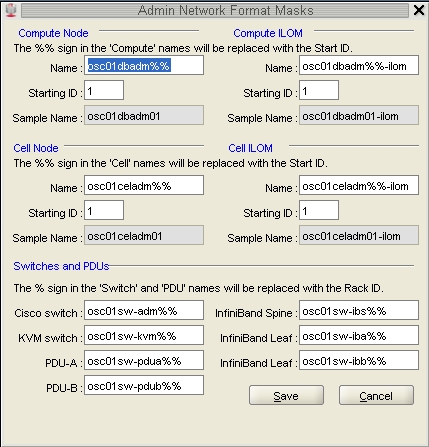
-
Modify the host names in this page for the zones in this cluster.
-
In the Compute Node area, enter a unique name for this set of
zones in the Name field in the Compute Node area.
The Compute Node area will be populated with a name that was automatically generated, based on the Database Machine Name prefix that you entered earlier. However, this automatically-generated name does not provide necessary zone-specific information, so you should change the name in this field to reflect information on the zones in this cluster.
For example, if you entered osc01r1 for the Database Machine Name prefix in the Customer Details page, you should see the following text in the Name field in the Compute Node area:
osc01r1dbadmin%%
The %% part of the name allows for a number to be automatically generated at the end of this process. You can enter information before or after the %% text.
The name that you enter in this field will be used as the host name for the 1GbE host management for zones that are part of this cluster, so you should enter information in this field that distinguishes this set of zones from other zones in other clusters.
The format you use for this field is up to you. The following format is an example of a format that you could use for this field:
cluster-namez#db#cn%
where:
-
cluster-name is the Database Machine Prefix that you entered in the Customer Details page.
-
z# is used for the zone numbers for this cluster. The zones numbers would be the same as the number for the cluster that they reside in. For example, if this is the first cluster that you are configuring (r1), then all the zones in this cluster would be z1 zones.
-
db# is used for the Database Domain numbers on each SPARC T5-8 server that will house the zones that will be members of this cluster.
-
cn% is used for the SPARC T5-8 servers (compute nodes) that house the Database Domains that will contain the zones that you are creating. Note that the % part of the name allows for a number to be automatically generated at the end of this process.
For example, assume that you want to create a set of zones for a cluster with these characteristics:
-
This is the first cluster and set of zones that you will be setting up on your system
-
The zones for this cluster will all reside on the second Database Domain on each of the SPARC T5-8 servers
-
This will be a two-node cluster (two zones in this cluster), and the zones will reside on the Database Domains in SPARC T5-8 servers 1 and 2 in the Oracle SuperCluster T5-8
Then you could use this as the host name for this cluster and set of zones:
osc01r1z1db2cn%
where:
-
osc01r1 is the Database Machine Prefix that you chose earlier
-
z1 indicates that these zones are for the first cluster that you will be configuring
-
db2 indicates that this set of zones that will be members of this cluster all reside on the second Database Domain on each SPARC T5-8 server
-
The cn before the % allows for the compute node numbers to be automatically generated at the end of the process
Note - There is a valid configuration where you would have a cluster where the zones reside on different Database Domains on the SPARC T5-8 servers (for example, a two-node cluster where the first zone resides on the first Database Domain on the first SPARC T5-8 server, and the second zone resides on the second Database Domain on the second SPARC T5-8 server). In this case, enter the Database Domain number for the first zone in this field for now - you will make manual modifications for the zone on the second Database Domain later on in this process. -
-
In the Compute ILOM area, change the information in the Name field
that was automatically populated.
The Name field in the Compute ILOM area will automatically populate, depending on the information that you entered in the Name field in the Compute Node area. For example, if you entered osc01db2cn%-z1 in the Name field in the Compute Node area, then the following information will automatically populate in the Name field in the Compute ILOM area:
osc01db2cn%-z1-ilom
However, the Oracle ILOM information applies to the SPARC T5-8 server as a whole, not to a cluster with zones that reside on that server. You must change this field so that the format matches the host name for Oracle ILOM that has already been assigned to your SPARC T5-8 servers, where the %% in the field denotes a numerical wild card that will be automatically assigned.
Note - For some Oracle SuperCluster T5-8s, the Oracle ILOM host names assigned to the SPARC T5-8 servers use a single-digit number, such as osc01cn1-ilom, instead of a double-digit number, such as osc01cn01-ilom. Each percentage sign (%) wild card generates a single digit, so if the Oracle ILOM host names assigned to your SPARC T5-8 servers use a single-digit number, remove one of the two percentage signs so that host names that are automatically generated use only a single digit.For example, if the host names for Oracle ILOM for your SPARC T5-8 servers are SuperCluster-namecnT4-4-number-ilom (for example, osc01cn1-ilom), then you would delete the necessary text in this field until you have this:
osc01cn%-ilom
-
In the Cell Node area, change the information in the Name field
that was automatically populated.
The Name field in the Cell Node area will automatically populate, depending on the Database Machine Prefix that you chose earlier. For example, if you used osc01r1 as the Database Machine Prefix, then the following information will automatically populate in the Name field in the Cell Node area:
osc01r1celadmin%%
However, this field is meant for the Exadata Storage Servers, so zone naming information should not be used in this area. You must change this field so that the format matches the host name for the 1GbE host management that has already been assigned to your Exadata Storage Servers, where the %% in the field denotes a numerical wild card that will be automatically assigned.
Note - For some Oracle SuperCluster T5-8s, the 1GbE host management host names assigned to the Exadata Storage Servers use a single-digit number, such as osc01cel1, instead of a double-digit number, such as osc01cel01. Each percentage sign (%) wild card generates a single digit, so if the 1GbE host management host names assigned to your Exadata Storage Servers use a single-digit number, remove one of the two percentage signs so that host names that are automatically generated use only a single digit.For example, if the host names for the 1GbE host management for your Exadata Storage Servers are SuperCluster-namecelESS-number (for example, osc01cel1), then you would delete the necessary text in this field until you have this:
osc01cel%
Note that the Name field in the Cell ILOM field automatically populates with the changes you make in the Name field in the Cell Node area. Verify that the format in the Cell ILOM field matches the format for the host names for Oracle ILOM for the Exadata Storage Servers.
Note - Each field has to end with at least once percentage (%) sign, where each percentage sign is used to generate a single numerical digit at the end of the host name. If the host name for a component does not end with a numeral, you will still have to leave a percentage sign at the end of the host name, and you will edit the host names for these components to remove the numerical digit later on in these procedures. -
Change all information for the switches and PDUs.
In the Switches and PDUs area, manually change all of the information in the beginning of each field, before the sw, so that the information matches the original name that was assigned to the Oracle SuperCluster T5-8 at the initial deployment. Doing so will create generated names that will match the host names for the 1GbE host management that were originally assigned to each switch and PDU.
For example, if the original name of the Oracle SuperCluster T5-8 was osc01, then you would enter the following information for the switches and PDUs:
-
Cisco switch: osc01sw-admin%
-
KVM switch: osc01sw-kvm%
-
PDU-A: osc01sw-pdua%
-
PDU-B: osc01sw-pdub%
-
IB switch: osc01sw-ibs%
-
IB Leaf: osc01sw-iba%
-
IB Leaf: osc01sw-ibb%
The following table provides information on how the fields in this screen should be populated once you have made all the necessary changes.
Component/ClusterCorrect EntryCompute Node Name and Starting IDShould have a value that applies to the zones in this particular clusterCompute ILOM Name and Starting IDShould have a value that applies to the SPARC T5-8 serversCell Node Name and Starting IDShould have a value that applies to the Exadata Storage ServersCell ILOM Name and Starting IDShould have a value that applies to the Exadata Storage ServersSwitches and PDUs NamesShould have values that apply to the switches and PDUs -
-
Click the Save button to exit the Admin Network Format Masks
page.
The main Administration Network page is displayed, showing the results of the changes you made in the Admin Network Format Masks page.
-
In the Compute Node area, enter a unique name for this set of
zones in the Name field in the Compute Node area.
-
In the main Administration Network page, click Next.
The Client Ethernet Network page is displayed. Go to Complete the Client Ethernet Network Page.