Complete the IB Network Page
-
Complete the fields in the IB Network page.
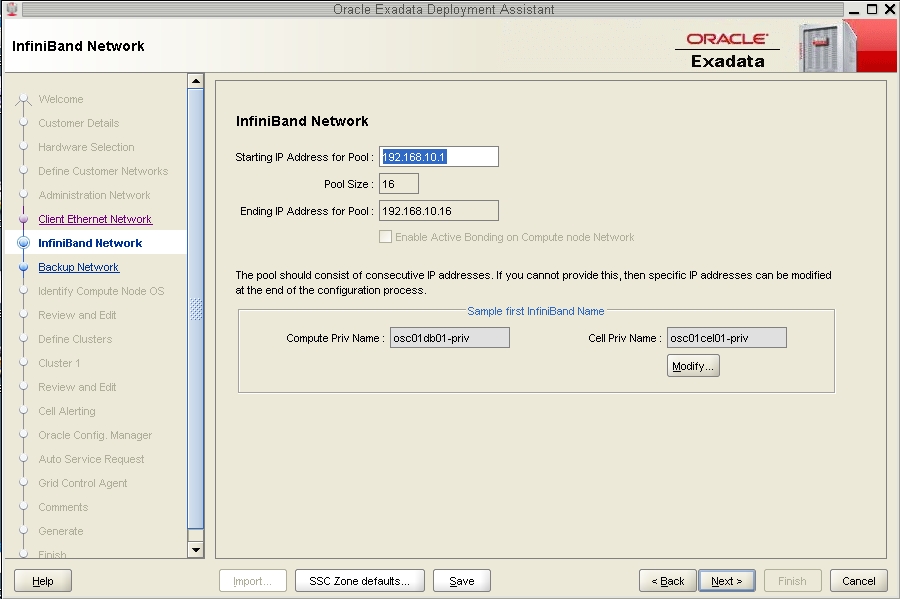 FieldEntryStarting IP Address for PoolType the starting IP address for this cluster.
FieldEntryStarting IP Address for PoolType the starting IP address for this cluster. -
In the Sample first IB Name field, click the Modify... button.
The Private (IB) Network Format Masks page is displayed.
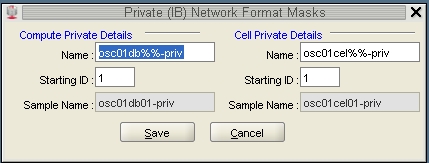
-
Modify the host names in this page for the zones in this cluster.
-
In the Compute Private Details area, modify the information in the
Name field that was automatically populated.
The Compute Private Details area will be populated with a name that was automatically generated, based on the Database Machine Name prefix that you entered earlier. However, this automatically-generated name does not provide necessary zone-specific information, so you should change the name in this field to reflect information on this cluster.
For example, if you entered osc01r1 for the Database Machine prefix in the Customer Details page, you should see this entry in the Name field in the Compute Private Details area:
osc01r1db%%-priv
The name that you enter in this field will be used as the host name for the IB network for zones that are part of this cluster. You should use the same naming convention for this field as you did for the administration network page. The following is an example format for this field:
cluster-namez#db#cn%-priv
For example:
osc01r1z1db2cn%-priv
Note - There is a valid configuration where you would have a cluster where the zones reside on different Database Domains on the SPARC T5-8 servers (for example, a two-node cluster where the first zone resides on the first Database Domain on the first SPARC T5-8 server, and the second zone resides on the second Database Domain on the second SPARC T5-8 server). In this case, enter the Database Domain number for the first zone in this field for now - you will make manual modifications for the zone on the second Database Domain later on in this process. -
In the Cell Private Details area, modify the information in the
Name field that was automatically populated.
The Name field in the Cell Private Details area will automatically populate, depending on the Database Machine Prefix that you chose earlier. For example, if you used osc01r1 as the Database Machine Prefix, then the following information will automatically populate in the Name field in the Cell Private Details area:
osc01r1cel%%-priv
However, this field is meant for the Exadata Storage Servers, so zone naming information should not be used in this area. You must change this field so that the format matches the host name for the IB network that has already been assigned to your Exadata Storage Servers, where the % in the field denotes a numerical wild card that will be automatically assigned.
For example, if the host names for the IB network for your Exadata Storage Servers are supercluster-namecelESS-number-priv (for example, osc01cel01-priv), then you would delete the necessary text in this field until you have this:
osc01cel%%-priv
The following table provides information on how the fields in this screen should be populated once you have made all the necessary changes.
Component/ClusterCorrect EntryCompute Private Details Name and Starting IDShould have a value that applies to the zones in this particular clusterCell Private Details Name and Starting IDShould have a value that applies to the Exadata Storage Servers -
Click the Save button to exit the Private (IB) Network Format
Masks page.
The main IB Network page is displayed, showing the results of the changes you made in the Private (IB) Network Format Masks page.
-
In the Compute Private Details area, modify the information in the
Name field that was automatically populated.
-
In the main IB Network page, click Next.
The Backup Network page is displayed.
-
Complete the fields in the optional Backup Network page, if
necessary.
When you have completed this page, click Next. The Identify Compute Node OS and Enable Capacity-on-Demand Configuration page is displayed.
-
Complete the fields in the Identify Compute Node OS and Enable
Capacity-on-Demand Configuration page.
Go to Complete the Identify Compute Node OS and Enable Capacity-on-Demand Configuration Page.