Complete the Cluster Page
 | Caution - Take extreme care when specifying the DATA and RECO diskgroup names. The names must be unique for the cluster you are defining. Check existing griddisks on the storage cells and ensure they are not already in use. If an existing griddisk is specified for a new cluster, the griddisk will be dropped and recreated by older versions of Java Onecommand (prior to patch 19766190), possibly resulting in loss of production data. |
In the left pane, there is a cluster configuration page for each new cluster that you are creating as part of this exercise.
-
Review the cluster configuration page for the first new cluster that you
are creating.
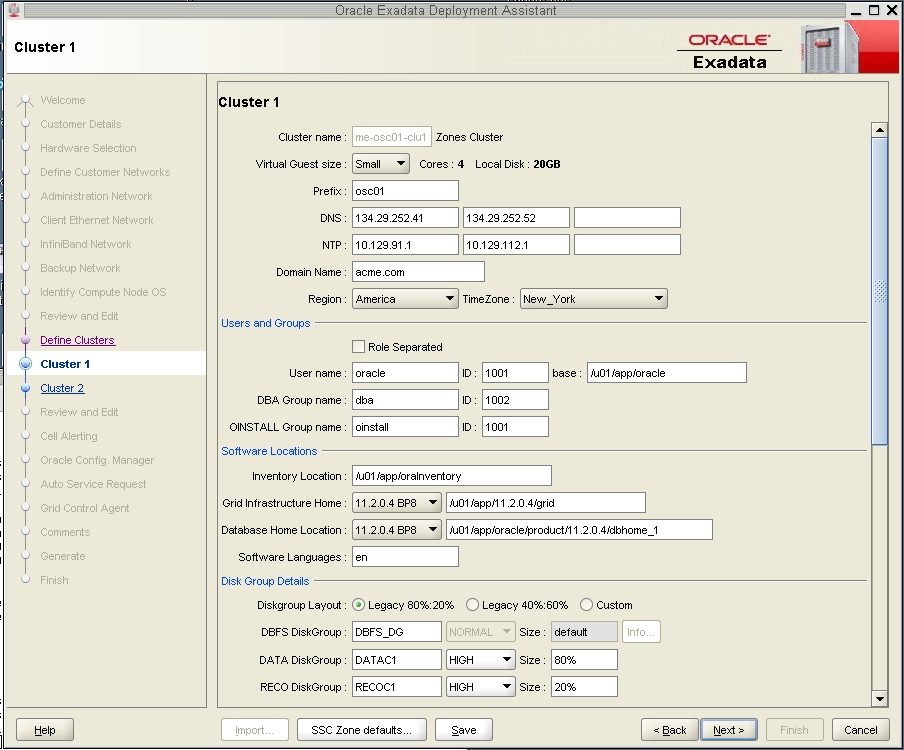
- Determine the number of cores that are available in the Database Domains with zones or Database Domains (without zones) for this cluster.
-
Determine the number of cores that you want to allocate to the members of
this cluster.
-
If this cluster is for zones in Database Domains with zones, determine the number of cores that you want to allocate to the zones to be members of this cluster. Keep in mind the other zones that are also on these Database Domains with zones when allocating cores for zones in a particular cluster, and note that two to four cores must be set aside for the global zone. See Determining the Cores Available for Domains and Zones for more information.
-
If this cluster is for Database Domains (without zones), all cores that are available for this domain are allocated to this Database Domain (without zones).
-
-
Assign the appropriate zone configuration size for the zones in this
cluster.
The zone configuration size can be small, medium or large. The number of CPU cores and the amount of local disk space allocated to the zones in this cluster for each zone configuration size depends on any changes that you might have made when you completed the procedures in Set Zone Default Configurations.
Note - You must make a selection in the Virtual Guest size area, even if the zone configuration size that you want is shown on the screen by default. The values for the number of cores and the amount of local disk space will not update to the values that you assigned in the section Set Zone Default Configurations unless you make a selection in the Virtual Guest size area. -
In the Software Locations area, select the database versions for this
cluster in the following areas:
-
Grid Infrastructure Home
-
Database Home Location
-
-
In the Disk Group Details area, provide the following information:
-
A selection in the Diskgroup Layout area:
-
Legacy 80%:20% : Assigns the following sizes to the disk groups:
- DBFS Diskgroup: Default size (the default size for the DBFS disk group in this selection is the size of the operating system disk slice on disks 0 and 1, which is usually between 29 GB and 31 GB)
- DATA Diskgroup: 80% size
- RECO Diskgroup: 20% size
-
Legacy 40%:60% : Assigns the following sizes to the disk groups:
- DBFS Diskgroup: Default size (the default size for the DBFS disk group in this selection is the size of the operating system disk slice on disks 0 and 1, which is usually between 29 GB and 31 GB)
- DATA Diskgroup: 40% size
- RECO Diskgroup: 60% size
-
Custom : Allows you to assign your own sizes to the disk groups
-
-
Unique name for the disk groups (DBFS, DATA, and RECO) for this cluster. For example, for the first new cluster, which is cluster 1:
-
DBFS Diskgroup: DBFS_DGC1
-
DATA Diskgroup: DATAC1
-
RECO Diskgroup: RECOC1
-
-
Level of redundancy for the disk groups (DBFS, DATA, and RECO) for this cluster:
-
UNUSED (DBFS disk group only)
-
NORMAL
-
HIGH
-
-
Size of the disk groups (DBFS, DATA, and RECO) for this cluster
Note - If you are sharing Exadata Storage Servers across clusters, follow the instructions in Verify Exadata Storage Server Disk Space for Additional Zones to determine the amount of free space that you have in the Exadata Storage Servers for each disk group. -
-
Make cluster-specific changes to the Database Name field, if
necessary.
For example, because this will be the sixth cluster, you might use dbm06 for the Database Name.
-
Change the Start IP address to the first available, unused IP address for
each of the networks.
There are sections in the cluster configuration page for these three networks:
-
Admin Network
-
Client Network
-
Private Network (the IB network)
For each network, change the Start IP address to the first available, unused IP address.
A certain number of IP addresses are assigned to each of the new clusters for each network, determined by the Pool size field next to the Start IP field for each network. So keep that range of IP addresses in mind when creating the new clusters.
For example, if the first available starting IP address for the client network for the first new cluster is 172.16.8.150, and the Pool size field next to the Start IP field for that network shows 7, then IP addresses 172.16.8.150 to 172.16.8.156 is assigned to the client access network for this cluster. Therefore, 172.16.8.157 is the next available IP address for the client network for the next cluster, if necessary.
-
- Review the rest of the information in this page and make changes as necessary.
-
Click Next when you have completed the page for this cluster.
The Cluster page for the next cluster that you want to create is displayed.
- Repeat Step 1 through Step 10 for each cluster.
-
Click Next when you have set up the last new cluster.
The cluster Review and Edit SCAN, Client, VIP and Optional Backup Networks page is displayed.
-
Complete the cluster Review and Edit SCAN, Client, VIP and Optional Backup
Networks page.
Go to Complete the Cluster Review and Edit SCAN, Client, VIP and Optional Backup Networks Page.