Complete the Define Clusters Page
- Determine the number of clusters that you will create and select the appropriate number in the Number of Clusters to create area.
-
For each cluster, set a unique name for the cluster and select the Exadata
Storage Servers that will be part of each cluster.
-
Click on the tab for the first new cluster that you want to
add.
In this example, you would click on Cluster 1. Note that cluster was automatically named cluster-clu1 in the Cluster Name field, as shown in the following figure.
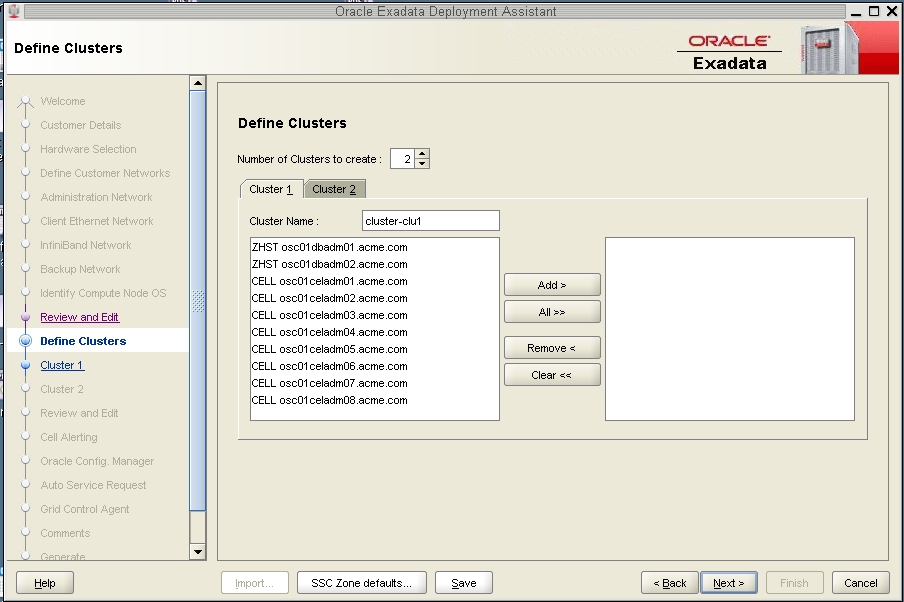
-
Set a unique name within your organization for the cluster.
By default, a cluster name of cluster-clunumber will be assigned to the cluster (such as cluster-clu1). You may run into an issue with Enterprise Manager if you have multiple systems with the same default cluster names across the systems, so you must change the default cluster name to a unique name within your organization for the cluster (for example, organization-systemname-clusternumber, such as acme-osc01-clu1).
-
Select the Database Domains with zones that house the zones that
you want to create and click Add.
The Database Domains with zones are shown as ZHST in the left pane in the Define Clusters page. The Database Domains with zones that you selected appear in the right pane.
-
Select the Exadata Storage Servers that are part of this cluster
and click Add.
Note - Oracle Support Best Practices dictates that you should assign all Exadata Storage Servers to each cluster rather than split the Exadata Storage Servers between the clusters.
Note - If you are sharing Exadata Storage Servers across clusters, you must first confirm that the Exadata Storage Servers that you are adding to this cluster have enough available space to use for these new zones. See Verify Exadata Storage Server Disk Space for Additional Zones for more information.The following figure shows an example of a new cluster with all the Exadata Storage Servers assigned to that cluster.
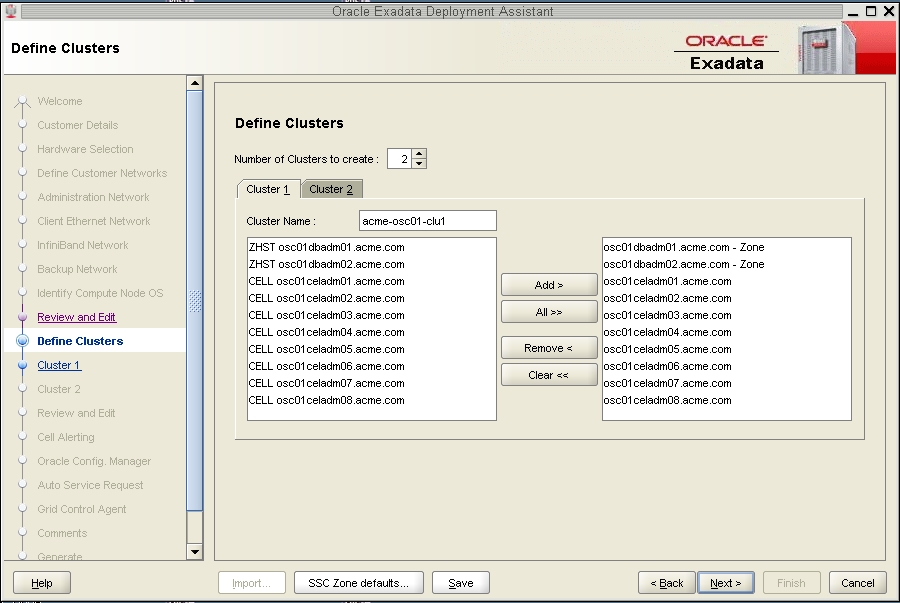
-
Click on the tab for the first new cluster that you want to
add.
- Repeat Step 2 to all of the new clusters that you will be creating to assign a unique name and select the Exadata Storage Servers for each cluster.
-
When you have assigned Database Domains with zones and Exadata Storage
Servers to all new clusters, click Next.
The Cluster page for the first new cluster is displayed.
- Set the zone default configurations for each cluster that you want to create.