Set Zone Default Configurations
Before you begin to enter information about each cluster that you want to create, you must first assign values to the default zone configurations that you use when setting up the clusters.
There are three choices for the zone configurations (small, medium, or large) when you begin entering information for each of the clusters that you are creating. Each of these choices assigns a different number of CPU cores and local disk size to the zones in a particular cluster. This section describes how you can change the number of CPU cores and the size of the local disk to the value that you want for each of these zone configuration choices.
-
In the Cluster page for the first cluster, click SSC Zone Defaults at the
bottom of the page.
The SSC Zone Defaults page appears.
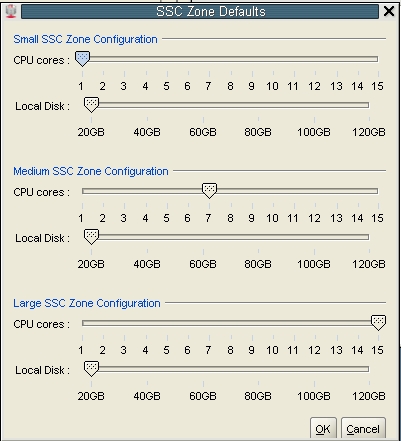
-
Review the default values for the number of CPU cores and the disk space
to be allocated for the small, medium, and large zone configurations.
The following default values are used for the zone configurations:
-
Small zone configuration:
-
1 core
-
20 GB of disk space
-
-
Medium zone configuration:
-
7 cores
-
20 GB of disk space
-
-
Large zone configuration:
-
15 cores
-
20 GB of disk space
-
-
-
Modify the values for the number of CPU cores and the disk space to be
allocated for the small, medium, and large zone configurations.
For each of the zone configuration sizes, move the slider to set the appropriate value for the number of CPU cores and the amount of disk space to be allocated for zones in a cluster with this configuration size.
Note the following important points when deciding the values to assign to these options:
-
The following values are available for both options:
-
Number of CPU cores: Between 1 and 15 cores
-
Amount of disk space: Between 20 GB and 120 GB of disk space
-
-
When deciding on the number of cores to be allocated, keep in mind that two to four cores will be reserved for the global zone (the Database Domain) and the remaining cores are available for the zones in that Database Domain. See Determining the Cores Available for Domains and Zones for more information.
-
When deciding on the amount of disk space to be allocated, the amount you select defines the disk size only for the Oracle Home directory. Select an amount greater than 20 GB, because that amount of disk space is typically not sufficient for the Oracle Home directory.
In addition, keep in mind that an additional 45 GB of disk space is automatically allocated for the root file system, so the actual size of the disk space being used is the amount you select plus the additional 45 GB allocated for the root file system.
So, for example, if you select 100 GB of disk space, the zone LUN is 145 GB (100 GB of disk space for the Oracle Home directory and Oracle binaries, and 45 GB of space for the root file system).
Use the options in this window to define your own small, medium, and large zone configurations, which are used as individual templates when you assign values to zones within the clusters in the Cluster page for each cluster in the section Complete the Cluster Page. The values you assign to each of these types of zone configurations are completely user-definable, so you can assign the same values to all three types of zone configurations if you wish.
For example, assume that you want the following values for clusters with a medium-sized zone configuration:
-
10 CPU cores
-
80 GB of disk space, where:
-
80 GB of disk space will be used for the Oracle Home directory
-
An additional 45 GB of disk space will be automatically assigned to the root file system
-
In the Medium SSC Zone Configuration section, move the slider to assign those values in the CPU cores and Local Disk areas. Doing so means that these values are used whenever you select the medium-sized zone configuration for any cluster that you enter information for in subsequent screens.
-
- When you have set up the values that you want for each sized zone configuration, click OK.
-
Complete the Cluster page for each cluster that you want to create.
Go to Complete the Cluster Page.