Remove the Motherboard
 | Caution - The motherboard should be serviced only by an Oracle qualified service technician. |
 | Caution - Use the Oracle ILOM backup utility prior to removing the motherboard. This utility backs up the Oracle ILOM configuration of the service processor. For more information, see the Oracle ILOM 5.0 Documentation Library at https://www.oracle.com/goto/ilom/docs. |
- Prepare the server for service.
- Remove the following reusable
components:

Caution - During the motherboard removal procedure, it is important to label power supplies with the slot numbers from which they were removed (PS0, PS1). This is required because the power supplies must be reinstalled into the slots from which they were removed; otherwise, the server key identity properties (KIP) data might be lost. When a server requires service, the KIP is used by Oracle to verify that the warranty on the server has not expired. For more information on KIP, see FRU Key Identity Properties (KIP) Automated Update.
- Fan modules
For instructions, see Remove a Fan Module.
- Power supplies
For instructions, see Remove a Power Supply.
-
The PCIe NVMe switch card, if it is installed in the
server.
For instructions, see Remove the Oracle PCIe NVMe Switch Card From PCIe Slot 1.
- PCIe risers and attached PCIe
cards
For instructions, see Servicing PCIe Risers (CRU).
- Fan modules
- To disconnect the disk backplane power cable from the motherboard, press in on the connector
latch and pull the connector out [1].
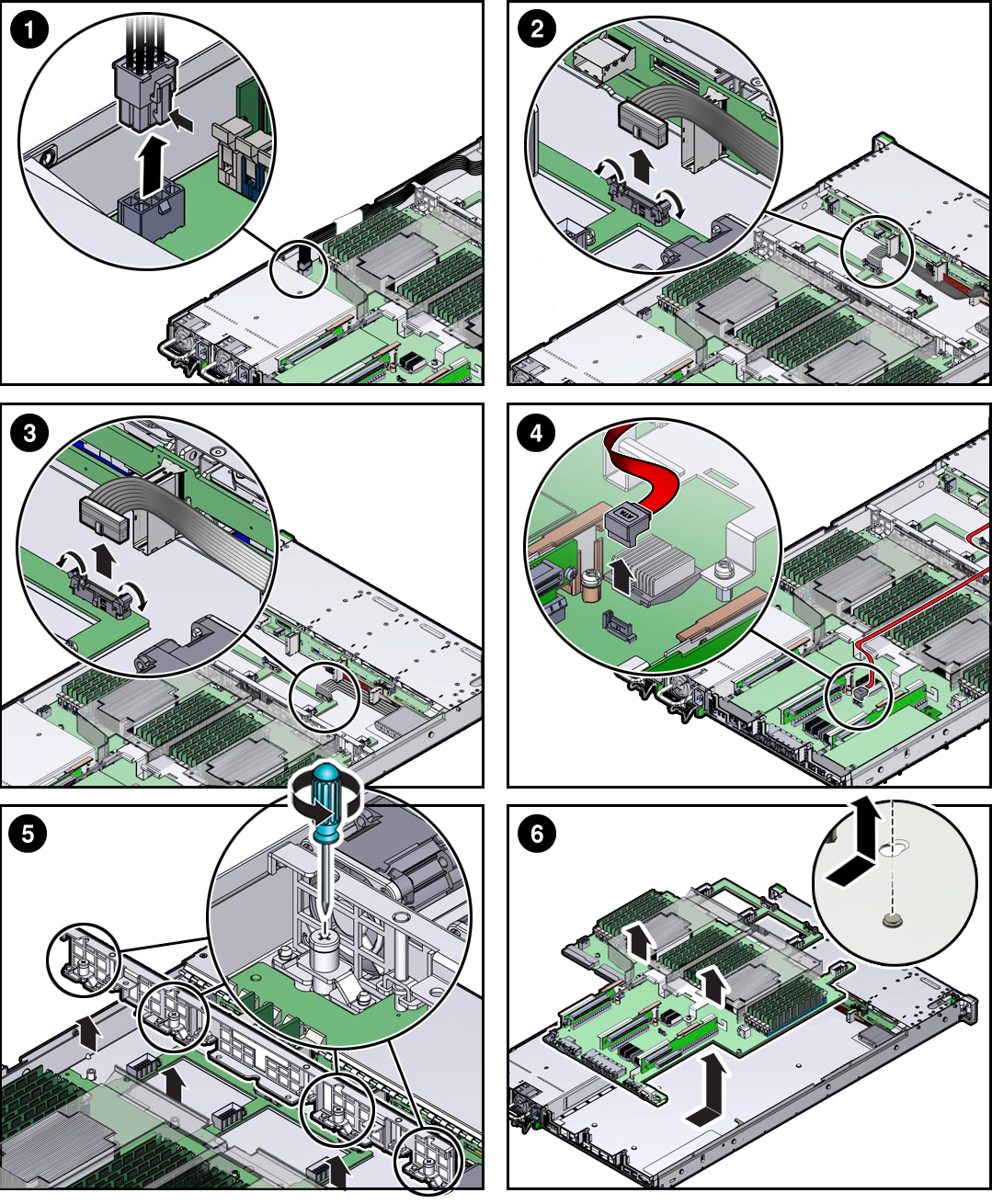
- To eject the disk backplane auxiliary power and signal cable connector, open both side latches [2].
- To eject the FIM cable connector, open both side latches [3].
- If the server has a DVD drive,
do the following:
- Disconnect the DVD drive cable from the motherboard [4].
- To remove the DVD drive cable off of the motherboard, carefully guide it through the chassis
mid-wall and place it on top of the disk cage so that it is away
from the motherboard.
Note - You do not need to disconnect the DVD drive cable from the DVD drive.
- To remove the SAS cables and the super capacitor cable that were connected to the HBA card, carefully lift them out of the chassis and place them on top of the disk cage so that they are away from the motherboard.
- To remove the cables that were connected to the switch card, carefully guide them through the chassis mid-wall and put them aside.
- Remove the server mid-wall [5].
- Using a screwdriver (No. 2 Phillips or flathead), loosen the four green captive screws that secure the mid-wall to the server chassis.
- Lift up the mid-wall slightly to disengage it from the raised mushroom-shaped standoffs that are located on the server chassis sidewall (one on each end of the mid-wall), then lift it out of the server and set it aside.
- Remove the motherboard from the server chassis [6].
- Grasp the metal bracket located just to the rear of the DIMM sockets and slide the motherboard toward the front of the server and lift it slightly to disengage it from the seven mushroom-shaped standoffs that are located on the server chassis under the motherboard.
- Lift the motherboard out of the server chassis and place it on an antistatic mat and next to the replacement motherboard.
- Remove the air baffle from the motherboard and set it aside.
-
Remove the internal USB flash drives from the motherboard and install them
on the replacement motherboard.
For instructions, see Servicing the Internal USB Flash Drives (CRU).
-
Remove the DIMMs from the motherboard and install them in the
corresponding DIMM sockets on the replacement motherboard.
For instructions, see Servicing the DIMMs (CRU).
Note - Install the DIMMs only in the sockets (connectors) that correspond to the sockets from which they were removed. Performing a one-to-one replacement of the DIMMs significantly reduces the possibility that the DIMMs will be installed in the wrong slots. If you do not reinstall the DIMMs in the same sockets, server performance might suffer and some DIMMs might not be used by the server. -
Remove the processors from the failed motherboard.
For instructions, see Remove a Processor.
-
Remove the processor socket covers from the replacement motherboard and
install the processors.
-
Disengage the processor ILM (independent loading mechanism)
assembly hinge lever on the right side of the processor socket
(viewing the server from the front) by pushing down on the lever and
moving it to the side away from the processor, and then rotating the
lever upward [Frame 1].
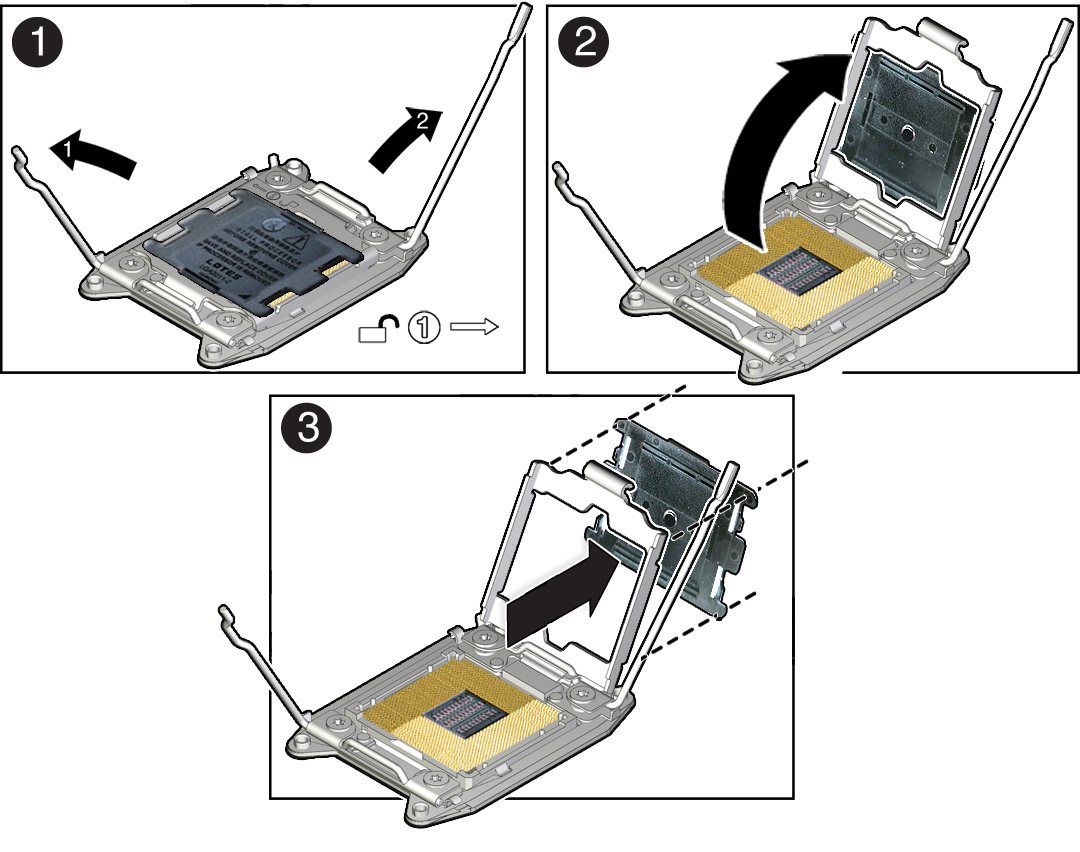
- Disengage the processor ILM assembly load lever on the left side of the processor socket (viewing the server from the front) by pushing down on the lever and moving it to the side away from the processor, and then rotating the lever upward [1].
- To lift the processor ILM assembly load plate off of the processor socket, rotate the ILM assembly hinge lever on the right side of the processor toward the closed position (the load plate is lifted up as the hinge lever is lowered) and carefully swing the load plate to the fully open position [2].
-
Grasp the top and underside of the processor socket cover with one
hand (place your thumb against the underside of the cover), place
your other thumb against the underside of the cover, and carefully
push the cover out of the processor ILM assembly load plate
[3].
Caution - Be careful not to allow the processor socket cover to fall into the processor socket as this could result in damage to the socket.
-
Install a processor into the socket from which you removed the
processor socket cover.
For instructions for installing a processor, see Install a Processor.
- Repeat steps a through e above to remove the second processor socket cover from the replacement motherboard and install the second processor.
-
Disengage the processor ILM (independent loading mechanism)
assembly hinge lever on the right side of the processor socket
(viewing the server from the front) by pushing down on the lever and
moving it to the side away from the processor, and then rotating the
lever upward [Frame 1].
- Install the air baffle on the replacement motherboard.
-
Install the processor socket covers on the failed motherboard.
Caution - The processor socket covers must be installed on the failed motherboard; otherwise, damage might result to the processor sockets during handling and shipping.
Caution - Be careful not to allow the processor socket cover to fall into the processor socket as this could result in damage to the socket.
-
Open one of the processor ILM assemblies on the failed motherboard
[Frames 1 and 2].
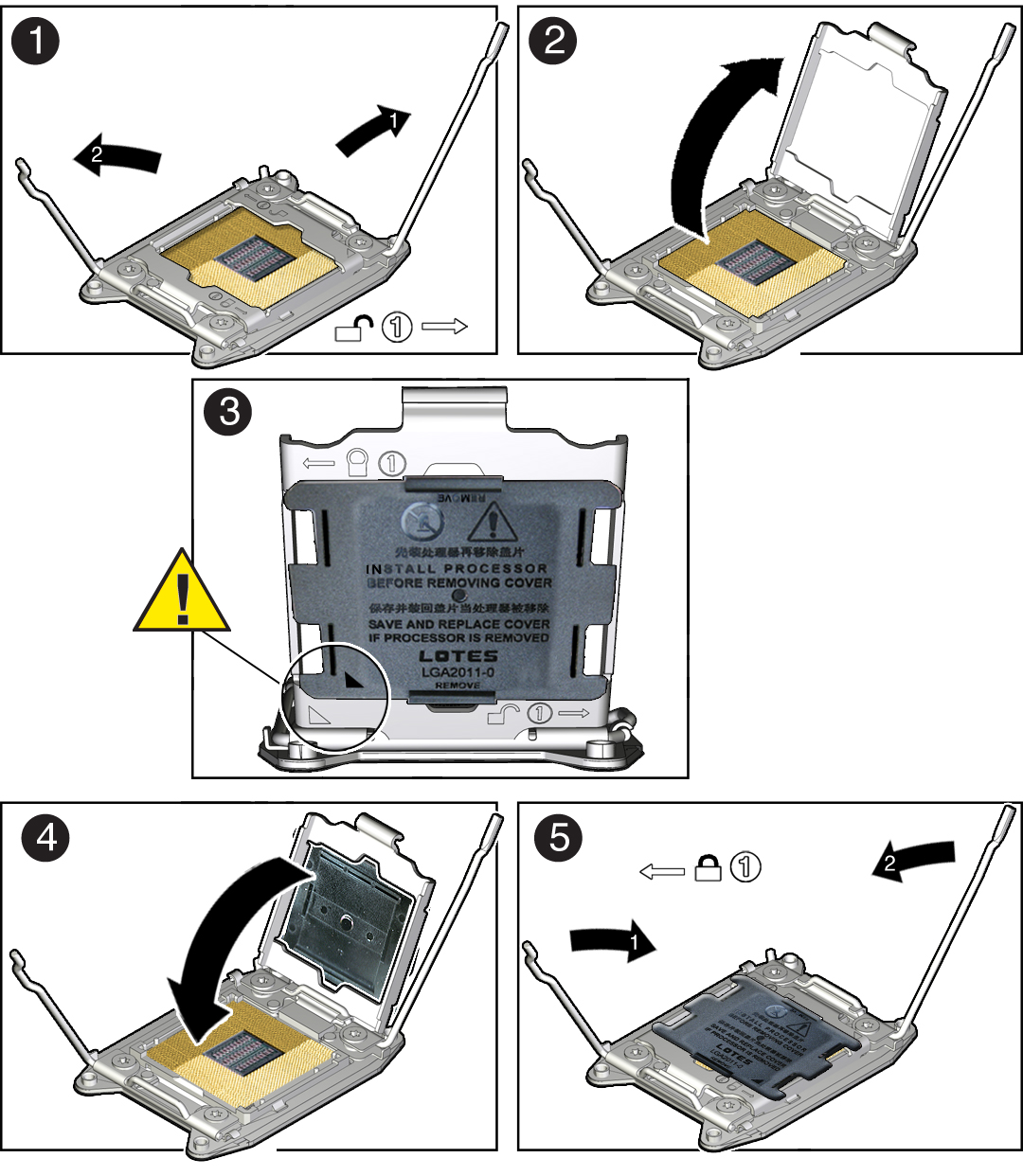
-
Hold the processor ILM assembly load plate open with one hand and
position the processor socket cover over the top of the ILM assembly
load plate so that 1) the arrow on the processor socket cover is
aligned with the arrow on the load plate and 2) the fasteners on one
side of the cover (the fasteners are located on the underside of the
cover) are inside the load plate (it does not matter which side),
and use your thumb to press the other side of the processor socket
cover into the load plate. [3].
You will hear a clicking sound when the processor socket cover snaps into place.
- Close the processor ILM assembly load plate [4 and 5].
- Repeat Step a through Step c above to install the second processor socket cover on the failed motherboard.
-
Open one of the processor ILM assemblies on the failed motherboard
[Frames 1 and 2].