| Skip Navigation Links | |
| Exit Print View | |

|
SPARC M5-32 and SPARC M6-32 Servers Service Manual |
Power System Cage Component Locations
Scalability Card Cage Component Locations
Identifying Internal Components
AC Input Filter and AC Power Cord
RFI Panel, Scalability Assembly, and Midplane Locations
Scalability, DCUs, and PDomains
Cooling Zone Assignments and DCUs
Component Service Task Reference
Oracle ILOM Service-Related Tools
Log In to Oracle ILOM (Service)
Interpreting Log Files and System Messages
View Log Files (Oracle Solaris)
Oracle ILOM Properties That Affect POST Behavior
Front and Rear LED Panel LEDs and Controls
Removing Power From the Server
Prepare to Power Off the Server
Servicing Trim Panels and the Kick Plate
Trim Panel Service Preparation
Service Processor General Status LEDs
Service Processor Network Management Port LEDs
Check a Service Processor Battery
Replace a Service Processor Battery
I/O Switch Board Configuration
Determining Which PDomain Has the I/O Switch Board
Servicing Cable Management Assemblies
Remove a Cable Management Assembly
Install a Cable Management Assembly
Understanding I/O Card Slot Configuration
Identifying I/O Card Slots in an IOU
Understanding I/O Card Slot Device Paths and FRU Paths
I/O Card Slot Device Paths and FRU Paths in Fully-populated DCUs
I/O Card Slot Device Paths and FRU Paths in Half-Populated DCUs
Sun Flash Accelerator F40 PCIe Cards
Locate an I/O Card in the Server
Prepare an I/O Card For Removal
Remove an I/O Card From the Server
Remove an I/O Card From a Carrier
Install an I/O Card in a Carrier
Install an I/O Card in the Server
Remove a Filler Panel From the Server
Remove a Filler Panel From a Carrier
Install a Filler Panel in a Carrier
Install a Filler Panel in the Server
Relocate a Sun Flash Accelerator F40 PCIe Card
Understanding EMS Configurations
EMS and Hard Drive Cage Compatibility
Redundant EMS Control of SAS-Format Drives
Nonredundant EMS Control of SATA-Format Drives
Identifying Hard Drive Slot Locations
EMS Slot Locations in Fully‐Populated DCUs
EMS Slot Locations in Half‐Populated DCUs
Display the Hard Drive Cage Type
Servicing HDDs, SSDs, and Drive Filler Panels
Understanding HDD and SSD Slot Configurations
Redundant and Nonredundant Drive Controllers
Identifying Drive Slot Locations
HDD and SSD Hot-Plug Capabilities
CMU Upgrades in a SPARC M5-32 Server
Display General CMU Information
Display Information for Upgrading CMUs
Servicing the Front Filler Panel
Install the Front Filler Panel
Servicing a Cabled Lower Bus Bar Assembly
Remove a Cabled Lower Bus Bar Assembly
Install a Cabled Lower Bus Bar Assembly
Servicing the Scalability Card Cage
Remove the Scalability Card Cage
Install the Scalability Card Cage
Servicing the Scalability Fans Cable
Remove the Scalability Fans Cable
Install the Scalability Fans Cable
Servicing the Power System Cage
Prepare to Replace Crown Clips on a Bus Bar
Return the Server to Operation
Servicing an I/O Power Cable Assembly
Remove an I/O Power Cable Assembly
Install an I/O Power Cable Assembly
Servicing the Scalability Assembly
Remove the Scalability Assembly
Install the Scalability Assembly
Servicing the Power System Cage to Scalability Assembly Cable
Remove the Power System Cage to Scalability Assembly Cable
Install the Power System Cage to Scalability Assembly Cable
Servicing the PSDB to Scalability Midplane Cable
Remove the PSDB to Scalability Midplane Cable
Install the PSDB to Scalability Midplane Cable
Servicing the Internal Link to Front LED Panel Cable
Remove the Internal Link Cable for the Front LED Panel
Install the Internal Link Cable for the Front LED Panel
Servicing the Rear LED Panel Cable
Remove the Rear LED Panel Cable
Install the Rear LED Panel Cable
Servicing Midplane Power Cables
Prepare to Remove a Midplane Power Cable
Install a Midplane Power Cable
Prepare the Old Midplane for Return
Returning the Server to Operation
See Remove the Door.
Also remove the three lower trim panel standoffs on each side, to protect the standoffs from breakage. Do not remove the top cap or the kick plate.
See Remove the Trim Panels .
See Remove a CMU .
See Remove an SPP.
You will be using the cable ties to raise cable assemblies for access to the midplane.
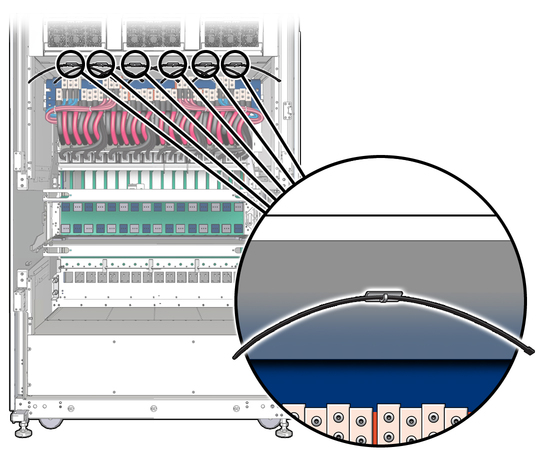
There are two metal locking levers on each CMU data cable assembly. The metal locking levers push against plastic locking tabs that are part of the CMU power cable assembly.
Remove two T20 Torx screws that hold an assembly to the midplane, and then pull the assembly out of the midplane. Detach all four assemblies.
Note - Take care not to drop the screws. These are not captive screws.
Note - Do not place screws or other loose hardware on the “shelves” of the midplane. Small items can easily fall inside the cabinet.
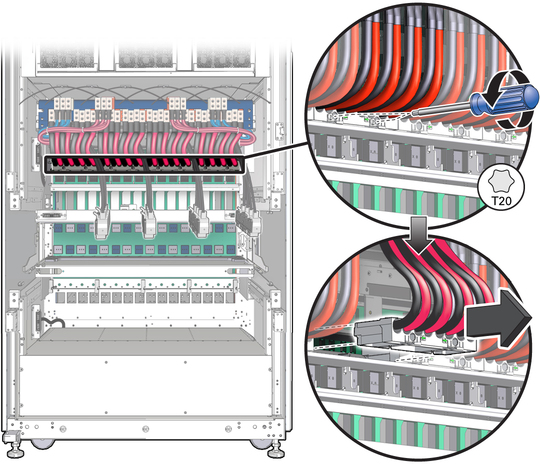
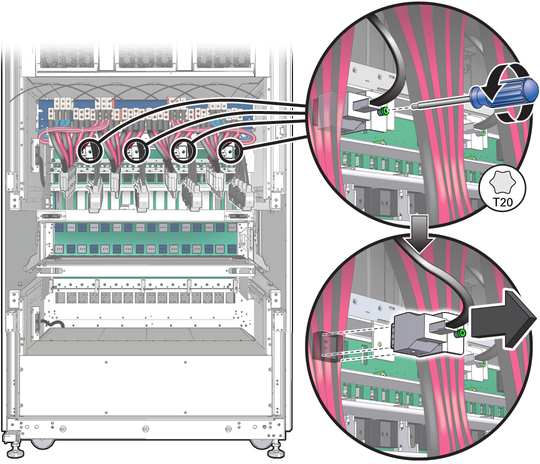

See Remove the Midplane.