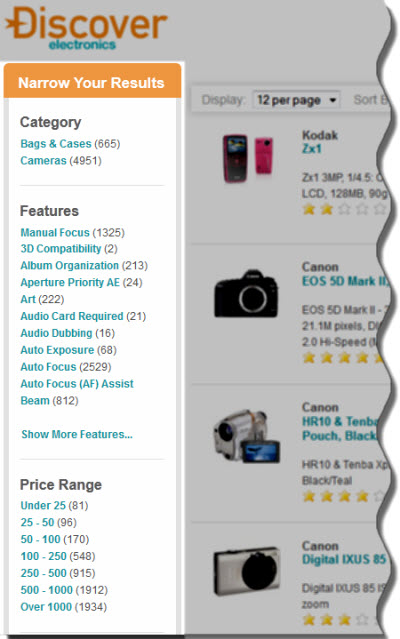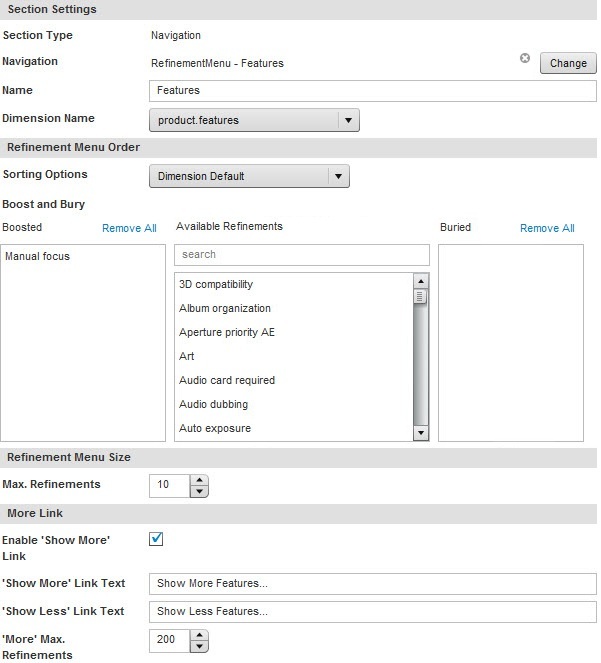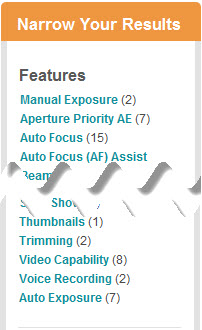The Dimension Navigation cartridge displays dimension refinements for Guided Navigation. Additionally, you can configure it to boost or bury selected refinements.
As the name implies, the Dimension Navigation cartridge displays dimension refinements for non-hierarchical dimensions. These results can be ordered by sorting, relevance ranking, or through explicitly boosting or burying selected dimension refinements.
An example of the Dimension Navigation cartridge is shown below in the Discover Electronics reference application:
This layout uses multiple Dimension Navigation cartridges for the left column Guided Navigation interface. Note that the Features dimension has the 'More' link enabled, while the Price Range dimension does not require it.
Note
The Dimension Navigation cartridge does not support hierarchical dimensions.
The cartridge configuration interface is shown below in the Content Details Panel in Experience Manager:
The Section Settings controls affect general settings for the cartridge. In addition to modifying the cartridge name in Experience Manager, you must use the Dimension Name drop-down to set the dimension for navigation.
The Refinement Menu Order controls determine the order in which results display to the end user.
Sorting Options — Select how dimension refinements are sorted. By default, this is set to Dimension Default, the configuration defined for the application by your application developer.
Boost and Bury — Once you have selected a dimension, you can drag dimension refinements to the Boosted or Buried lists to override their default position in the sorting order. For more details, see "Configuring dimension boost and bury in the Dimension Navigation cartridge."
The Refinement Menu Size controls determine size of the refinement menu.
The More Link controls let you set the text of the "More results" link and the maximum number of refinements that should display when it is clicked.
Enable 'Show More' link — Enable or disable the 'Show More' link in the application. This enables you to limit the number of results initially shown to the end user, while still allowing them to display additional dimension refinements if they so choose.
If the total number of dimension refinements is less than the value specified in 'More' Max. Refinements, the 'Show More' link does not display.
'Show More' Link Text — Specify the text of the 'Show More' link here.
'Show Less' Link Text — Specify the text of the 'Show Less' link here.
'More' Max. Refinements — Set the maximum number of refinements displayed after the 'More' link is selected in the Web application.
If a cartridge requires a "Show More" link, consider setting the Sorting Options to Frequency (Dynamic Ranking) so that the most common dimension refinements are displayed first.
You can configure the Dimension Navigation cartridge to boost or bury selected dimension refinements in the displayed results set. This overrides their default position in the sorting order.
To boost or bury dimensions in the Dimension Navigation cartridge in Experience Manager:
In the Experience Manager Rules pane, select your Guided Navigation folder.
In the Discover Electronics reference application, this is the → folder.
In the Content Tree, select the section where you wish to add or edit a Dimension Navigation cartridge.
In the Content Details Panel, Add a Dimension Navigation cartridge or select the Dimension Navigation cartridge you wish to edit.
Select a sort type in the Sorting Options drop-down.
By default, it is set to Dimension Default, the configuration defined in Oracle Commerce Developer Studio.
The out-of-the-box template also allows you to sort dimensions in Alphanumeric order or By frequency. Additional drop-down options can be specified by your Application Developer in the cartridge template.
Configure boosted and buried refinements:
Select the dimension refinement that you wish to boost or bury from the Available Refinements list.
You can filter the displayed refinements by entering partial or full words in the above text box.
Drag the selected refinement to the Boosted or Buried list.
You can remove refinements from either list individually, or remove all refinements by clicking the associated Remove All link.
Repeat Steps 7a and 7b for each refinement that you wish to boost or bury.
(Optional) Drag and drop refinements in the Boosted and Buried lists to the exact order in which they should display in the application.
Click OK to save your changes and return to the Rule List View.
Verify that your change took effect by navigating to the Discover
Electronics reference application at
http://localhost:8006/discover-authoring.
Following the example configuration shown in Step 5b, Manual Exposure is
boosted as a refinement, while Auto exposure is buried:
Related links