Replacing a ZS4-4 Fan Module
 | Caution - Operating a controller for an extended period of time with fans removed reduces the effectiveness of the cooling system. For this reason, the replacement fan should be unpacked in advance and ready to insert into the controller chassis as soon as the faulted fan is removed. |
Fan modules cool the motherboard and its components. The fan modules are arranged in stacked pairs (a front row and a back row) to provide redundancy. If you remove a failed fan module, replace it immediately. Fan modules are hot-swappable and can be removed and installed while the storage controller is running without affecting other hardware capabilities. Use the following procedure to replace a ZS4-4 fan module.
-
To flash the locator LED on the chassis to service, go to Maintenance >
Hardware in the BUI and click the associated locator icon
 , or go to the service processor (SP) prompt and enter
set /SYS/LOCATE status=on.
, or go to the service processor (SP) prompt and enter
set /SYS/LOCATE status=on.
-
To locate the faulted component, go to Maintenance > Hardware > Fan
and click the row with an amber indicator.
The component is highlighted in the diagram.
- At the back of the controller, verify that cables have sufficient length and clearance to extend the controller from the rack.
- Extend the controller from the rack as described in Extending the Storage Controller from the Rack.
-
Lift the green handle at the top of the fan module to unlock the fan
module, and pull the fan module straight up and out.

Caution - Excessive movement or rocking of the fan module during removal can cause damage to the internal connector on the fan module board. When removing a fan module, do not rock it back and forth.
-
Position the replacement fan module so the connector on the bottom of the
module is aligned with the connector on the inside of the slot and all
keying and labeling are correctly positioned. The fan modules are keyed to
ensure that they are installed in the correct orientation.
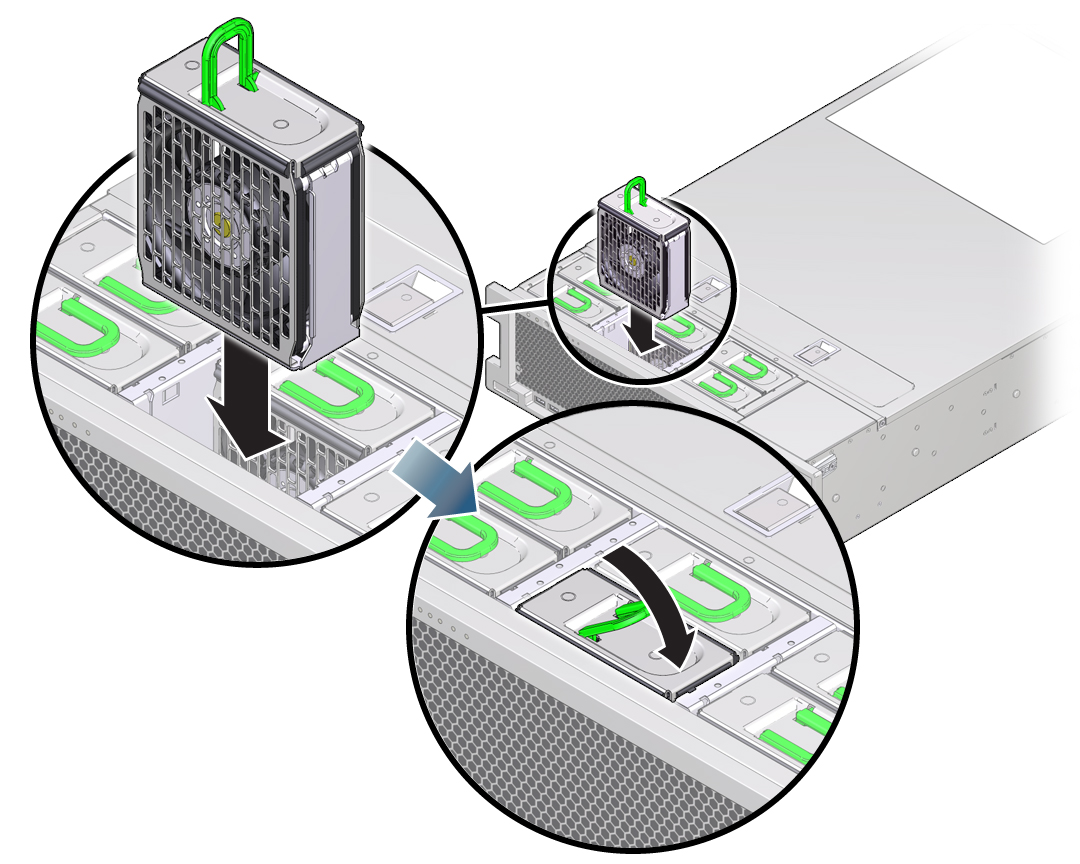
- Slide the fan module into the slot until it stops.
- Press downward on the top of the fan module, on the Press Here to Latch label, until the fan module is fully seated.
- Replace the top cover on the chassis.
- Return the controller to the normal rack position by pushing the release tabs on the side of each rail while slowly pushing the storage controller into the rack.
- Verify that the green OK indicator is lit.
- Verify that the Top Fan indicator and the Service Action Required indicator on the front panel are not lit.
-
Go to the Maintenance > Hardware screen of the BUI. Click the
right-arrow icon for the controller, click Fan, and verify that the status
icon
 is green for the newly installed fan module.
is green for the newly installed fan module.
- If a fault does not self-clear, see Repairing Active Problems.