Replacing a ZS5-4 System Battery
Replacing a system battery is a cold-swap procedure, and you must remove power from the storage controller. You might need to replace the battery if the storage controller fails to maintain the proper time when powered off and disconnected from the network. You will need a small (No.1 flat-blade) non-metallic screwdriver or equivalent. Use the following procedure to replace a ZS5-4 system battery.
- Shut down the controller using one of the power-off methods described in Powering Off the Controller.
-
Disconnect the AC power cords from the rear panel of the storage
controller.

Caution - Because 3.3 VDC standby power is always present in the system, you must unplug the power cords before accessing any cold-serviceable components.
- Extend the controller from the rack as described in Extending the Storage Controller from the Rack.
-
Remove the top cover as described in Removing the Top Cover.
The battery (1) is located toward the back of the controller between PCIe slot 1 and the power supply side wall.
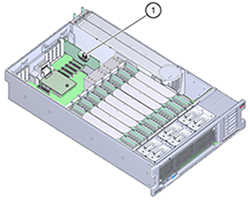
- If necessary, remove the PCIe card in slot 1 to access the battery. See Replacing or Adding a ZS5-4 PCIe Card.
-
Remove the battery from the battery holder by pushing the back of the
battery, negative (-) side, toward the metal tab, on the positive (+) side,
and lifting the battery up and out of the battery holder.
Take care not to deform the tab when pushing against it.

Caution - Do not deform the metal tab on the positive (+) side of the battery. The metal tab maintains the positive battery connection and secures the battery in the holder.

-
Press the new battery into the battery holder with the positive (+) side
facing the metal tab that holds it in place.
The positive side of the battery is marked with a plus sign (cross).

- If you removed the PCIe card from slot 1, re-install it. See Replacing or Adding a ZS5-4 PCIe Card.
- Replace the top cover on the chassis.
- Return the controller to the normal rack position by pushing the release tabs on the side of each rail while slowly pushing the storage controller into the rack.
- Reconnect all cables to their original ports, referring to the labels previously added as a guide. For cabling details, see the Oracle ZFS Storage Appliance Cabling Guide.
- Connect the power cords to the power supplies.
- Verify that standby power is on, indicated by the Power/OK status indicator flashing on the front panel about two minutes after the power cords are plugged in.
- Press and release the recessed Power button on the storage controller front panel. The Power/OK status indicator next to the Power button lights and remains lit.
- If you re-installed a PCIe card, connect the data cables to the PCIe card, routing them through the cable management arm, if used.
- When the system has finished booting, log in and set the time using the steps in the BUI Clock task. For more information, see Setting Clock Synchronization (BUI) in Oracle ZFS Storage Appliance Administration Guide, Release OS8.7.0.