Replacing a Disk Shelf Power Supply
 | Caution - Do not remove a component if you do not have an immediate replacement. The disk shelf must not be operated without all components in place, including filler panels. Refer to Disk Shelf Hardware Overview for component locations. |
Disk shelves are provided with redundant power supplies to prevent loss of service due to component failure. Each power supply is accompanied by one or more chassis cooling fans in one customer-replaceable unit ( CRU). Power supplies are hot-swappable, meaning they can be replaced one at a time without removing power from the disk shelf.
 | Caution - The modules can produce a high-energy hazard and should only be replaced by instructed individuals with authorized access to the equipment. |
-
Separate indicator LEDs on the back panel represent the operational state
of power supplies and fans individually; see the rear panel illustration for
details. Failed components are indicated by amber LEDs as well as amber
icons in the administrative BUI. Go to the Maintenance > Hardware section
of the BUI, click the right-arrow icon
 at the beginning of the appropriate disk shelf row,
then select PSU or Fan to view details on the respective components. You can
also click the locator icon
at the beginning of the appropriate disk shelf row,
then select PSU or Fan to view details on the respective components. You can
also click the locator icon  to flash the chassis locator LED.
to flash the chassis locator LED.
- Locate the chassis and module containing the failed component.
- Ensure the power supply on/off switch is in the "O" off position.
- Disconnect the power cord tie strap from the power cord, and unplug the power cord from the power supply.
-
Release the lever/ejection arms.
Oracle Storage Drive Enclosure DE3-24P or DE3-24C:
Push the lever fully downward.

Oracle Storage Drive Enclosure DE2-24P or DE2-24C:
Grasp the latch and the opposite side of the module, and squeeze together to release the lever.
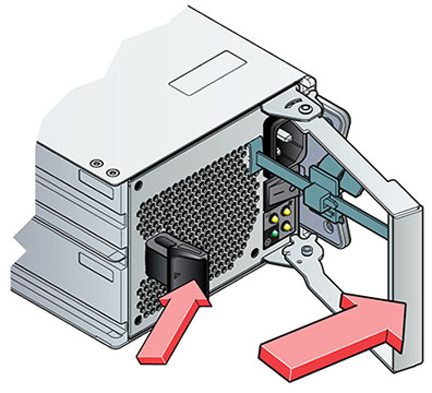
Sun Disk Shelf:
Using your thumb and forefinger, unscrew both ejection arm captive screws until loose and swing the ejection arms out until they are fully open.
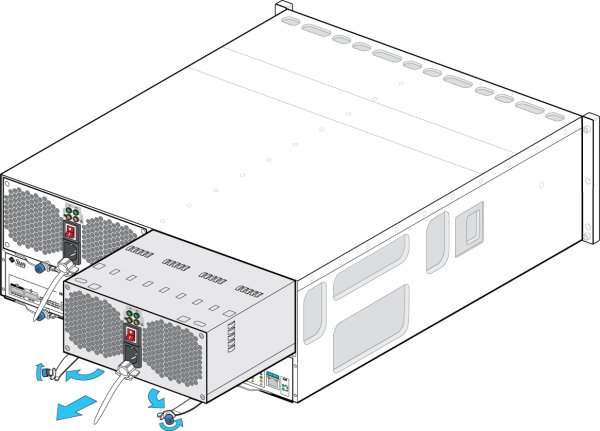
- Pull the module out of the chassis, being careful not to damage the connector pins in the back.
-
With the lever/ejection arms fully open (if applicable), slide the new
module into the chassis slot until it contacts the chassis backplane, and
the lever/ejection arms begin to engage. If an Oracle Storage Drive
Enclosure DE3-24, the module clicks in place and the lever engages; then go
to step 9.
Oracle Storage Drive Enclosure DE3-24P or DE3-24C:
Push on the handle until you hear or feel a click.

-
Close the lever/ejection arms.
Oracle Storage Drive Enclosure DE2-24P or DE2-24C:
Push the lever fully closed until you hear or feel a click.
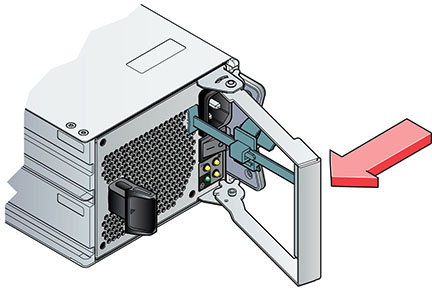
Sun Disk Shelf:
Push the ejection arms fully closed and secure both captive screws to seat and secure the module in the chassis.
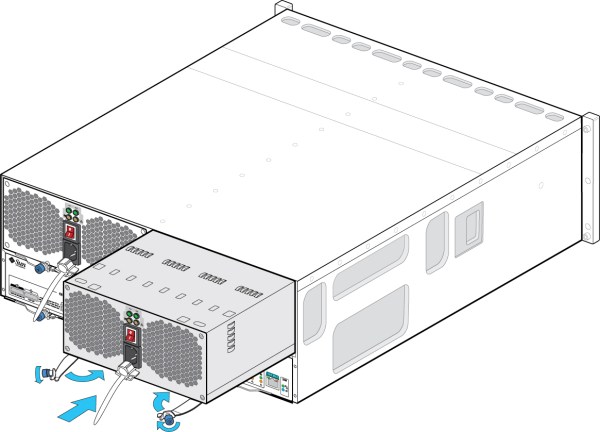
- Ensure the power supply on/off switch is in the "O" off position.
- Plug the power cord into the new power supply and attach the power cord tie strap to the power cord.
-
Place the power supply on/off switch to the "I" on position. The Power/OK
status LED should be a steady green, and all other indicators should be
off.
Note - After the disk shelf powers on, which could take several minutes, ensure that the system power indicator on the front of the disk shelf is lit a steady green, and that each power supply with fan module status indicator on the rear is list a steady green. If not, power off the disk shelf and reseat the faulted module. If the module status indicator is not a steady green after module reinsertion, contact Oracle Customer Service.Oracle Storage Drive Enclosure DE3-24P or DE3-24C:

Oracle Storage Drive Enclosure DE2-24P or DE2-24C:

-
Go to the Maintenance > Hardware section of the BUI, and click the
right-arrow icon
 at the beginning of the appropriate disk shelf row. As
appropriate for the failure, click either PSU or Fan to verify that the
online icon
at the beginning of the appropriate disk shelf row. As
appropriate for the failure, click either PSU or Fan to verify that the
online icon  is green for the newly installed power supply with fan
module.
is green for the newly installed power supply with fan
module.
- If a fault does not self-clear, see Repairing Active Problems.