Replacing a ZS3-4 DIMM
 | Caution - This procedure requires that you handle components that are sensitive to static discharge, which can cause the component to fail. To avoid damage, wear an antistatic wrist strap and use an antistatic mat when handling components. |
To identify a specific memory module that has faulted, you must open the
storage controller and use the amber status LEDs on the motherboard. To identify
a general memory fault, go to the Maintenance > Hardware screen of the BUI,
and click on the right-arrow icon  on the controller. Then click DIMM to locate the faulted
component, indicated by the warning icon
on the controller. Then click DIMM to locate the faulted
component, indicated by the warning icon  .
.
- Shut down the controller using one of the power-off methods described in Powering Off the Controller.
-
Disconnect the AC power cords from the rear panel of the storage
controller.

Caution - Because 3.3 VDC standby power is always present in the system, you must unplug the power cords before accessing any cold-serviceable components.
- Extend the controller from the rack as described in Extending the Storage Controller from the Rack.
- Remove the top cover as described in Removing the Top Cover.
-
To locate the DIMM you want to service, press the Fault Remind Button on
the storage controller.
The following illustration shows the Fault remind button on the ZS3-4 controller.
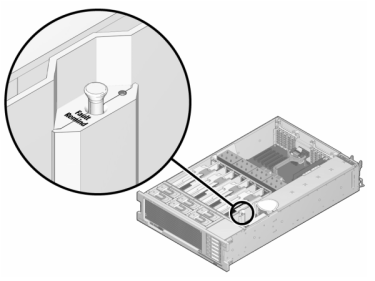
-
Identify the memory riser that hosts the faulted DIMM by the Service
Required status indicator. Lift the memory riser straight up to remove it
from the motherboard, and place it on an antistatic mat.
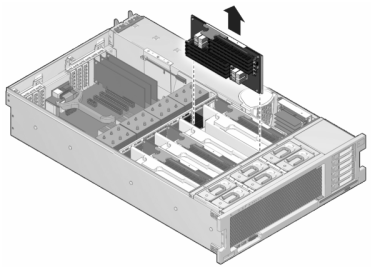
-
Rotate both DIMM slot ejectors outward as far as they will go and
carefully lift the faulted DIMM straight up to remove it from the
socket.
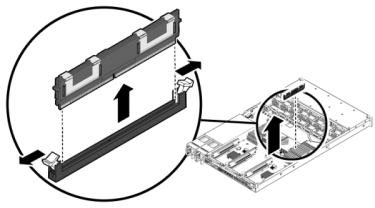
-
Line up the replacement DIMM with the connector, aligning the notch with
the key to ensure that the component is oriented correctly.
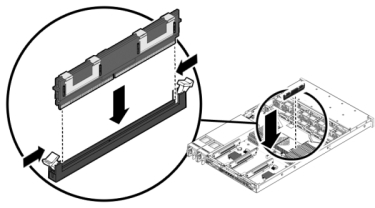
- Push the DIMM into the connector until the ejector tabs lock the component in place.
-
To replace the cover:
-
Push the memory riser module into the associated CPU memory riser
slot until the riser module locks in place.

- Place the top cover on the chassis so that it is forward of the rear of the storage controller by about an inch (2.5 cm).
-
Slide the top cover toward the rear of the chassis until it seats
and press down on the cover with both hands until both latches
engage.
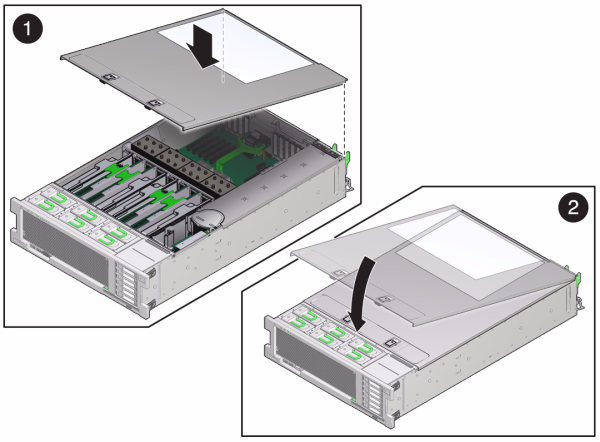
-
Push the memory riser module into the associated CPU memory riser
slot until the riser module locks in place.
-
Push the release tabs on the side of each rail and slowly push the storage
controller into the rack.
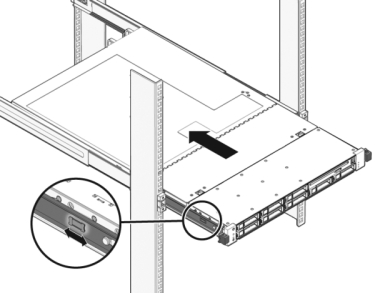
The following image shows the chassis.
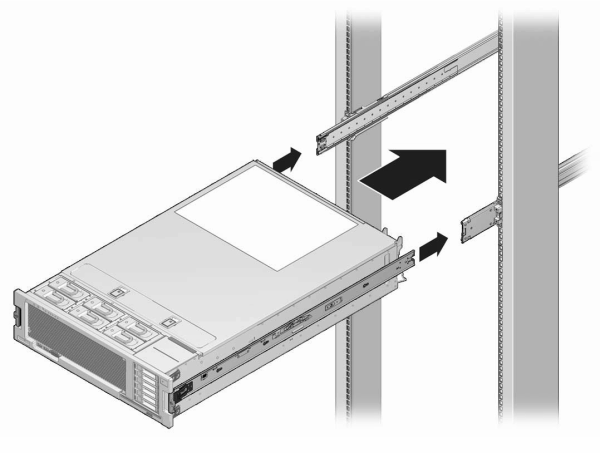
- Reconnect all cables to their original ports, referring to the labels previously added as a guide. For cabling details, see the Oracle ZFS Storage Appliance Cabling Guide.
- Connect the power cords to the power supplies.
- Verify that standby power is on, indicated by the Power/OK status indicator flashing on the front panel about two minutes after the power cords are plugged in.
-
Use a pen or other pointed object to press and release the recessed Power
button on the storage controller front panel.
The Power/OK status indicator next to the Power button lights and remains lit.
-
Go to the Maintenance > Hardware screen of the BUI, click the
right-arrow icon
 on the controller, and click DIMM to verify the status
of the new component. The online icon
on the controller, and click DIMM to verify the status
of the new component. The online icon  should be green.
should be green.
- If a fault does not self-clear, see Repairing Active Problems.