Replacing a ZS3-2 DIMM
 | Caution - This procedure requires that you handle components that are sensitive to static discharge, which can cause the component to fail. To avoid damage, wear an antistatic wrist strap and use an antistatic mat when handling components. |
Removing a DIMM is a cold-service operation. You must power off the appliance before you remove the DIMM. There will be a loss of access to the storage unless the system is in a clustered configuration.
-
To identify a general memory fault, go to the Maintenance > Hardware
screen of the BUI, and click on the right-arrow icon
 on the controller. Then click DIMMs to locate the
faulted component, indicated by the warning icon
on the controller. Then click DIMMs to locate the
faulted component, indicated by the warning icon  . To identify a specific memory module that has faulted,
you can open the storage controller and use the amber status LEDs on the
motherboard.
. To identify a specific memory module that has faulted,
you can open the storage controller and use the amber status LEDs on the
motherboard.
- Power off the storage controller as described in Powering Off the Controller.
-
Disconnect the AC power cords from the rear panel of the storage
controller.

Caution - Because 3.3 VDC standby power is always present in the system, you must unplug the power cords before accessing any cold-serviceable components.
- Extend the controller from the rack as described in Extending the Storage Controller from the Rack.
- Remove the top cover as described in Removing the Top Cover.
- Disconnect the cables attached to the drive backplane, and the cable attached to the USB board.
- Fully loosen the four screws securing the drive cage to the chassis (1).
-
Raise the drive cage to the vertical position (2).
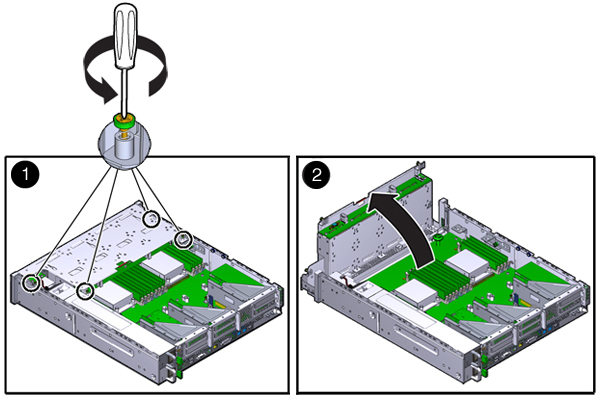
-
Fully loosen the thumbscrews that secure the air duct.
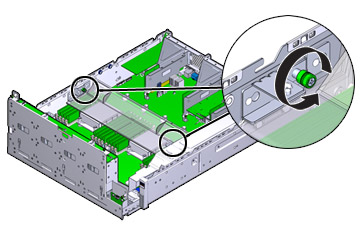
- Slide the left (L) thumbscrew bracket forward and off of the mounting pins.
- Slide the right (R) thumbscrew bracket rearward and off of the mounting pins. Set the thumbscrew bracket aside.
-
Lift the air duct straight up and off the alignment pins. Set the air duct
aside.
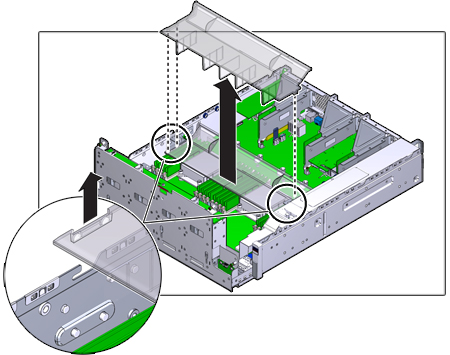
- Press the button on the midplane. An amber LED indicates the faulty DIMM.
- Press down and out on the release levers at both ends of the DIMM slot.
-
Lift the DIMM up and out of the slot. Set the DIMM aside on an antistatic
mat.
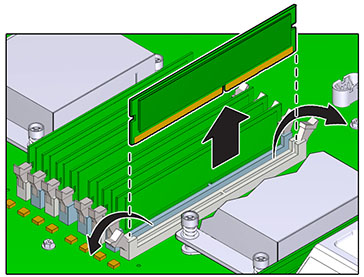
-
Align the DIMM to the location where it installs into the slot. Ensure
that the notch in the DIMM lines up with the key in the slot.
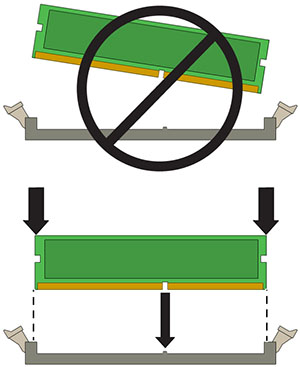
-
Insert the DIMM into the slot, pressing firmly so that both release levers
click closed.
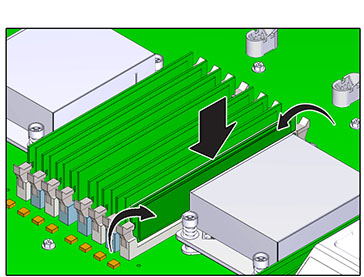
- Replace and secure the air duct.
- Lower the drive cage to the horizontal position and with the cage slightly elevated, reconnect the power cable. Tighten the four screws. Reconnect the cables to the drive backplane and the cable attached to the USB board.
- Replace the top cover and tighten the two captive screws.
- Push the release tabs on the side of each rail and slowly push the storage controller into the rack, making sure no cables obstruct the path of the controller.
- Reconnect all cables to their original ports, referring to the labels previously added as a guide. For cabling details, see the Oracle ZFS Storage Appliance Cabling Guide.
- Connect the power cords to the power supplies. Verify that standby power is on, indicated by the Power/OK and SP status indicators flashing green on the front panel.
- After the SP status indicator is solid green, use a pen or other pointed object to press and release the recessed Power button on the front panel. The Power/OK status indicator next to the Power button lights and remains lit.
-
Go to the Maintenance > Hardware screen of the BUI. Click the
right-arrow icon
 for the controller and then click DIMM to verify that
the online icon
for the controller and then click DIMM to verify that
the online icon  is green for the newly installed DIMM.
is green for the newly installed DIMM.
- If a fault does not self-clear, see Repairing Active Problems.