Replacing a ZS3-2 Fan Module
Removing a fan module is a cold-service operation. You must power off the appliance before you remove the fan module. There will be a loss of access to the storage unless the system is in a clustered configuration.
The status of each fan module is represented by a single bi-color LED. The LEDs are located on the motherboard near each fan module, and are visible from the rear panel, by looking through the grille below the risers. Use the following procedure to replace a ZS3-2 fan module.
-
To locate the chassis you want to service, click the associated locator
icon
 on the Maintenance > Hardware screen of the BUI or
issue the set /SYS/LOCATE status=on command at the
service processor (SP) prompt. The locate LED will flash on the controller
chassis.
on the Maintenance > Hardware screen of the BUI or
issue the set /SYS/LOCATE status=on command at the
service processor (SP) prompt. The locate LED will flash on the controller
chassis.
-
Identify the faulted fan module by locating the corresponding Service
Required status indicator or by clicking the locator icon
 on the Maintenance > Hardware screen of the BUI for
the fan you want to replace.
on the Maintenance > Hardware screen of the BUI for
the fan you want to replace.
- Power off the storage controller as described in Powering Off the Controller.
-
Disconnect the AC power cords from the rear panel of the storage
controller.

Caution - Because 3.3 VDC standby power is always present in the system, you must unplug the power cords before accessing any cold-serviceable components.
- Extend the controller from the rack as described in Extending the Storage Controller from the Rack.
- Remove the top cover as described in Removing the Top Cover.
- Grasp the green band of the fan module to be removed with your forefinger and press down on the fan module with your thumb.
-
Pull the band straight up and lift the fan module out of the
chassis.
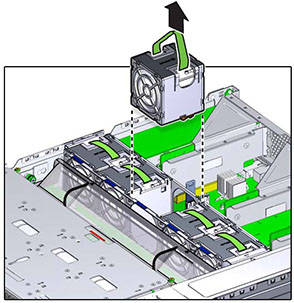
-
Align the replacement fan module into the fan tray slot. The green band is
on the top of the fan module and the arrow points to the rear of the
chassis.
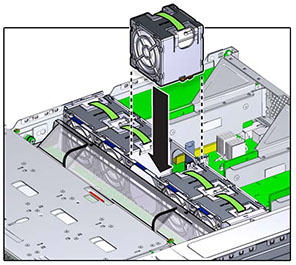
-
Lower the fan module into the fan tray and press down until the module
clicks securely in the fan tray.
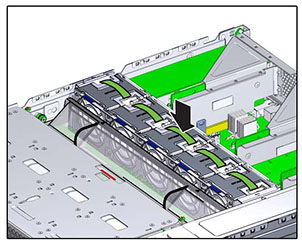
- Replace the top cover and tighten the two captive screws.
- Push the release tabs on the side of each rail and slowly push the storage controller into the rack, making sure no cables obstruct the path of the controller.
- Reconnect all cables to their original ports, referring to the labels previously added as a guide. For cabling details, see the Oracle ZFS Storage Appliance Cabling Guide.
- Connect the power cords to the power supplies. Verify that standby power is on, indicated by the Power/OK and SP status indicators flashing green on the front panel.
- After the SP status indicator is solid green, use a pen or other pointed object to press and release the recessed Power button on the front panel. The Power/OK status indicator next to the Power button lights and remains lit.
- Verify that the Fan OK status indicator is lit, and that the fault status indicator on the replaced fan module is dim.
-
Go to the Maintenance > Hardware screen of the BUI. Click the
right-arrow icon
 for the controller and then click Fan to verify that
the online icon
for the controller and then click Fan to verify that
the online icon  is green for the newly fan module.
is green for the newly fan module.
- If a fault does not self-clear, see Repairing Active Problems.