Replacing a 7x20 Controller PCIe Card or Riser
Go to the Maintenance > Hardware screen of the BUI and click the
right-arrow icon  on the controller, and then click Slots to locate the
faulted component. All HBAs must be of the same type. Ensure that you upgrade
your system software before installing a newly released HBA.
on the controller, and then click Slots to locate the
faulted component. All HBAs must be of the same type. Ensure that you upgrade
your system software before installing a newly released HBA.
- Power off the storage controller as described in Powering Off the Controller.
-
Disconnect the AC power cords from the rear panel of the storage
controller.

Caution - Because 3.3 VDC standby power is always present in the system, you must unplug the power cords before accessing any cold-serviceable components.
- Extend the controller from the rack as described in Extending the Storage Controller from the Rack.
-
7120 or 7320: To remove the top cover:
- Unlatch the fan module door, pull the two release tabs back, rotate the fan door to the open position and hold it there.
- Press the top cover release button and slide the top cover to the rear about a half-inch (1.3 cm).
- Lift up and remove the top cover.
-
7420: To remove the top cover:
-
Simultaneously lift both cover latches in an upward motion.
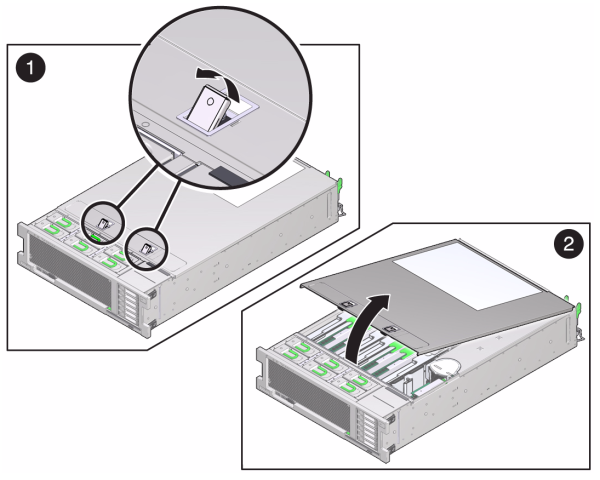
- Lift up and remove the top cover.
-
Simultaneously lift both cover latches in an upward motion.
- Locate the PCIe card position in the storage controller, see 7320 Configuration Options for the 7320, the 7120 PCIe Options for the 7120, or 7420 PCIe I/O Cards for the 7420.
-
7120 or 7320: To replace the PCIe
card:
- Disconnect any data cables connected to the cards on the PCIe riser you want to replace. Label the cables for proper connection later.
-
Loosen the two captive Phillips screws on the end of the rear
panel crossbar and lift the crossbar up and back to remove
it.
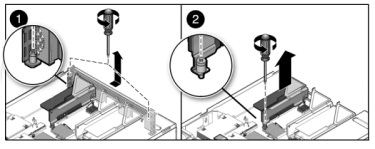
- Loosen the captive retaining screw holding the front end of the riser and the Phillips screw on the end of the riser.
-
Lift the riser up to remove it from the storage controller.
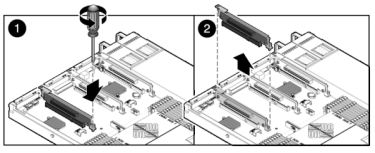
-
Carefully remove the PCIe card from the riser board connector and
clean the slot with filtered, compressed air if necessary.
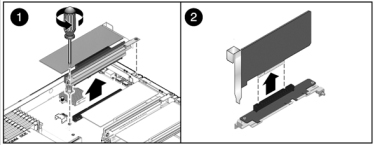
-
Seat the replacement PCIe card in the slot of the riser and
connect the cables.
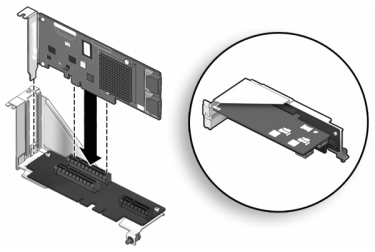
-
Align the riser, together with any attached PCIe cards, with the
intended location on the motherboard, and carefully insert it into
its slot.
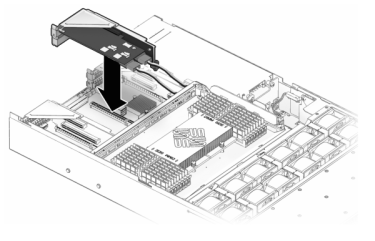
- Slide the back of the riser into the motherboard rear panel stiffener.
- Tighten the screw that secures the riser to the motherboard.
-
Replace the rear panel PCI crossbar by sliding it down over the
PCIe risers, ensuring the crossbar is secured with two captive
Phillips screws.
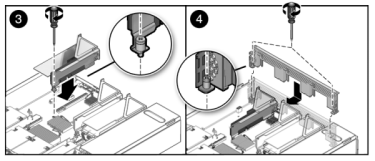
-
7420: To replace the PCIe card:
-
Disengage the PCIe card slot crossbar from its locked position and
rotate the crossbar into an upright position.
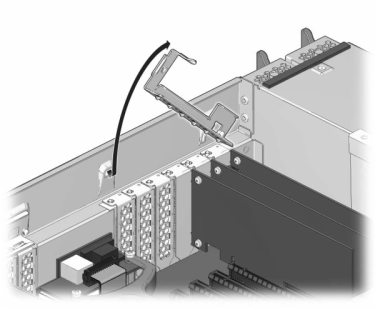
- Remove the retaining screw that holds the PCIe card to the chassis.
- Carefully remove the PCIe card from the connector and clean the slot with filtered, compressed air if necessary.
- Install the replacement PCIe card into the PCIe card slot.
- Install the retaining screw to hold the PCIe card to the chassis.
-
Return the crossbar to its closed and locked position.
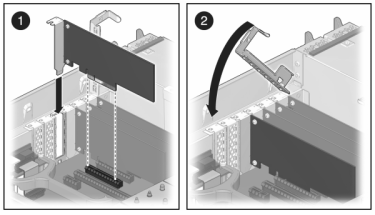
-
Disengage the PCIe card slot crossbar from its locked position and
rotate the crossbar into an upright position.
-
7120 or 7320: Components may differ
slightly between the 7120 and 7320, however service procedures for each are
identical. The illustration shows the 7320 controller. To install the top
cover:
- Place the top cover on the chassis so that it hangs over the rear of the storage controller by about an inch (2.5 cm), then slide the top cover forward until it seats.
-
Close the fan cover and engage the fan cover latches. The cover
must be completely closed for the storage controller to power
on.
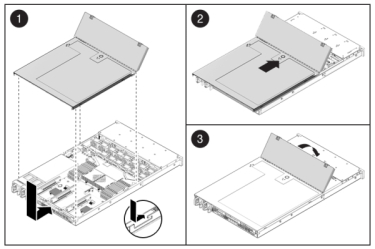
-
7420: To install the top cover:
- Place the top cover on the chassis (1) so that it is forward of the rear of the storage controller by about an inch (2.5 cm).
- Slide the top cover toward the rear of the chassis (2) until it seats.
-
Press down on the cover with both hands until both latches
engage.
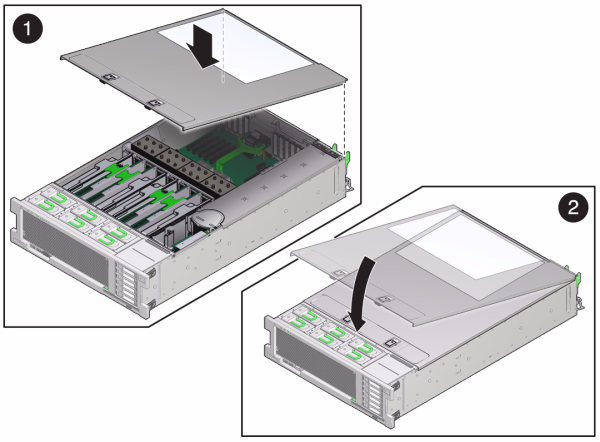
- Push the release tabs on the side of each rail and slowly push the storage controller into the rack, making sure no cables obstruct the path of the controller.
- Reconnect all cables to their original ports, referring to the labels previously added as a guide. For cabling details, see the Oracle ZFS Storage Appliance Cabling Guide.
- Connect the power cords to the power supplies.
- Verify that standby power is on, indicated by the Power/OK status indicator flashing on the front panel about two minutes after the power cords are plugged in.
- Use a pen or other pointed object to press and release the recessed Power button on the storage controller front panel. The Power/OK status indicator next to the Power button lights and remains lit.
- Connect data cables to the PCIe card, routing them through the cable management arm.
-
Go to the Maintenance > Hardware screen of the BUI, and click the
right-arrow icon
 on the controller. Then, click Slot to verify the
status of the new component. The online icon
on the controller. Then, click Slot to verify the
status of the new component. The online icon  should be green.
should be green.
- If a fault does not self-clear, see Repairing Active Problems.
- Install the disk shelf as described in Installing Disk Shelves in Oracle ZFS Storage Appliance Installation Guide and connect the expansion storage as described in Connecting to Attached Storage.