Access the BIOS Setup Utility Menus
Before You Begin
Select one of the following access interfaces:
-
Use a USB keyboard and VGA monitor connected directly to the server. (A mouse is not required to operate the BIOS Setup Utility.)
-
Use a terminal or terminal emulator connected to a computer through the serial port on the back panel of the server.
-
Connect to the server using the Oracle ILOM Remote Console application.
For details, see Launch a Remote System Console Redirection Session.
The following picture shows the connection interfaces in a blade system.
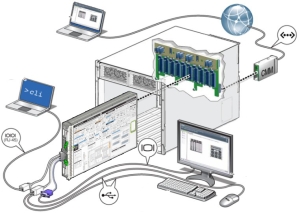
-
Reset or power on the server using one of the following methods:
- From the local server: Press the Power button on the front panel of the server to power off the server, and then press the Power button again to power on the server.
- From the Oracle ILOM web interface: Click Host Management > Power Control, and select Reset from the Select Action drop-down list.
- From the Oracle ILOM CLI on the server SP: Type reset /System.
The POST sequence begins.
Refer to your server service manual for more details.
-
To enter the BIOS Setup Utility, press the F2 key (Ctrl+E from a serial
connection) when prompted.
The BIOS Setup Utility Main appears.
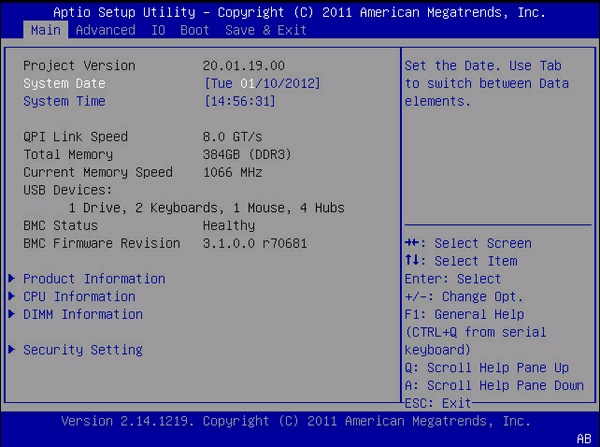
See Also