Configure Network Interface Settings (Oracle System Assistant)
Use this procedure to configure the network settings for the port that Oracle System Assistant uses to access exterior networks. This allows it to get firmware and operating system drivers.
When Oracle System Assistant starts, it tries to connect to DHCP on Net0.
-
If Net0 is connected to a network that is DHCP enabled, it succeeds.
-
If Net0 is not connected to a network that is DHCP enabled, you must configure a network connection.
The number of network interfaces depends on the server hardware. They are designated Net0, Net1 up to the maximum number installed.
Note - Oracle System Assistant must have a working network connection before you can use the Get Updates task.
Before You Begin
Obtain your network information, such as the name server for a static IP and the proxy information.
-
Access Oracle System Assistant.
See Accessing Oracle System Assistant for details.
-
Click the Configure Network task button.
If your server is connected to the network through a proxy that requires authentication:
-
With Oracle System Assistant 1.1, it displays a message stating that the server could not be reached.
-
With Oracle System Assistant 1.2, it prompts for the authentication server username and password.
The Configure Network screen appears:
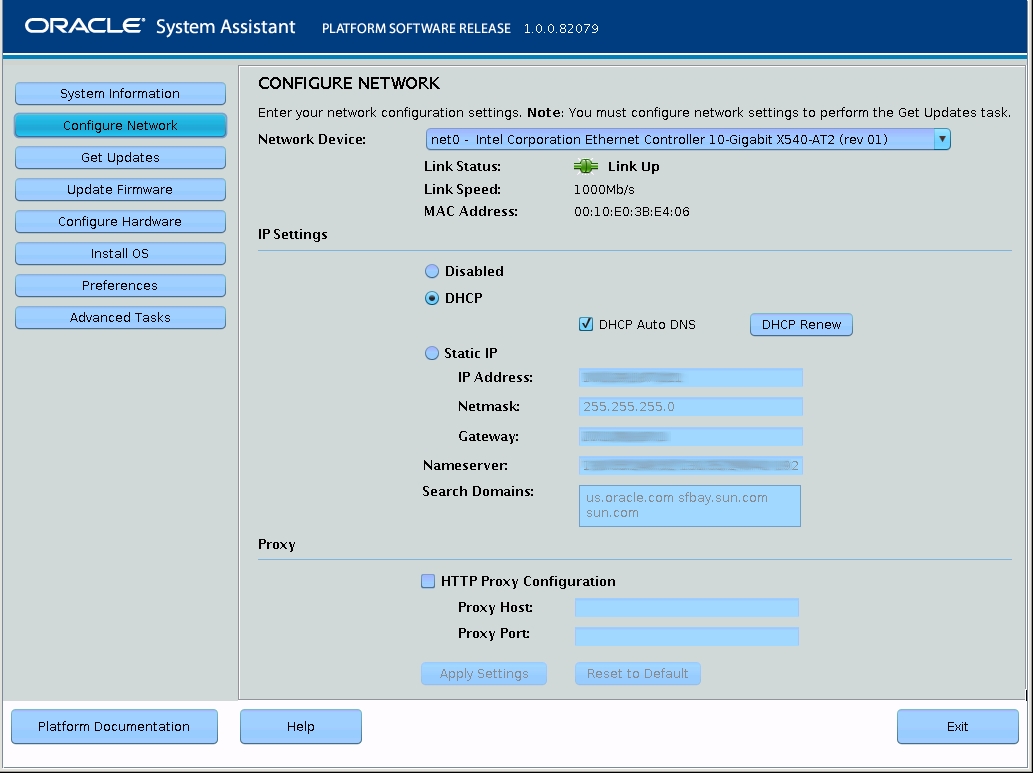
-
-
Select the network interface device from the drop-down list.
The drop-down list identifies the devices that are visible to the server.
-
Configure the address settings for the network interface device.
Select one of the following methods to determine the IP address of the server:
-
Disabled: Do not allow network access for this device.
-
DHCP: Automatically assign an IP address to the server using Dynamic Host Control Protocol (DHCP). When this option is selected, you can select the Auto DNS via DHCP option to automatically assign the name server IP address and search domain. If you do not select the Auto DNS via DHCP option, you must also provide the following information:
-
Name server IP address
-
(Optional) Search domain
-
-
Static: Assign a fixed IP address to the server. You must provide the following information:
-
Server IP address
-
Netmask
-
Gateway
-
-
HTTP Proxy Configuration: Select this option if you want to use a proxy server. You must provide the following information:
-
Proxy host
-
Proxy port
-
Note - Clicking the DHCP Renew button causes Oracle System Assistant to try to acquire a DHCP address (Oracle System Assistant 1.2 only). -
-
Click Apply Network Settings.
The system prompts for confirmation to apply the network settings and to disable all other interfaces.
- In the confirmation dialog box, click Yes to proceed.
See Also