Configure MOS to Enable Oracle System Assistant Updates
Before downloading a platform software release update, Oracle System Assistant verifies that the server is entitled to obtain downloads from My Oracle Support (MOS). In order for the update to take place, the server serial number must be associated with a valid MOS Customer Support Identifier (CSI). If this association has not been made, then the update process halts at the Get Updates Sign-in screen.
Use this procedure to associate the server with the CSI at MOS.
Note - This is a one-time setup procedure. Once the association is made, the configuration persists.
Before You Begin
-
Customer Support Identifier (CSI), which is printed on the Oracle Premier Support for Systems purchase confirmation letter or available in the server warranty contract documents.
-
Server serial number, which is available on the Oracle System Assistant System Overview tab.
-
Organization name.
You must have one of the following:
- Log in to MOS at https://support.oracle.com.
- Select the Settings tab from the More drop-down list.
- In the left-side pane under Personal, click Accounts/Privileges.
-
Click the Request Access button in the Support Identifiers window.
The Request Access to a Support Identifier window appears.
-
Do one of the following:
-
If you have the CSI, enter it in the Support Identifier field of
the Request Access tab and click Request Access.
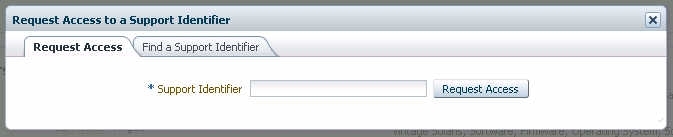
Approval might be required, but once access is granted, the Oracle System Assistant Get Updates capability is enabled for all servers associated with the CSI.
Note - If you cannot obtain the CSI or are unable to download updates for the server using Oracle System Assistant, contact Oracle Support. -
If you have the server serial number but do not have the CSI, do
the following:
-
Click the Find a Support Identifier tab.
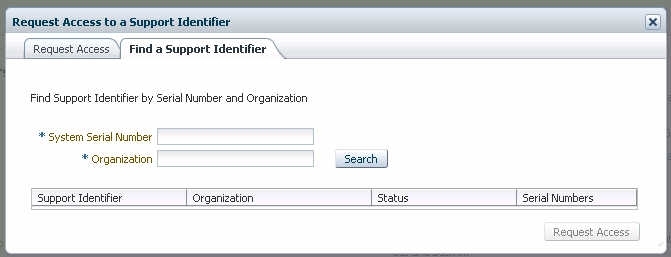
- Type the server serial number in the System Serial Number field.
- Type the organization name in the Organization field.
- Click Search.
-
Highlight the CSI in the search results table and click
Request Access.
Approval might be required, but, once access is granted, the Oracle System Assistant Get Updates capability is enabled for all servers associated with the CSI.
Note - If you cannot obtain the CSI or are unable to download updates for the server using Oracle System Assistant, contact Oracle Support.
-
Click the Find a Support Identifier tab.
-
If you have the CSI, enter it in the Support Identifier field of
the Request Access tab and click Request Access.