Launch Oracle System Assistant at Startup
Use the following procedure to launch Oracle System Assistant while booting the system.
Before You Begin
- Verify that the server is in standby mode or Full power mode.
-
Verify that a monitor, keyboard, and mouse are attached to the server,
either locally or through a remote KVM session.
For details, see Launch a Remote System Console Redirection Session.
-
Boot the server.
Boot messages appear on the monitor.
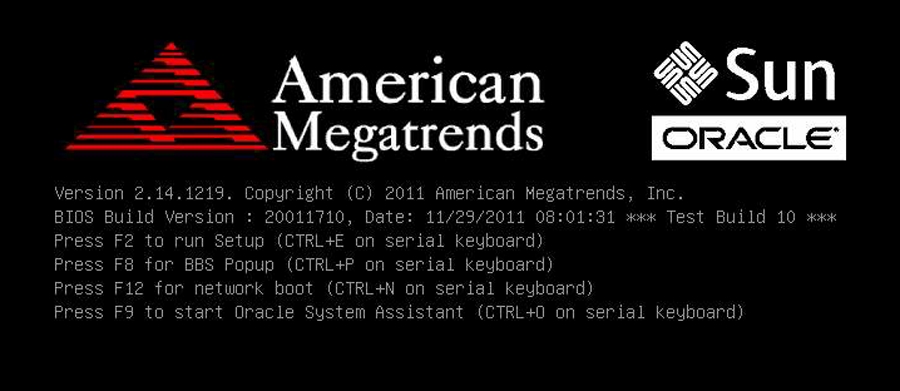
-
When prompted, press the F9 function key.
You can also press CTRL-O on a serial keyboard.
Tip - If you are connected to the server using the Oracle ILOM Remote Console, press F9 several times; otherwise, the server might miss the signal due to delays.Checkpoint messages appear, including the text [Oracle System Assistant Selected].
If the Software License Agreement (SLA) dialog box appears, click Accept in the SLA dialog box to continue.
The Launching Oracle System Assistant screen appears, followed by the System Overview screen.
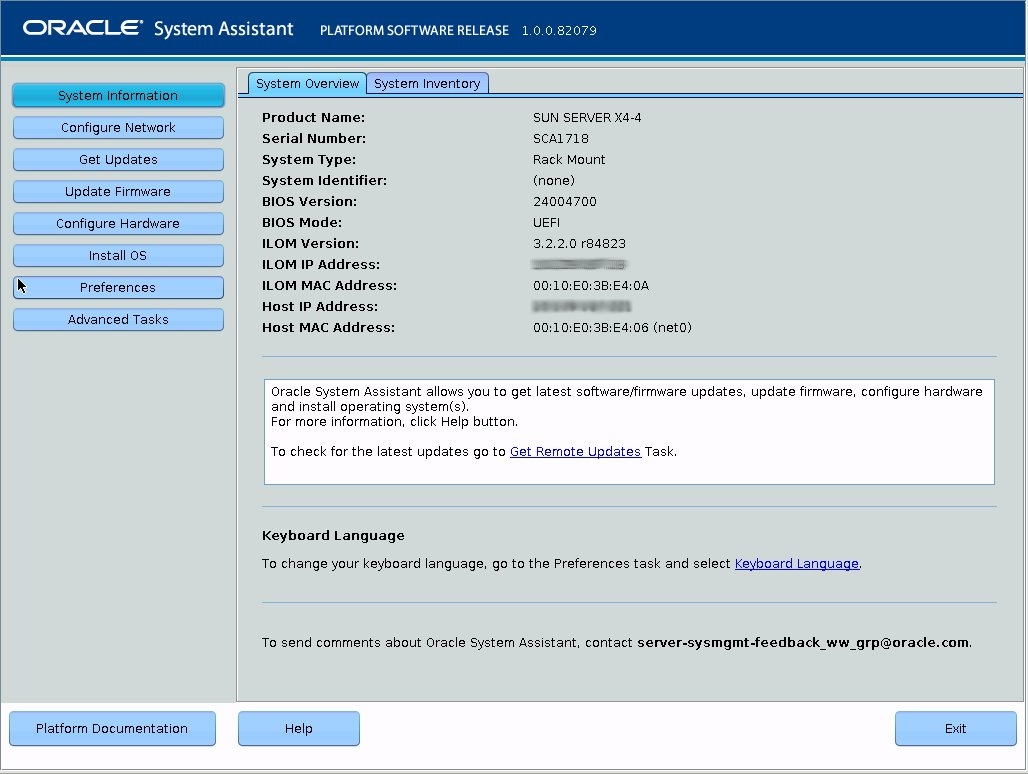
See Also