Connect SuperCluster to the Facility Networks
 | Caution - Do not connect SuperCluster to the facility network before the facility-specific IP addresses are configured in all the SuperCluster components. Normally, the facility-specific addresses are configured by Oracle personnel during the installation. Instructions for making the facility connections are in Connect SuperCluster to the Facility Networks. |
-
Run cables from the facility network infrastructure to the installation site.
The number cables varies depending on the type of configuration you choose. For more information, refer to the appropriate configuration worksheet.
- Before connecting SuperCluster to any external networks, verify that the site-specific network parameters have been applied.
Consult your Oracle representative and network administrator.
- Ensure that the facility network is prepared to connect to SuperCluster.
- Label the cables used to connect to the facility Ethernet networks.
- Route and connect one facility
management network cable to an available Ethernet management switch
port.
The Ethernet management switch is in U19. See SuperCluster Rack Components.
-
Route and connect all client access network cables to the compute server 10GbE Ethernet ports.
Each dedicated domain must have a minimum of 2 10GbE NIC connections to the facility network. The exact number of 10GbE NIC connections depends on the configuration of SuperCluster. Refer to the configuration worksheets for details.
For 10GbE NIC locations, see SuperCluster Rack Components.
SuperCluster M7
If the domain only has one CMIOU, two connections are made from the 10GbE NIC to the facility client access switch.
If the domain has more than one CMIOU:
-
Connect the first CMIOU's first 10GbE NIC port to the facility client access network.
-
Connect the last CMIOU's last 10GbE NIC port to the facility client access network.
-
Optionally, the customer configuration might specify a second client access connection. If so, connect the other two splitter cable connectors to the facility client access network.
SuperCluster M8
For each domain, connect both Port A connectors to the facility client access network. The exact number of 10GbE NIC connections depends on the configuration of SuperCluster. Refer to the configuration worksheets for details.
On the domain's first 10GbE NIC, connect both port A connectors to the facility client access network 1.
Optionally, the customer configuration might specify a second client access connection. If so, connect both Port B connectors to the facility client access network 2. Rather than connecting to client access network 2, this connection can be set up as a second link to client access network 1, delivering additional ports and additional bandwidth on the same network.
Note, all 10GbE NIC cable configurations must be the same within a PDomain.
This figure shows the port orientation for the quad-port 10GbE NIC in SuperCluster M8.
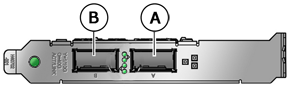
-
- Use cable ties to secure cable bundles so that components can be serviced.
Locate excess cable length either on top of the cabinets or under the raised floor.
- Log into SuperCluster M8 or SuperCluster M7 and verify network connectivity to the
site.
Refer to the SPARC M7 Series Administration Guide. See Hardware Installation Documents.