Connect an Enhanced PDU to a Static IP Address Network Through a DHCP-Capable Network
-
Confirm with your network administrator that your DHCP server can accept
new MAC addresses.
For security reasons, some network administrators disable devices with unknown MAC addresses from connecting to the DHCP network.
- If you have already connected the PDU's power input leads to the AC power source, disconnect the power input leads to power off the PDU.
- Connect an Ethernet cable to the PDU metering unit's RJ-45 Ethernet port and to the network.
- Connect all the PDU power input leads to the AC power source.
-
Determine the IP address on the LCD screen.
Press the PDU Select Input button the same number of times as the quantity of inputs to display the PDU IP Information on the LCD screen.
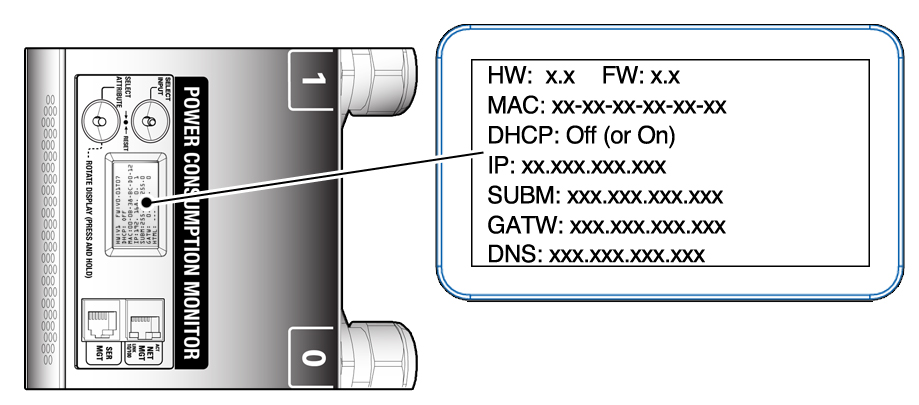
-
On the system, use a web browser to log in to the PDU metering
unit.
Type the metering unit's DHCP IP address in the browser's address line. Once connected, the web browser displays the Metering Overview page.
-
Click the Net Configuration link found in the upper left side of the
page.
The browser prompts you to log into PDU metering unit.
-
Log in to the PDU metering unit as an admin user.
See Login Information. Once logged in, the browser displays the Network Configuration page.
-
In the Network Configuration page, confirm that the DHCP Enabled checkbox
is not selected, and type these network settings for the PDU metering
unit:
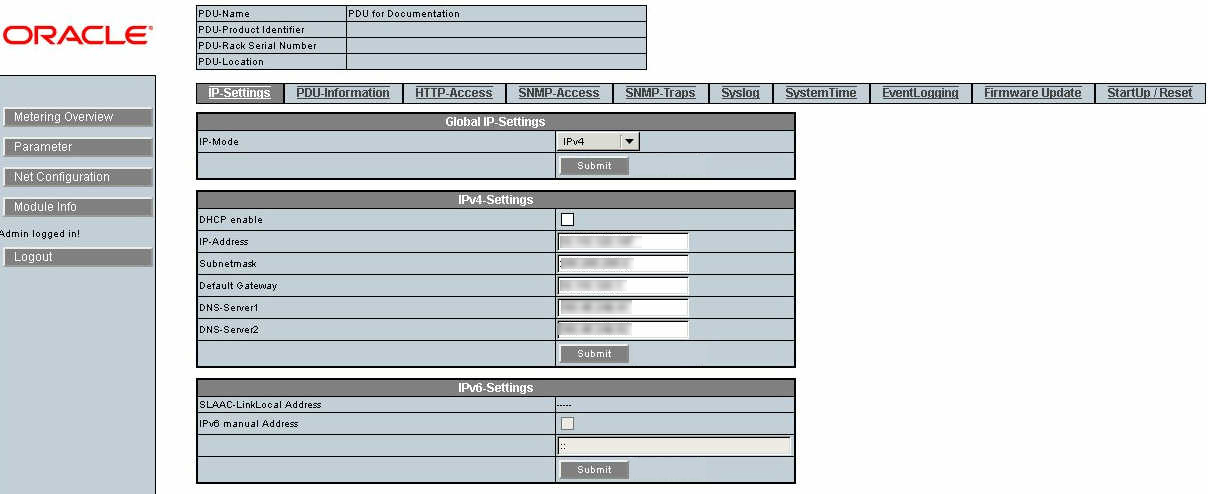
- Click the Submit button to set these network settings and reset the PDU metering unit.
-
On a system connected to the network, use a web browser to log on to the
PDU metering unit.
Type the metering unit's static IP address into the browser's address line. If the network configuration was successful, the browser displays the Metering Overview page.
- Click on the Net Configuration link found in the upper left side of the page to view the IP settings.