Configure a Windows PC for a Point-to-Point Connection
-
Select an unused LAN network connection from the available network
connections on your PC.
From the Start menu, select Settings -> Network Connections -> Local Area Connection.
where Local Area Connection is an unused LAN connection.
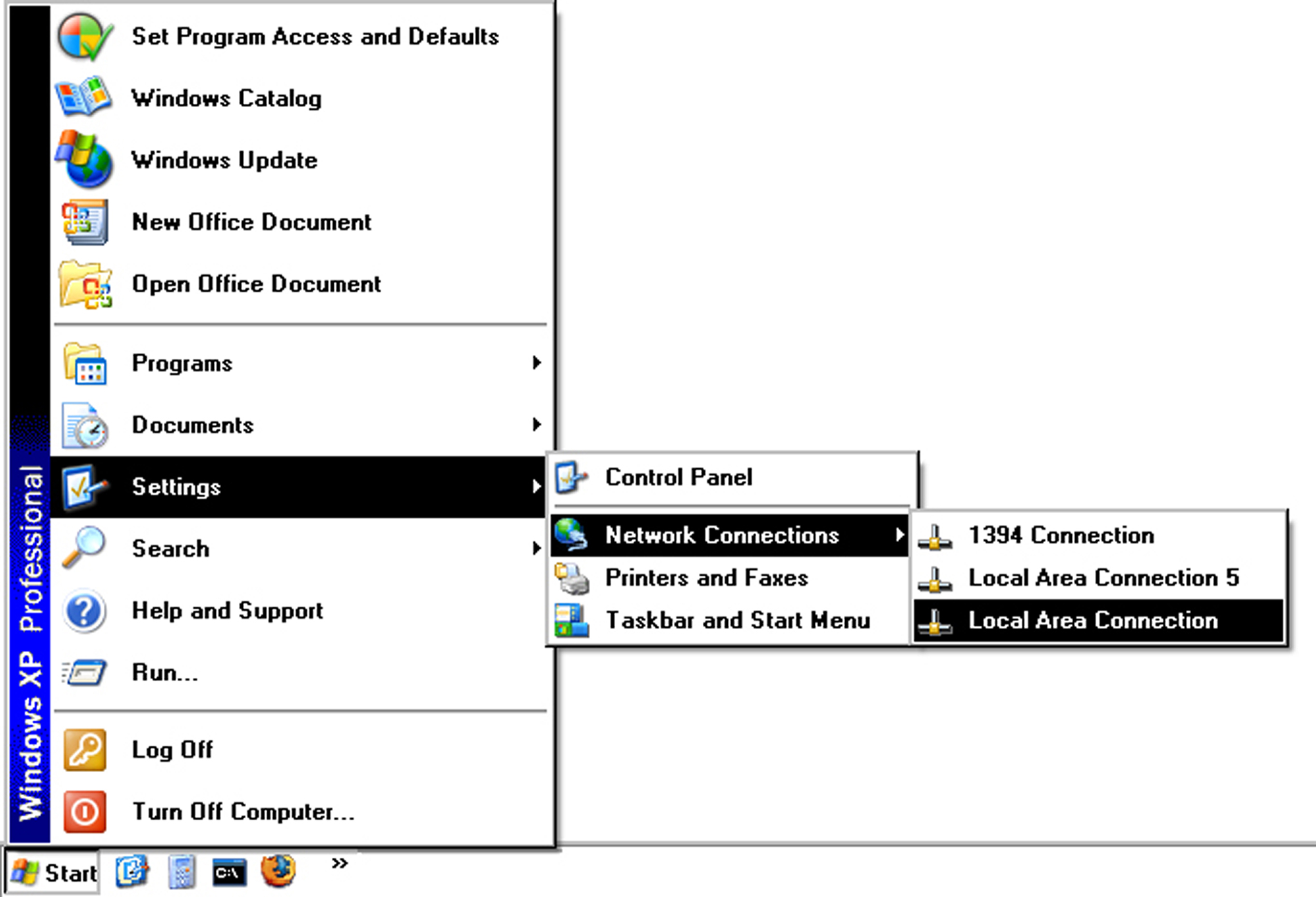
Selecting the unused LAN connection displays its Local Area Connection Properties window.
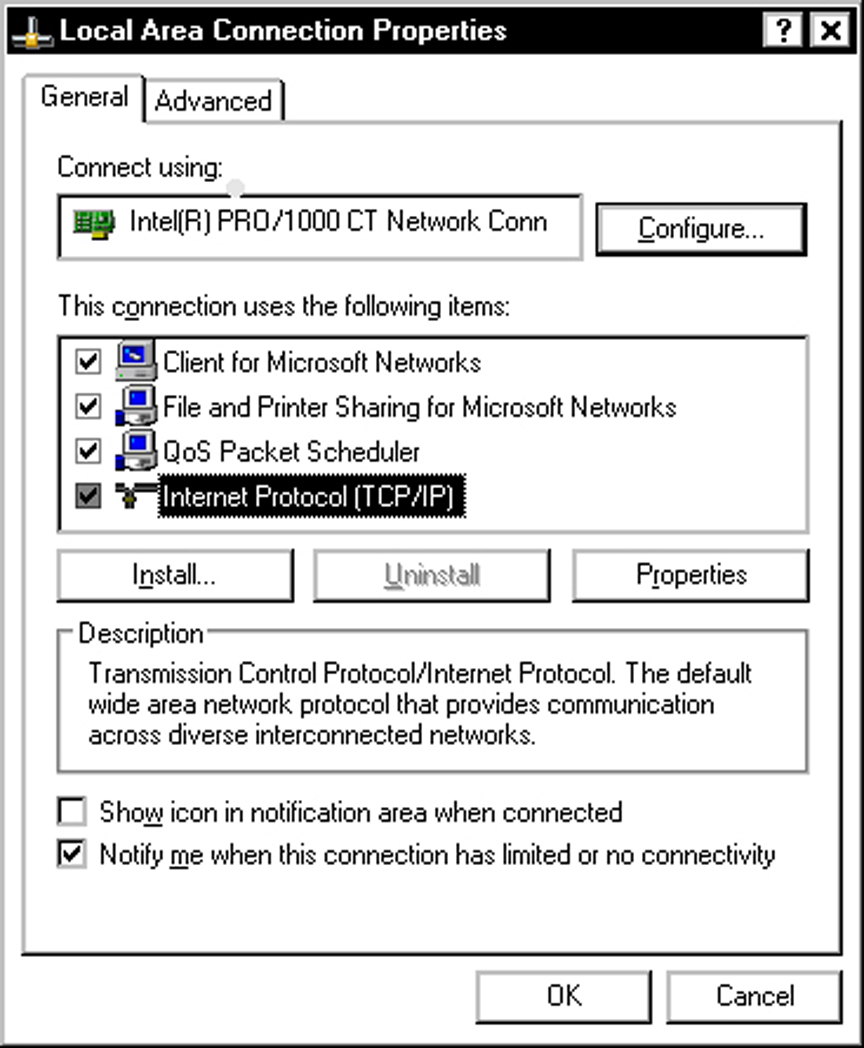
- In the Local Area Connection Properties window, double-click on Internet Protocol (TCP/IP) to display Internet Protocol (TCP/IP) Properties window.
-
In the Internet Protocol (TCP/IP) Properties window, configure the network
for a crossover connection.
-
Select the “Use the following IP address” option.
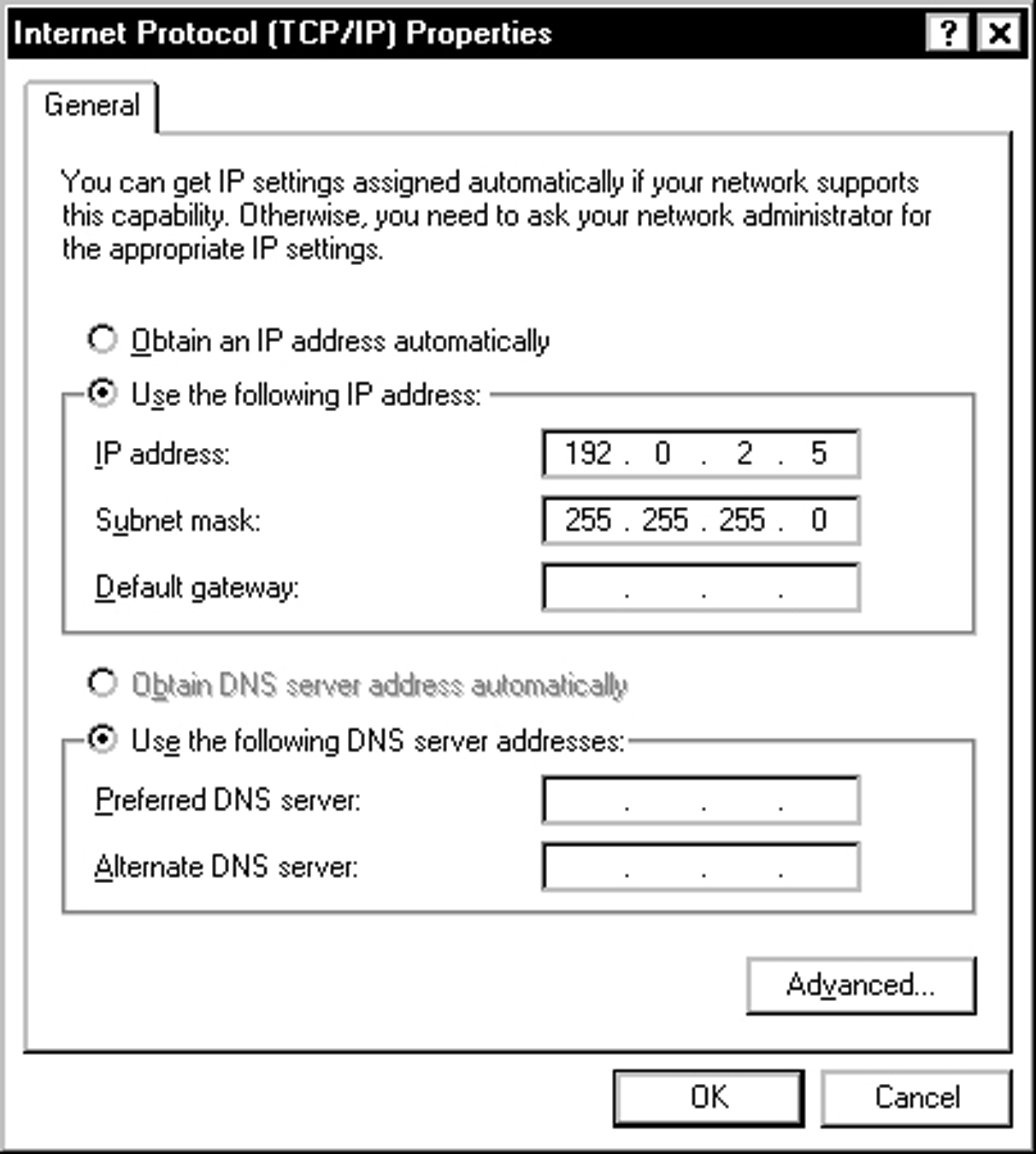
-
Type an IP address between 192.0.2.2 and
192.0.2.255 (for example,
192.0.2.5).
Do not use 192.0.2.1, since that address is the factory default PDU metering unit address.
- Type 255.255.255.0 in the Subnet mask field.
- Leave the Default gateway field blank.
-
Select the “Use the following IP address” option.
- Click the OK button in the Internet Protocol (TCP/IP) Properties window to set these network properties.
- Connect the PDU to the network.