Launch Oracle System Assistant Remotely Using the Oracle ILOM Web Interface
This procedure provides instructions for launching Oracle System Assistant remotely using the Oracle ILOM web interface.
To launch Oracle System Assistant remotely, use the Oracle ILOM web interface.
Before You Begin
Set up Oracle ILOM for remote Ethernet access, see Log In to Oracle ILOM Using a Remote Ethernet Connection.
-
Log in to the Oracle ILOM web interface.
In your browser's address field, type the server's SP IP address.
The System Summary screen appears.
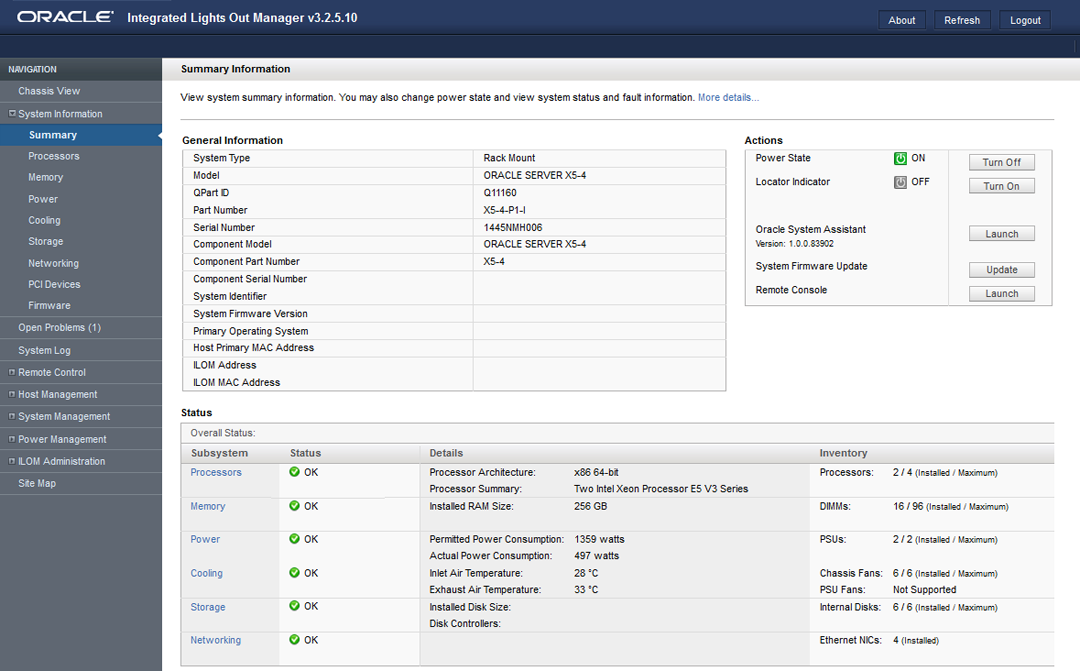
-
If necessary, turn off the server power in the Actions section
of the Summary screen.
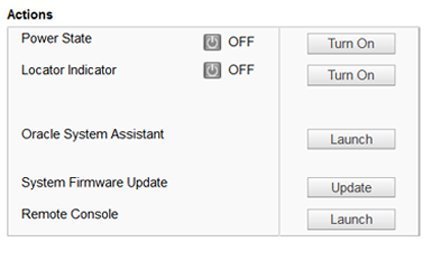
-
When the Power State indicator shows that the server power is
off, click the Oracle System Assistant Launch button in the
Action section of the Summary screen.
A dialog box appears. You need to start a Remote Console session to view Oracle System Assistant.
-
To start a Remote Console session, click Continue.
A Remote Console session appears, and server BIOS boot messages are displayed on the screen.
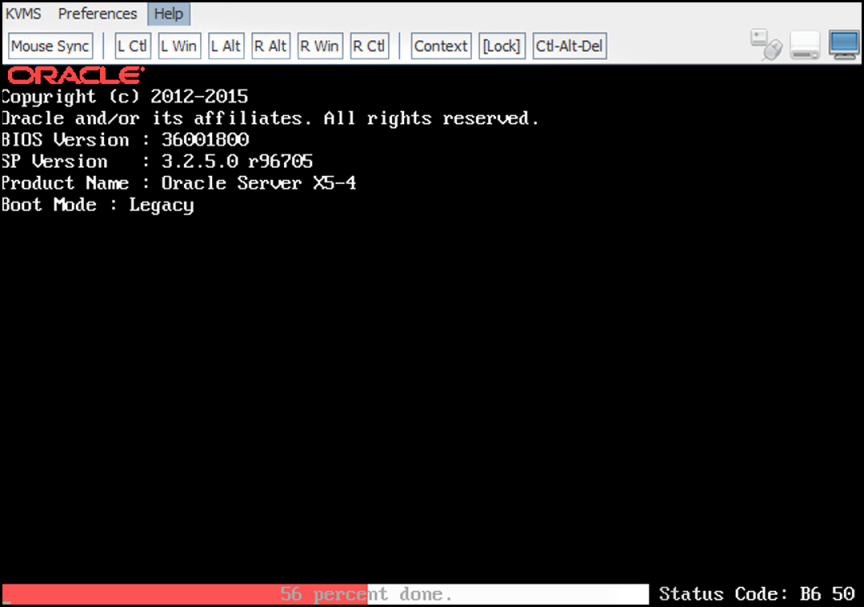
After several minutes, the Launching Oracle System Assistant screen appears
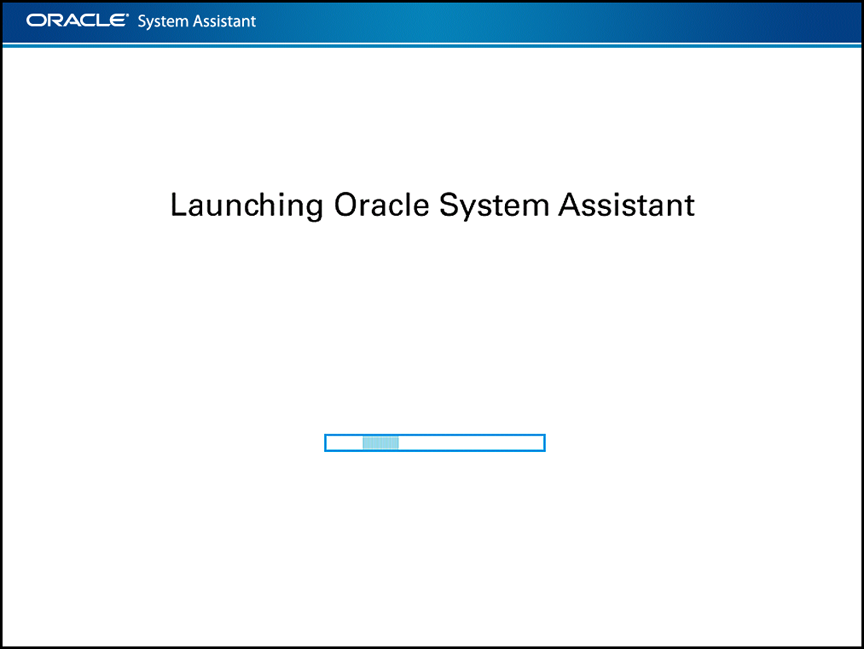
And, then the Oracle System Assistant main screen appears.
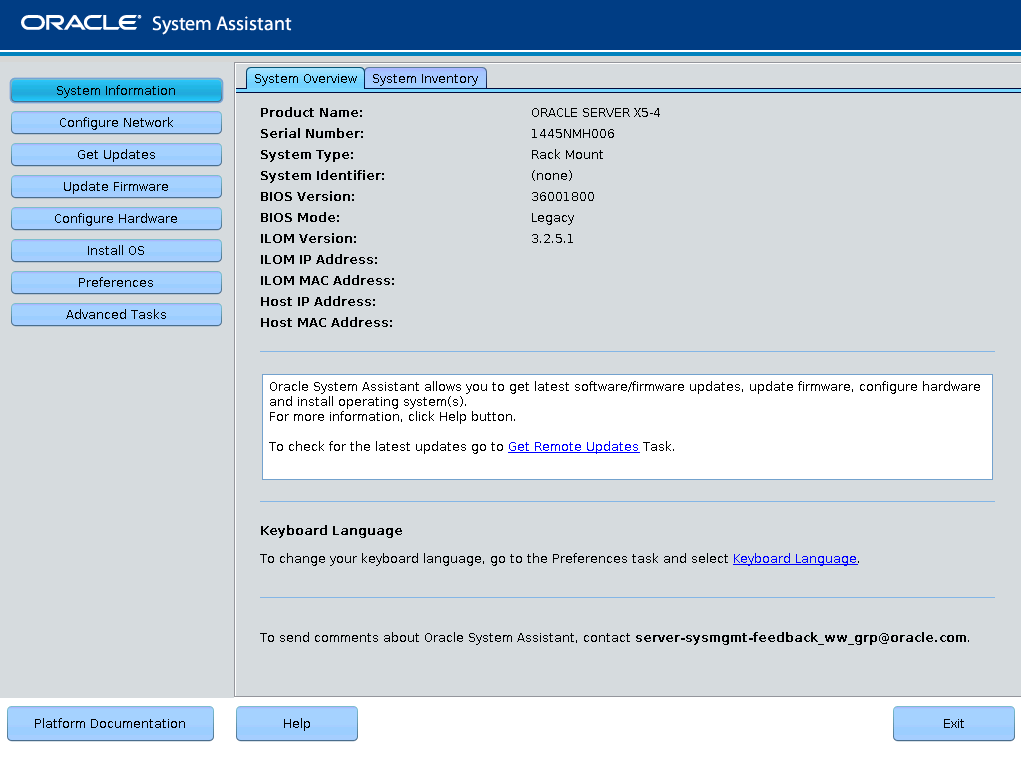
-
Use Oracle System Assistant to perform the tasks in the order shown in the following
table.
For more information about using Oracle System Assistant, refer to the Oracle X5 Series Servers Administration Guide (http://www.oracle.com/goto/x86AdminDiag/docs) or the embedded help on Oracle System Assistant.
StepTaskOracle System Assistant Screen1Set up Oracle System Assistant network connection.Configure Network2Get latest software and firmware updates.Get Updates3Update Oracle ILOM, BIOS, disk expander, or HBA firmware, if needed.Update Firmware4Configure Oracle ILOM.Configure Hardware > Service Processor Configuration5Configure RAID.Note - Do not use this option on a disk with a preinstalled OS.
Configure Hardware > RAID Configuration6Install an operating system using the Oracle System Assistant Install OS wizard. Supported operating systems include Oracle Solaris, Linux, Windows, or Oracle VM software.Note - Do not use this option if your system came with a preinstalled OS.
Install OS
Next Steps