To create a segment, complete the following steps:
Click Create New Segment in the Segment Picker (see the previous section).
Enter a name for the segment and optionally a description. These values are not visible to customers.
For the segment name, use alphanumeric characters only. Segment names that contain other characters, such as periods, are handled incorrectly by the segment editor, which can cause errors to occur.
In the Parent Folder field, specify a folder under the location
/atg/registry/RepositoryGroups, which represents aRepositoryGroupsfolder under aregistryfolder under the rootatgfolder. For example, you could specify/atg/registry/RepositoryGroups/MyFolder. Note that you may need to create the folders as assets if they do not already exist in your versioning system, and then add them to this project.If you do not change this setting, the default folder
/atg/registry/RepositoryGroupsis used.Use the Segment Characteristics field to specify the profile properties and expressions that define the rules for this user segment. Click Include or Exclude, as necessary, and then specify the criteria, for example
Include People whose gender is female. To add more than one qualifying statement to an Include or Exclude rule, select And or Or as needed from the dropdown menu at the end of the segment, as shown: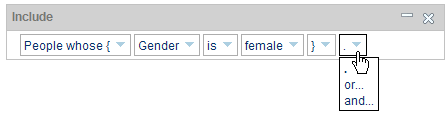
Perform this step as many times as required to add all the qualifications that make up the segment. Alternatively you can create multiple criteria by inserting additional Include or Exclude statements.
To add more properties to the dropdown menus, you must add corresponding properties to the user profile repository. For information, refer to the ATG Personalization Programming Guide.
If you are using ATG Outreach to support multiple Web sites, the display includes a Default Rule heading and an Add Override Rule button. For information on using these, see Working with User Segments in a Multisite Environment in this guide.
See also Examples of Expressions.
Click Apply.
The image below shows the segment editor with some sample data:
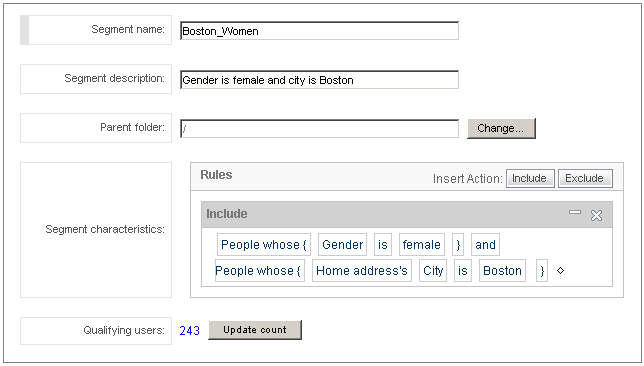
Note that you can also create segments by adding them as an asset to an ATG Content Administration project, which is described in the ATG Content Administration Guide for Business Users. Select atg/epub/file/ConfigFileSystem as the repository and Folder as the asset type.
For more information on user profiles and how properties are added to them, refer to the ATG Personalization Programming Guide.

