Install the Internal HBA Card in PCIe Slot 4
Note - Only authorized Oracle Services personnel should remove and replace the internal HBA card.
- Unpack the replacement host bus adapter (HBA) card and SAS cables, and retrieve the PCIe riser for slot 3.
-
Using a No. 2 Philips screwdriver, remove the standard HBA bracket that
shipped with the replacement HBA card.
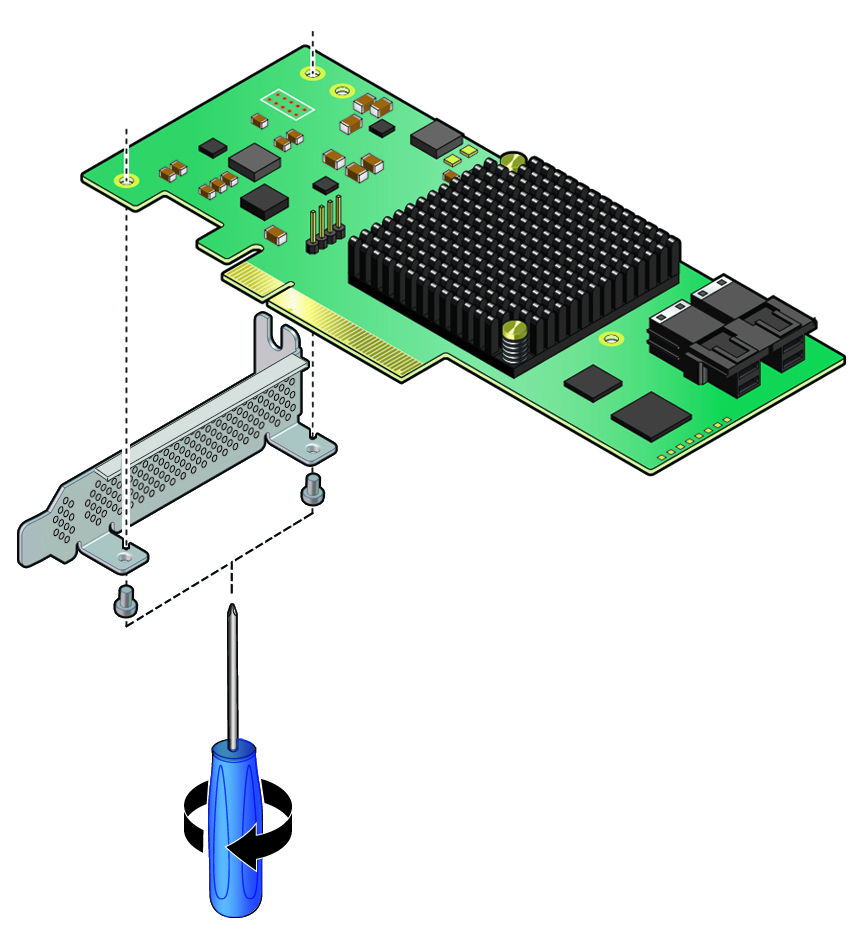
-
Install the special fitted bracket that was removed in Remove the Internal HBA Card From PCIe Slot 4.
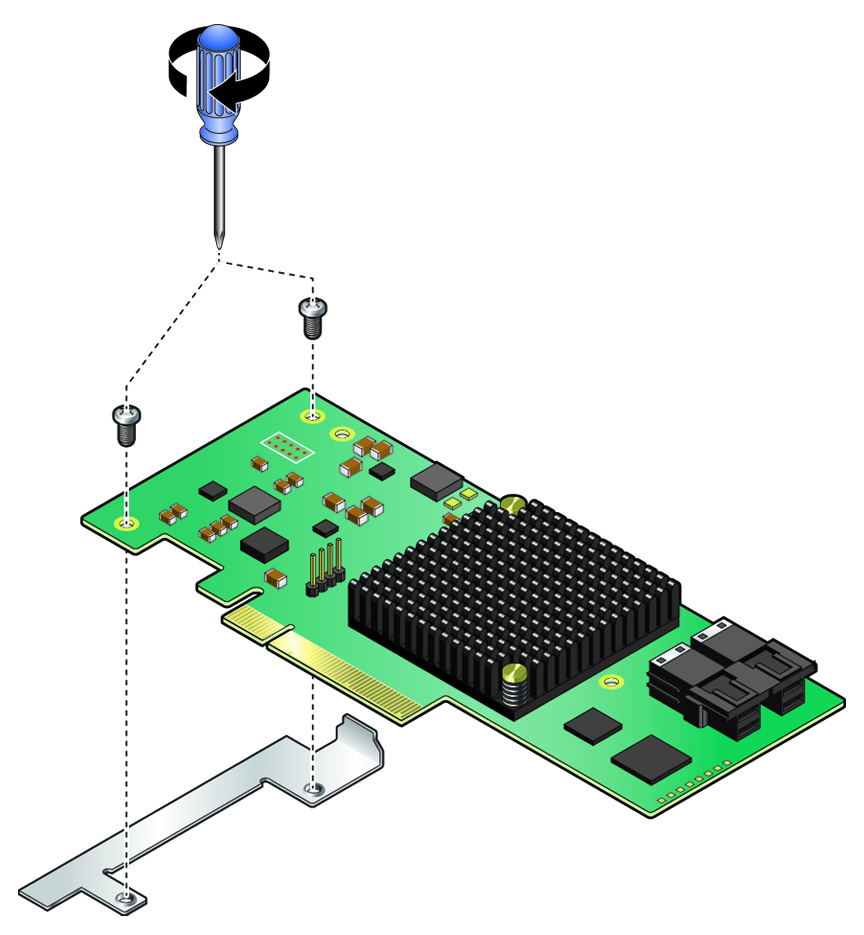
-
Connect the SAS cables to the internal HBA card.
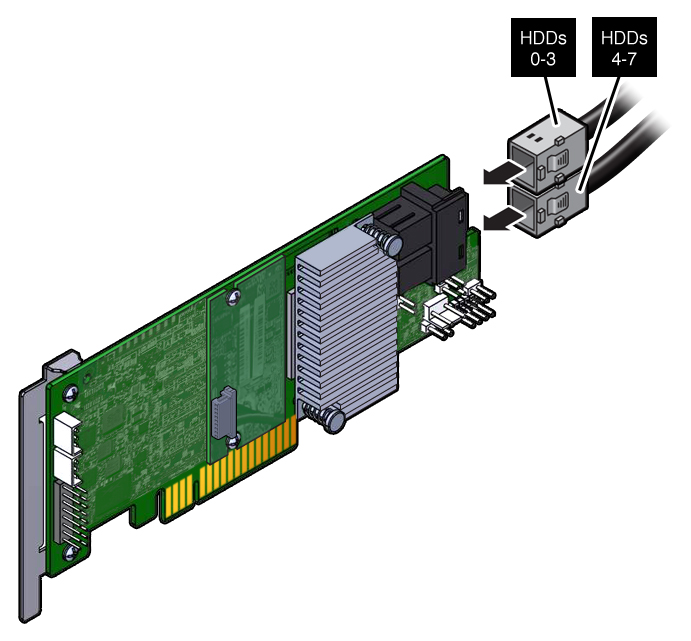
-
Insert the rear bracket on the internal HBA card into the rear connector
on the PCIe riser.
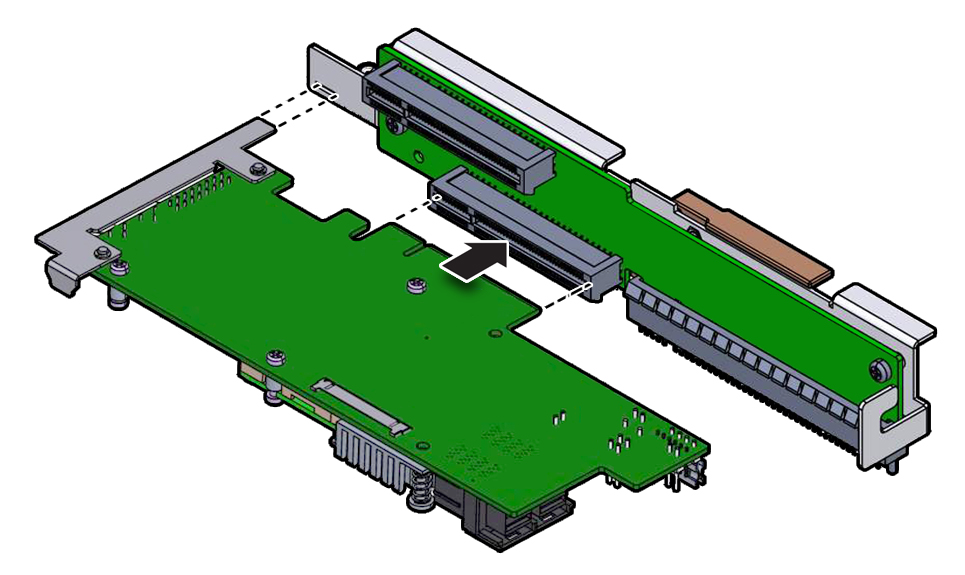
- Insert the internal HBA card connector into the bottom connector on the riser for PCIe slot 3 and 4.
-
Install the PCIe riser.
For instructions, see Install the PCIe Riser Into PCIe Slots 3 and 4.
-
Install fan module FM0.
See Install a Fan Module.
- Return the controller to operation.