Remove a HDD or SSD Storage Drive
- Prepare the system for the drive removal.
-
Identify the
location of the drive that you want to remove.
For storage drive locations, see Storage Drive Locations and Numbering.
-
If you are removing a HDD or SSD storage drive, type the operating
system commands required to stop the controller from using the drive;
otherwise, proceed to the next step.
Note - The blue OK to Remove LED on the storage drive might not light, as support for this varies depending on the operating system in use.The exact commands required depend on the configuration of your drives. Unmount file systems or issue RAID commands as needed.
-
On the drive you plan to remove, push the
latch release button to open the drive latch.
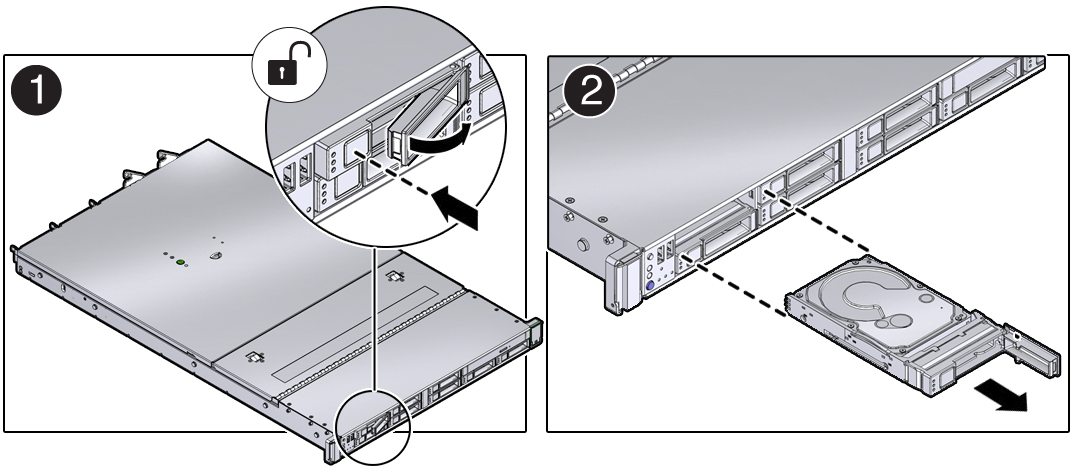

Caution - The latch is not an ejector. Do not open the latch too far to the right. Doing so can damage the latch.
- Grasp the latch and pull the drive out of the drive slot.
-
Consider your next steps:
-
If you are replacing the drive, continue to Install a HDD or SSD Storage Drive.
-
If you are not replacing the drive, install a filler panel in the empty drive slot to maintain proper airflow and perform administrative tasks to configure the controller to operate without the drive.
For information on how to install a storage drive filler panel, see Installing Controller Filler Panels.
-