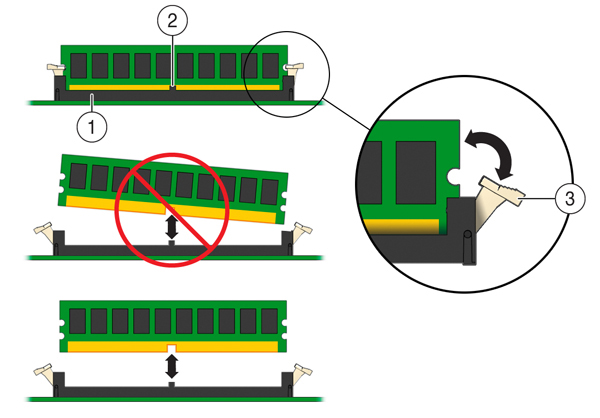Identify and Remove the Failed DIMM
Before You Begin
Use the Maintenance > Hardware screen of the BUI, or maintenance hardware CLI context, to identify the faulted memory module.
- Prepare the controller for service.
-
Identify and note the location of the failed DDR4 DIMM by pressing the
Fault Remind button on the motherboard (see Using the Controller Fault Remind Button).
Failed DDR4 DIMMs are identified with a corresponding amber LED on the motherboard.
-
If the DIMM fault LED is off, the DIMM is operating properly.
-
If the DIMM fault LED is on (amber), then the DIMM has failed and should be replaced.
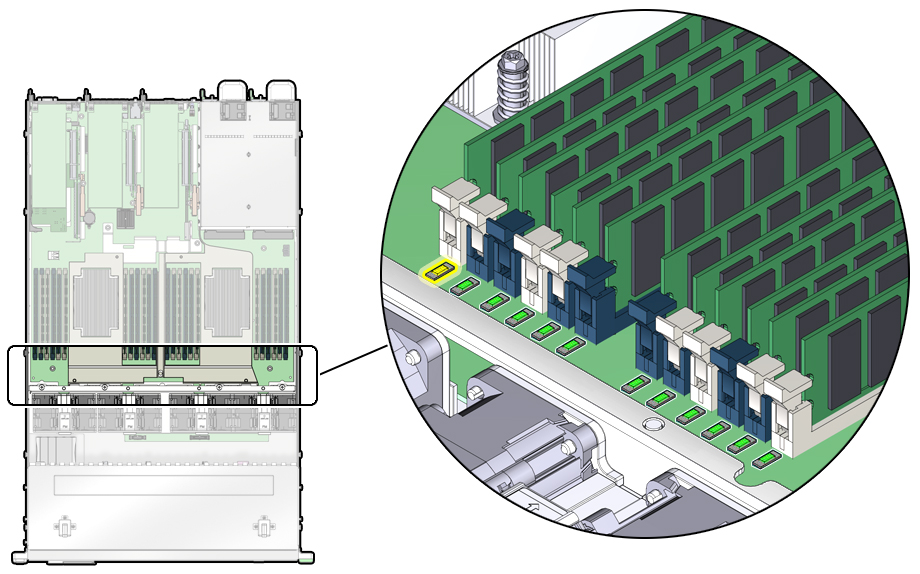
-
- To remove the failed DIMM do the following:
-
Replace each failed DIMM with either another DIMM of the same rank size
(quad rank, dual rank, or single rank) or leave the socket empty.
For DIMM replacement instructions, see Install a DIMM.