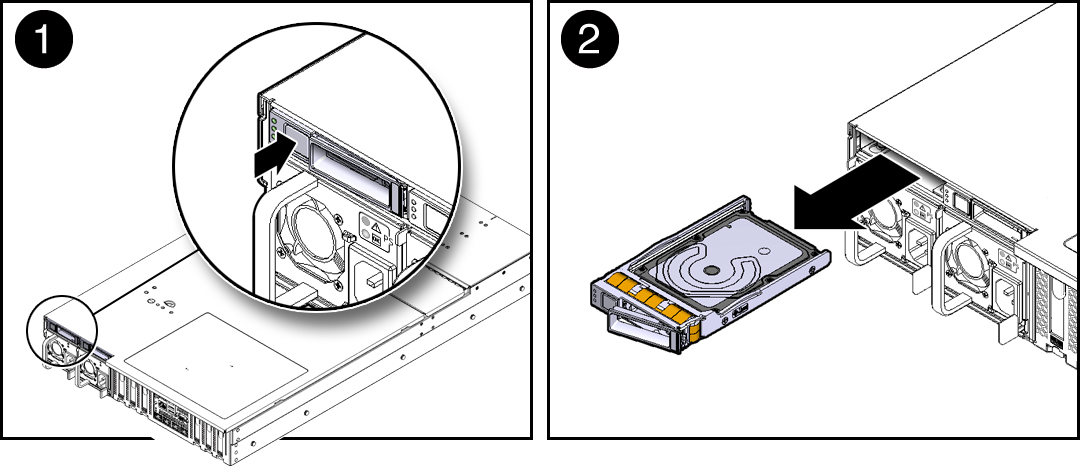Remove a Rear Storage Drive
Note - Rear storage drives are supported in the twelve 3.5-inch storage drive and twenty-four 2.5-inch storage drive configurations only. Rear storage drives are not supported in the eight 2.5-inch storage drive configuration.
-
Prepare the system for the drive removal.
Refer to Take Antistatic Measures.
-
Identify the rear storage drive you want to remove.
For specific storage drive locations, see Rear Panel Components and Cable Connections. For information on storage drive status indicators (LEDs), refer to Storage and Boot Drive Indicators.
-
Type the operating system commands required to stop the server from using
the drive.
The exact commands required depend on the configuration of your drives. Unmount file systems, or issue RAID commands as needed.
Note - The blue OK to Remove status indicator LED on the drive may or may not light, as support for this varies depending on the operating system in use. - Remove the rear storage drive.
-
Consider your next steps:
-
If you are replacing the drive, continue to Install a Rear Storage Drive.
-
If you are not replacing the drive, install a filler panel in the empty drive slot to maintain proper airflow and perform administrative tasks to configure the server to operate without the drive.
For information on how to install a storage drive filler panel, see Remove and Install Filler Panels.
-