Remove an HDD or SSD Storage Drive
-
Prepare the system for the drive removal.
Refer to Take Antistatic Measures.
-
Identify the location of the drive that you want to remove.
The following illustrations show the location of the drives and the internal system software designations for the drives. For information on storage drive status indicators (LEDs), refer to Storage and Boot Drive Indicators.
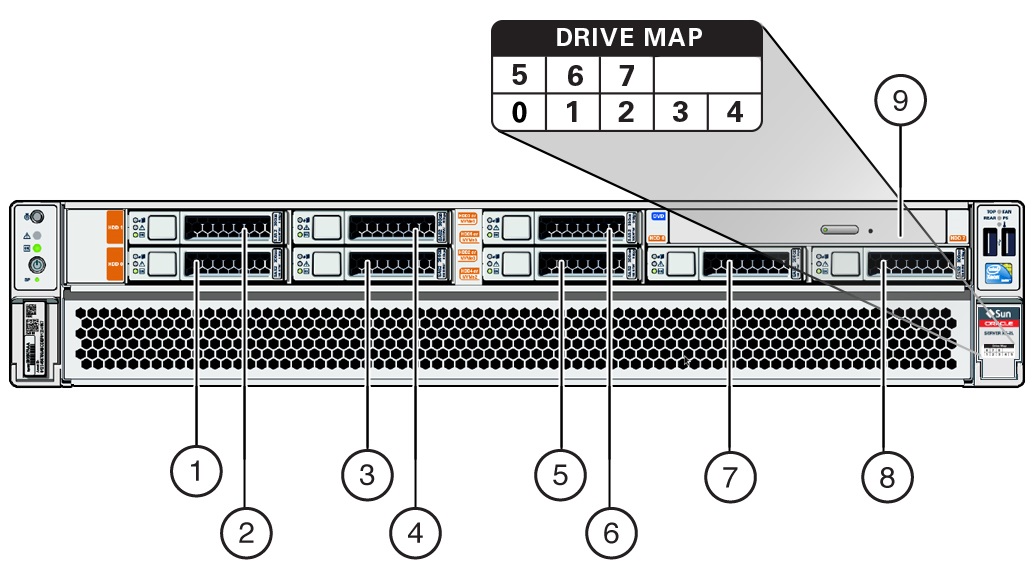 CalloutDescription1Storage drive 0 (HDD/SSD)2Storage drive 1 (HDD/SSD)3Storage drive 2 (HDD/SSD/NVMe 0)4Storage drive 3 (HDD/SSD/NVMe 1)5Storage drive 4 (HDD/SSD/NVMe 2)6Storage drive 5 (HDD/SSD/NVMe 3)7Storage drive 6 (HDD/SSD)8Storage drive 7 (HDD/SSD)9Optional SATA DVD drive
CalloutDescription1Storage drive 0 (HDD/SSD)2Storage drive 1 (HDD/SSD)3Storage drive 2 (HDD/SSD/NVMe 0)4Storage drive 3 (HDD/SSD/NVMe 1)5Storage drive 4 (HDD/SSD/NVMe 2)6Storage drive 5 (HDD/SSD/NVMe 3)7Storage drive 6 (HDD/SSD)8Storage drive 7 (HDD/SSD)9Optional SATA DVD drive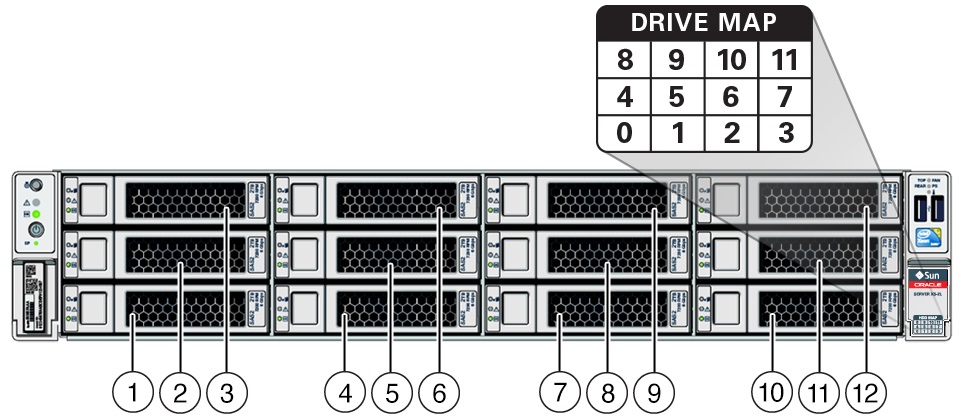 CalloutDescription1Storage drive 0 (HDD/SSD)2Storage drive 4 (HDD/SSD)3Storage drive 8 (HDD/SSD)4Storage drive 1 (HDD/SSD)5Storage drive 5 (HDD/SSD)6Storage drive 9 (HDD/SSD)7Storage drive 2 (HDD/SSD)8Storage drive 6 (HDD/SSD)9Storage drive 10 (HDD/SSD)10Storage drive 3 (HDD/SSD)11Storage drive 7 (HDD/SSD)12Storage drive 11 (HDD/SSD)
CalloutDescription1Storage drive 0 (HDD/SSD)2Storage drive 4 (HDD/SSD)3Storage drive 8 (HDD/SSD)4Storage drive 1 (HDD/SSD)5Storage drive 5 (HDD/SSD)6Storage drive 9 (HDD/SSD)7Storage drive 2 (HDD/SSD)8Storage drive 6 (HDD/SSD)9Storage drive 10 (HDD/SSD)10Storage drive 3 (HDD/SSD)11Storage drive 7 (HDD/SSD)12Storage drive 11 (HDD/SSD)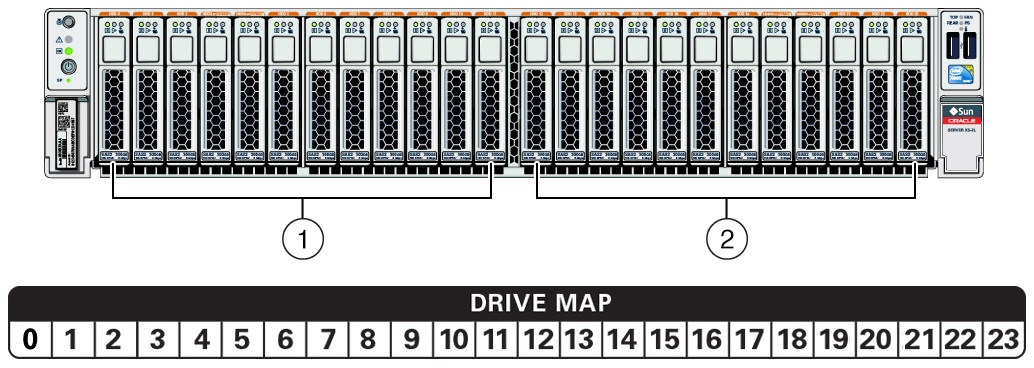 CalloutDescription1Storage drives 0 through 11 (HDD/SSD; Storage drives 3 and 4: HDD/SSD/NVMe)2Storage drives 12 through 23 (HDD/SSD; Storage drives 19 and 20: HDD/SSD/NVMe)
CalloutDescription1Storage drives 0 through 11 (HDD/SSD; Storage drives 3 and 4: HDD/SSD/NVMe)2Storage drives 12 through 23 (HDD/SSD; Storage drives 19 and 20: HDD/SSD/NVMe) -
If you are removing an HDD or SSD storage drive, type the required operating
system commands to stop the server from using the drive; otherwise, proceed to
the next step.
The exact commands required depend on the configuration of your drives. Unmount file systems, or issue RAID commands as needed.
Note - The blue OK to Remove status indicator LED on the drive may or may not light, as support for this varies depending on the operating system in use. -
On the drive you plan to remove, push the latch release button to
open the drive latch [1, 2].
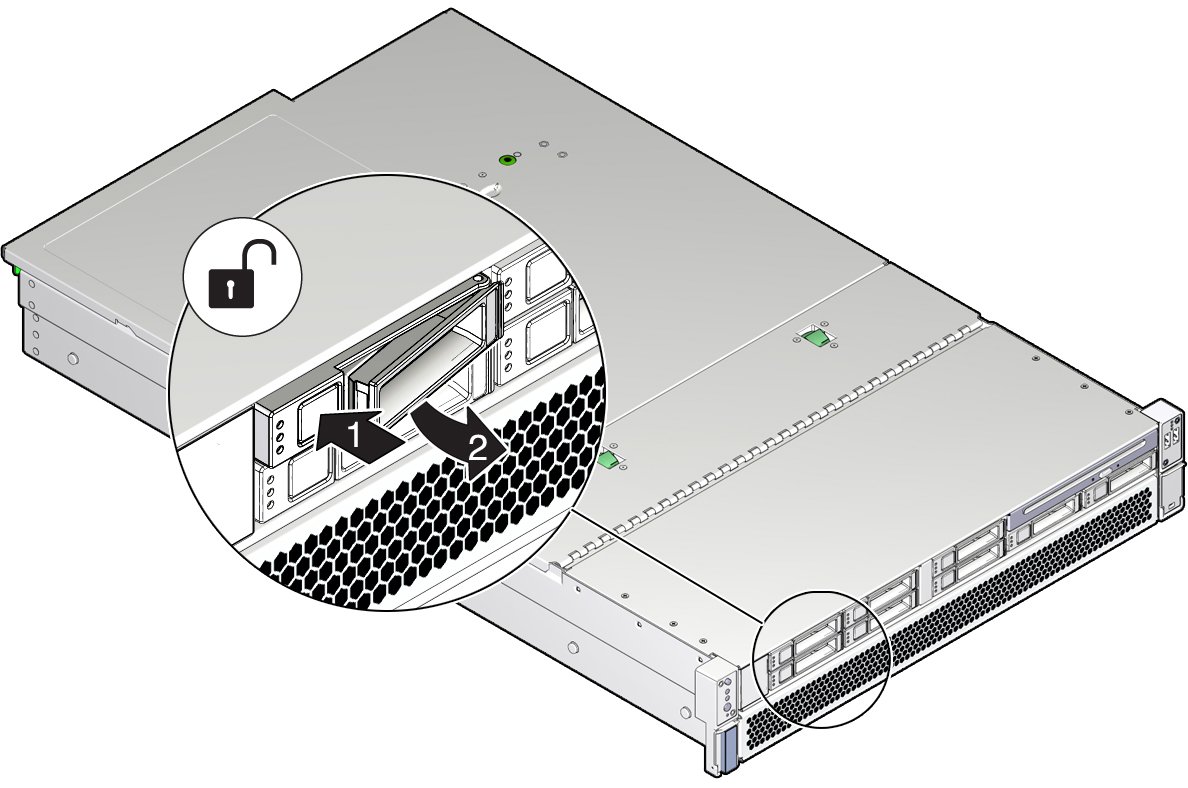 CalloutDescription1Pressing the latch release button.2Opening the latch.
CalloutDescription1Pressing the latch release button.2Opening the latch.
Caution - The latch is not an ejector. Do not open the latch too far to the right. Doing so can damage the latch.
-
Grasp the latch and pull the drive out of the drive slot.

-
Consider your next steps:
-
If you are replacing the drive, continue to Install an HDD or SSD Storage Drive.
-
If you are not replacing the drive, install a filler panel in the empty drive slot to maintain proper airflow and perform administrative tasks to configure the server to operate without the drive.
For information on how to install a storage drive filler panel, see Remove and Install Filler Panels.
-