Install a Processor Module or Processor Filler Module
Processor modules are cold-service components that can be replaced only by qualified service personnel. For the location of the processor modules, see Front Panel Components.
 | Caution - You must disconnect the power cords before servicing this component. See Disconnect Power Cords. |
 | Caution - This procedure requires that you handle components that are sensitive to electrostatic discharge. This discharge can cause failure of server components. |
- Ensure the power cords are disconnected.
-
Determine your next step.
- If you are installing a processor module after replacing or installing DIMMs, go to Step 3.
- If you are installing a new processor module to replace a faulty one, install all of the DIMMs that you removed from the faulty processor module into the replacement module. See Install a DIMM.
-
Open the latches on the processor module or processor filler module, and
insert the module into the empty processor module slot in the server.
Note - A processor filler module can only be installed in slot 1.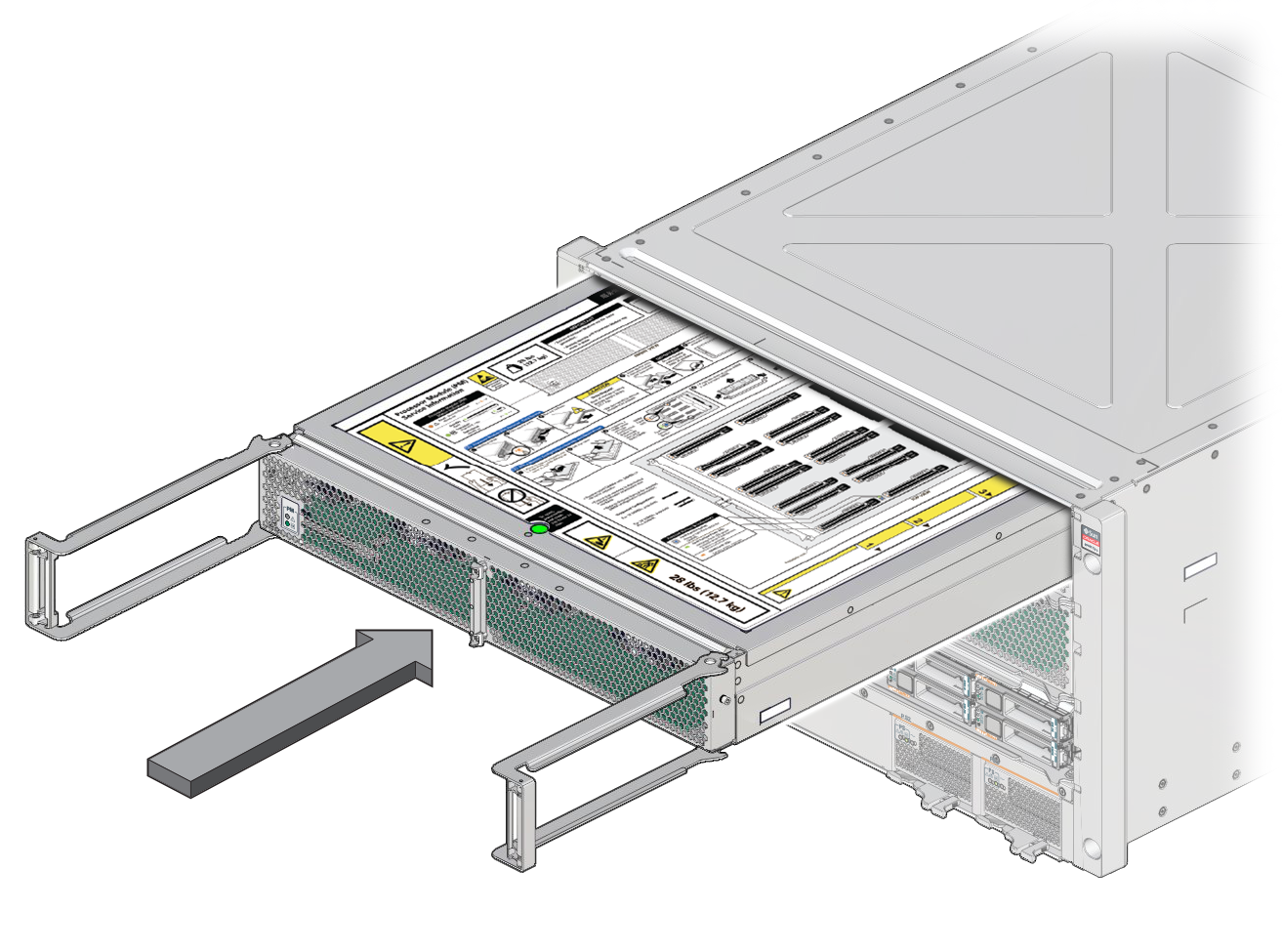
-
Bring the levers together toward the center of the module and press the levers
firmly against the module to fully seat the module back into the server.
The levers should click into place when the module is fully seated in the server.
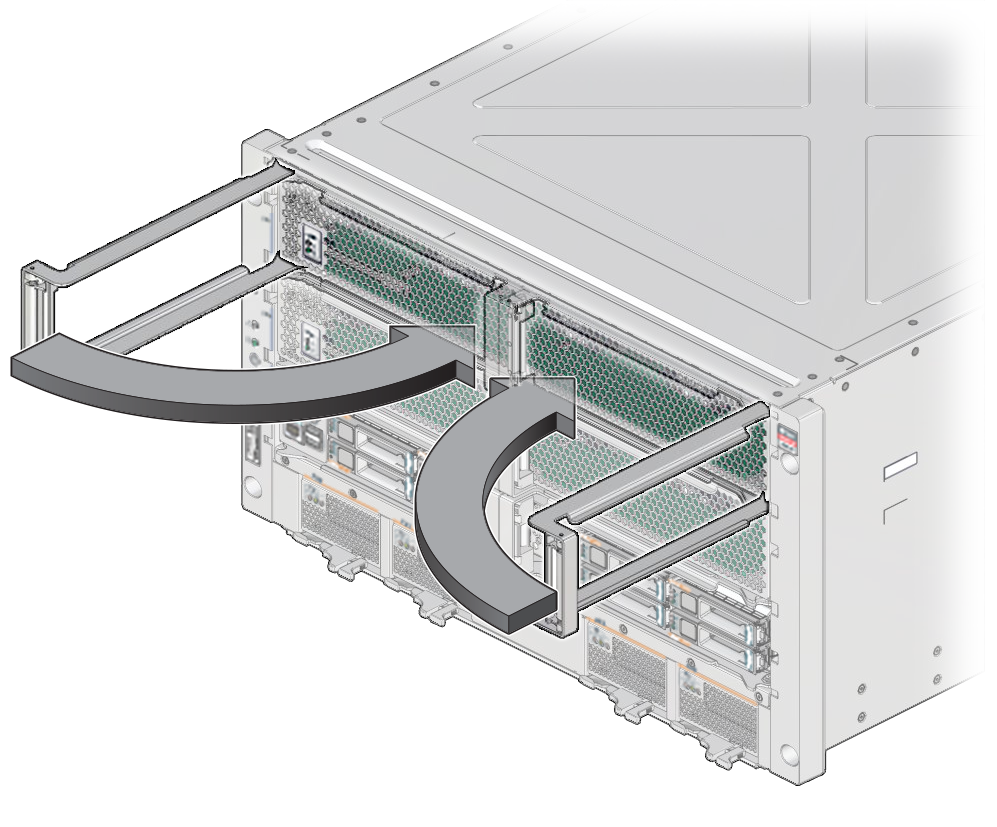
- Power on the server.
- Verify the processor module functionality.
- If you are adding a second processor module to the server, return to Server Upgrade Process.