Launch Oracle System Assistant Remotely (Oracle ILOM)
Use this procedure to launch Oracle System Assistant from the Oracle ILOM web interface or command-line interface (CLI). Launching Oracle System Assistant using this method initiates an Oracle ILOM remote console session to the server.
Before you begin, ensure the following:
-
You have Admin (a) and Console (c) role privileges in Oracle ILOM.
-
You have met the requirements for launching and using the Oracle ILOM Remote System Console Plus as described in Launch a Graphical Remote Console Redirection Session.
-
To launch Oracle System Assistant from the Oracle ILOM web interface,
perform the following steps:
-
Log in to the Oracle ILOM web interface.
For instructions, see Accessing Oracle ILOM.
The Summary Information page appears.
-
Ensure that the server is powered off.
The server power state appears in the Actions panel.
For instructions to power off the server, see Powering the Server Off and On.
-
In the Actions panel, click the Oracle System Assistant Launch
button.
The Oracle ILOM Remote System Console Plus window appears, and the server is powered on. Boot messages appear on the screen. After a few moments, the Oracle System Assistant System Overview screen appears.
If the Software License Agreement (SLA) dialog box appears instead of the Oracle System Assistant window, click Accept in the SLA dialog box to continue launching Oracle System Assistant.
-
Log in to the Oracle ILOM web interface.
-
To launch Oracle System Assistant from the Oracle ILOM command-line
interface (CLI), perform the following steps:
-
Log in to the Oracle ILOM CLI.
For instructions, see Accessing Oracle ILOM.
-
Ensure that the server is powered off:
- Type show /System power_state command.
- If the power_state is On, type stop /System.
For information about the server power states, see Controlling the Server Power State.
-
Type start
/HOST/provisioning/system-assistant.
A confirmation prompt appears.
-
Type y to confirm that you want to launch
Oracle System Assistant.
The Oracle ILOM Remote System Console Plus window appears, and the server is powered on. Boot messages appear on the screen. After a few moments, the Oracle System Assistant System Overview screen appears.
If the Software License Agreement (SLA) dialog box appears instead of the Oracle System Assistant window, click Accept in the SLA dialog box to continue launching Oracle System Assistant.
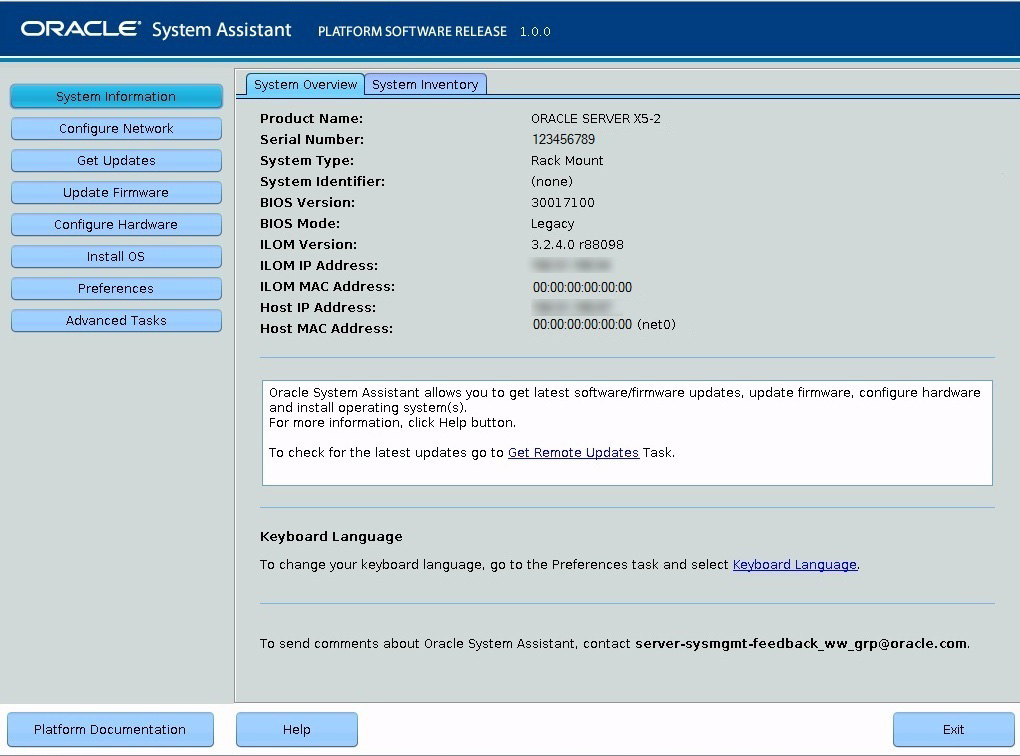
-
Log in to the Oracle ILOM CLI.