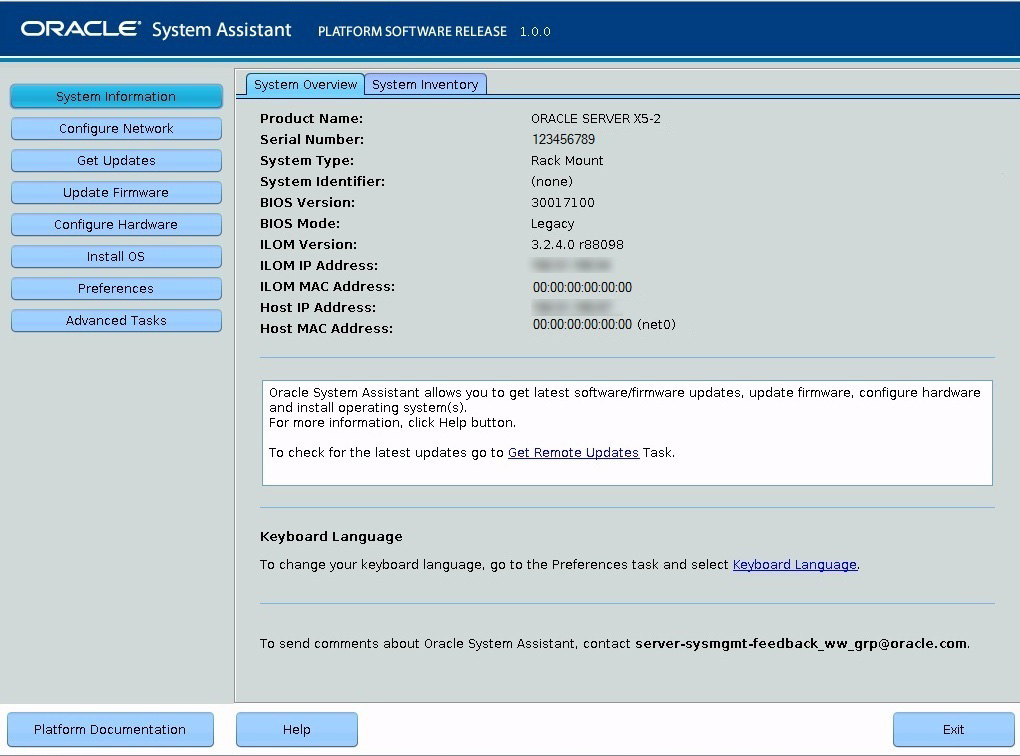Launch Oracle System Assistant Locally
Use the following procedure to launch Oracle System Assistant while you are physically present at the server.
-
Ensure that you have established a direct connection to the host
console:
- A VGA monitor is connected to the VGA port on the server.
- A USB keyboard and mouse are connected to the USB connectors on the server.
-
Ensure that the server is powered off.
For instructions, see Controlling the Server Power State.
-
Power on the server.
For instructions, see Controlling the Server Power State.
Boot messages appear on the monitor.

-
When prompted, press the F9 function key (or CTRL + O on a serial
keyboard) to launch Oracle System Assistant.
Checkpoint messages appear, including the text [Oracle System Assistant Selected].
If the Software License Agreement (SLA) dialog box appears, click Accept in the SLA dialog box to continue.
The Launching Oracle System Assistant screen appears, followed by the System Overview screen.