Launch and Log In to Oracle ILOM Through a Remote Ethernet Connection
Note - To enable first-time login and access to Oracle ILOM, a default Administrator account and its password are provided with the system. To build a secure environment and enforce user authentication and authorization in Oracle ILOM, you must change the default password (changeme) for the default Administrator account (root) after your initial login to Oracle ILOM. If this default Administrator account has since been changed, contact your system administrator for an Oracle ILOM user account with Administrator privileges.
Note - To prevent unauthorized access to Oracle ILOM, create user accounts for each user. For details, see Adding Oracle ILOM User Accounts.
-
Ensure that a physical management connection to Oracle ILOM has been
established.
For instructions for establishing a physical management connection to Oracle ILOM see Cable the Server for a Management Connection to Oracle ILOM.
-
To launch and log in to the Oracle ILOM web interface, perform the
following steps:
-
Open a web browser window.
Ensure that the web browser is supported by Oracle ILOM. For more information, refer to the Oracle ILOM User's Guide for System Monitoring and Diagnostics, Firmware Release 3.2.x.
-
Type the IP address or host name of the server in the browser
address bar, for example http://192.0.2.213.
The Oracle ILOM log in page appears.
-
Type your user name and password, and then click Log In.
If this is the first time you are accessing Oracle ILOM, use root for the user name and changeme for the password.
The Oracle ILOM Summary Information page appears.
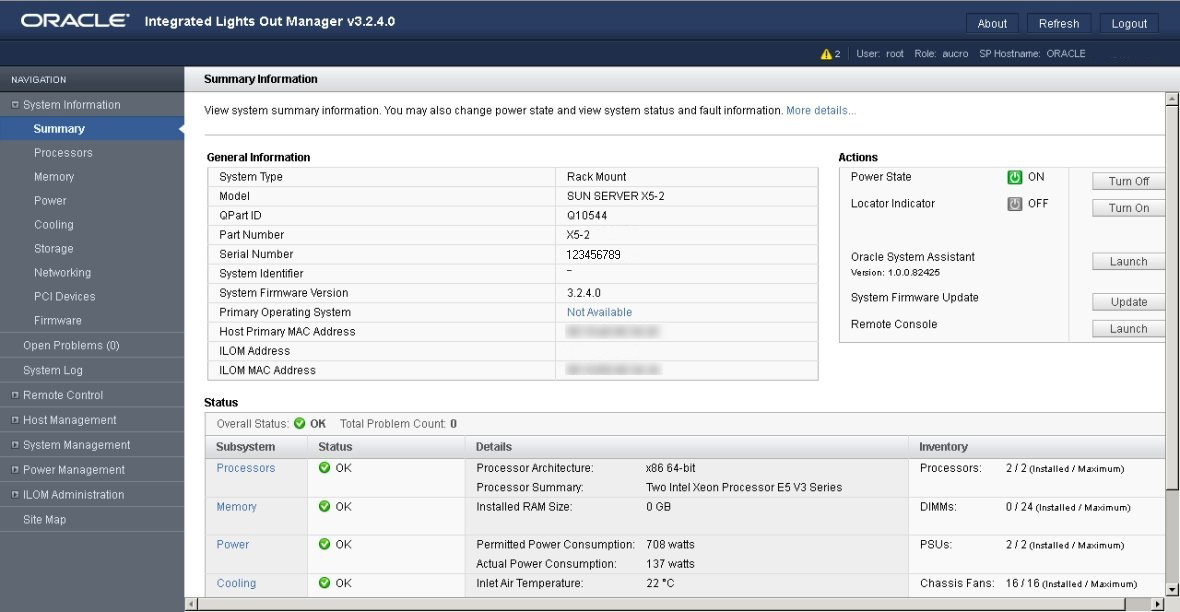
-
Open a web browser window.
-
To launch and log in to Oracle ILOM from the command-line interface,
perform the following steps:
- Open a terminal window.
-
Specify your Oracle ILOM user name and the IP address or host name
of the server SP using the following syntax:
-
ssh -l
username
host
or
-
ssh
username@host
Where host is either the IP address or the host name of the server SP.
For example: ssh root@198.51.100.26
If this is the first time you are accessing Oracle ILOM, use root for the user name and changeme for the password.
The Oracle ILOM password prompt appears.
-
ssh -l
username
host
-
Type the password associated with your user name, and then press
Enter.
Oracle ILOM displays a default command prompt (->), indicating that you have successfully logged in.