Configure Network Interface Settings (Oracle System Assistant)
Use this procedure to configure network settings for network devices, such as Ethernet controllers, detected on the server.
Before you can download software and firmware updates using the Get Updates task in Oracle System Assistant, you must configure one of the Ethernet ports on the server for Internet access.
When you launch Oracle System Assistant, the application automatically requests an IP address for NET0 from a DHCP server on the network. If NET0 is not connected to a network that is DHCP enabled, you must manually configure network settings for the port.
-
Launch Oracle System Assistant.
For instructions, see Accessing and Using Oracle System Assistant.
-
In the navigation pane, click Configure Network.
If the server is connected to the network through a proxy that requires authentication, enter credentials for the authentication server.
The Configure Network screen appears.
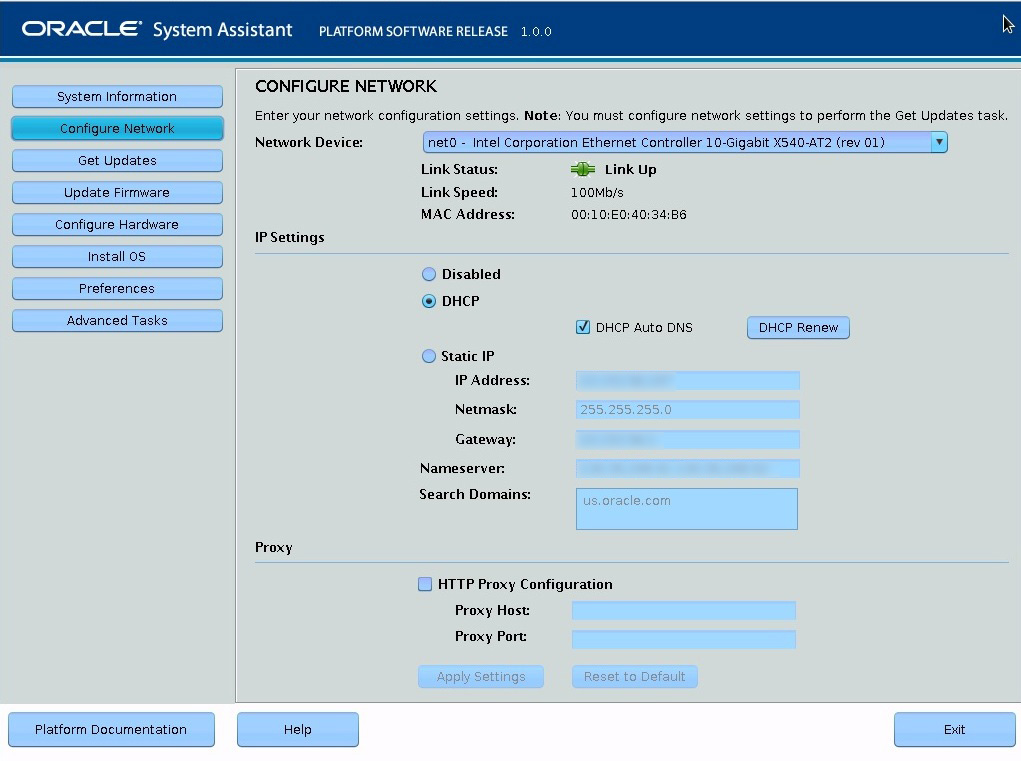
- Select a device from the Network Device drop-down list.
-
In the IP Settings panel, select DHCP or Static IP to indicate how the
network device should obtain an IP address:
-
DHCP: An IP address is automatically assigned to the device using the Dynamic Host Configuration Protocol (DHCP). The DHCP setting allows Auto DNS through DHCP. If you select the DHCP Auto DNS check box, a domain name server IP address and search domain are automatically configured through DHCP. Otherwise, you must specify the IP address of the domain name server.
Note - Clicking the DHCP Renew button causes Oracle System Assistant to request an IP address for the device from the DHCP server. -
Static: Network settings are not automatically assigned. You must specify an IP address, Netmask, and Gateway for the device.
-
-
In the Proxy panel, optionally configure an HTTP proxy:
- Select the HTTP Proxy check box.
- Specify a Proxy Port and Proxy Host.
-
Click Apply Settings.
A confirmation prompt appears.
- Click Yes to confirm your changes.