Modify iSCSI Virtual Drive Properties in Legacy BIOS Boot Mode (BIOS)
Use this procedure to configure iSCSI virtual drives using the iSCSI BIOS Setup Utility screens on systems configured to use Legacy BIOS Boot Mode.
iSCSI virtual drives are used primarily to run supported operating systems that reside on an external server and that function as the local server host operating system.
iSCSI virtual drives must be configured in the iSCSI option ROM.
Before you begin, ensure that the following requirements are met:
-
You are familiar with iSCSI theory of operation and with iSCSI server setup procedures.
-
You have verified that iSCSI targets can be mounted on a client. Review the operating system documentation for more information.
-
You have access to an external iSCSI server running on a supported operating system.
-
The server is in Legacy BIOS Boot Mode, not UEFI Boot Mode. For servers in UEFI Boot Mode, see Modify iSCSI Virtual Drive Properties in UEFI Boot Mode (BIOS).
-
Access the BIOS Setup Utility.
For instructions, see Accessing the BIOS Setup Utility.
-
Navigate to the Advanced menu, and then select Legacy iSCSI.
Note - If you do not see Legacy iSCSI on the Advanced menu, select the IO menu, and then select Legacy iSCSI.The Launch Legacy iSCSI OpROM screen appears.
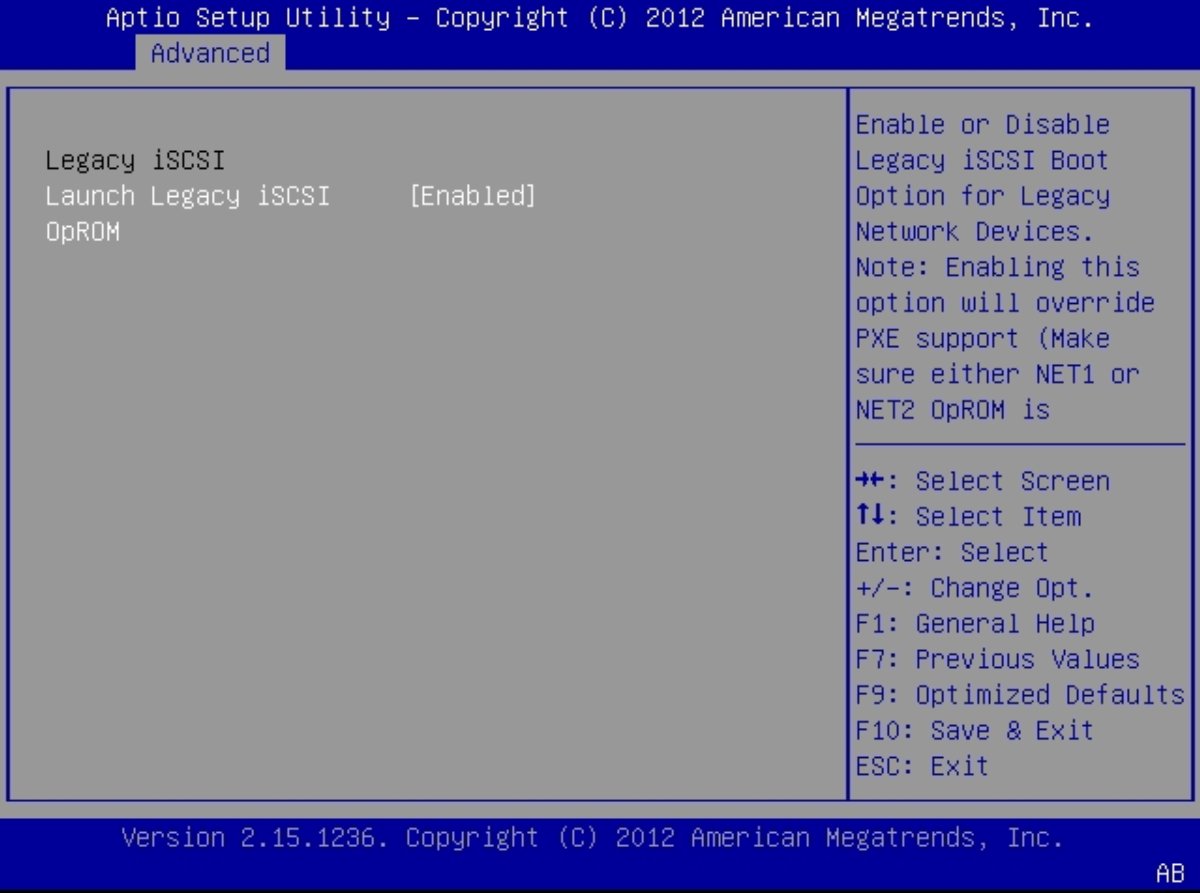
- Select Launch Legacy iSCSI OpROM, and then select Enable.
-
Press the F10 function key to save your changes and exit the BIOS Setup
Utility.
The system reboots, and boot messages appear.
-
When the following messages appear, press Ctrl+D several times to access
the iSCSI option ROM.

The iSCSI Port Selection screen appears.
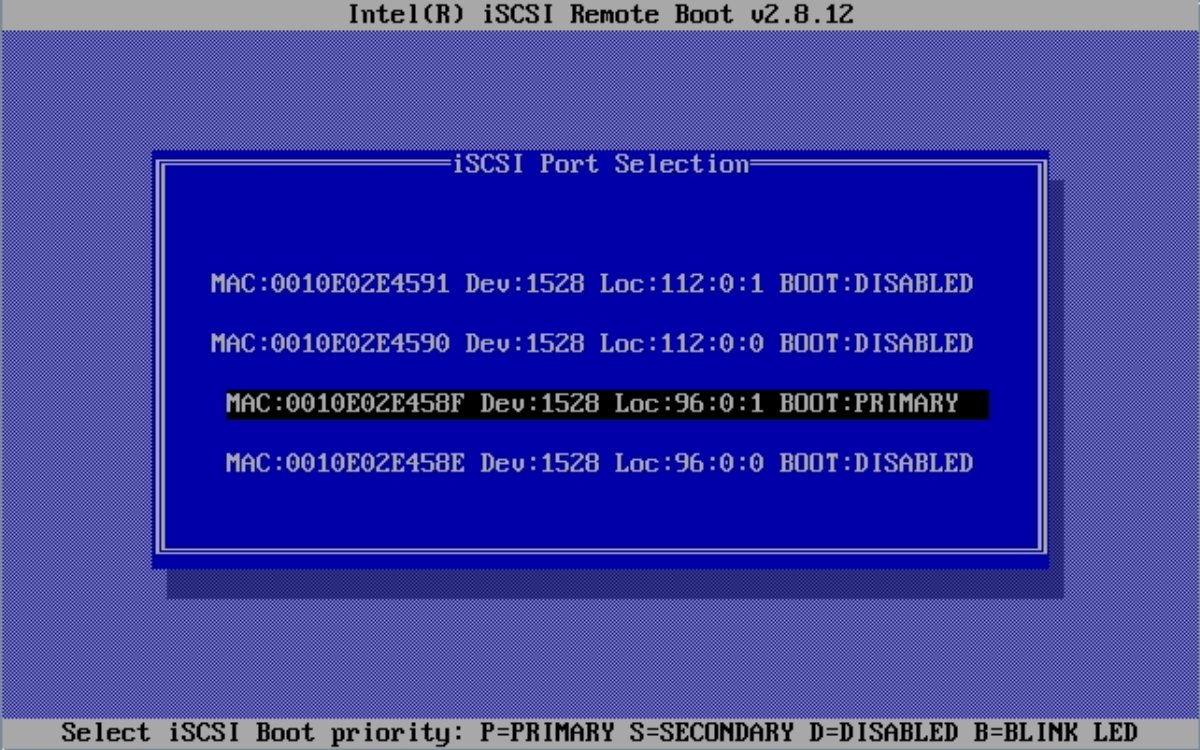
- Highlight the network adapter MAC address configured in the iSCSI server and Type P to change its state to Boot:PRIMARY.
-
Select the network adapter MAC address.
The iSCSI Port Configuration screen appears.
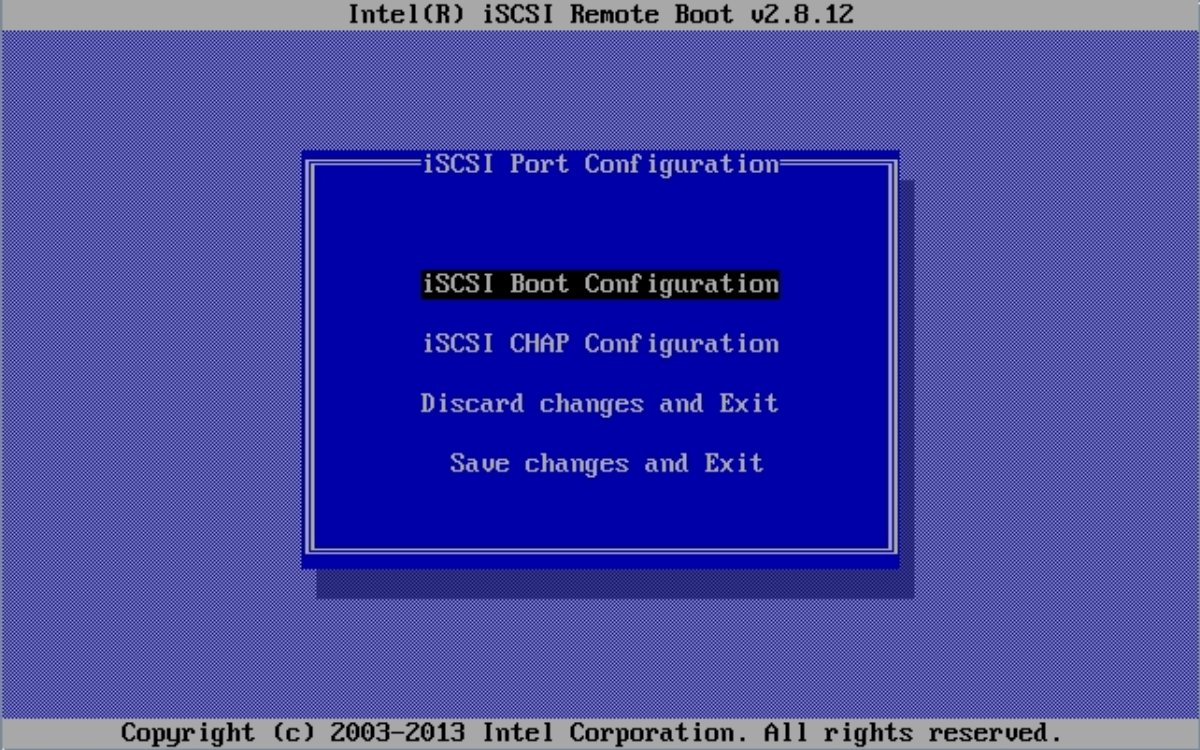
-
Select iSCSI Boot Configuration.
Note - If you do not see iSCSI boot configuration, select iSCSI Port Configuration instead.The iSCSI Boot Configuration screen appears.
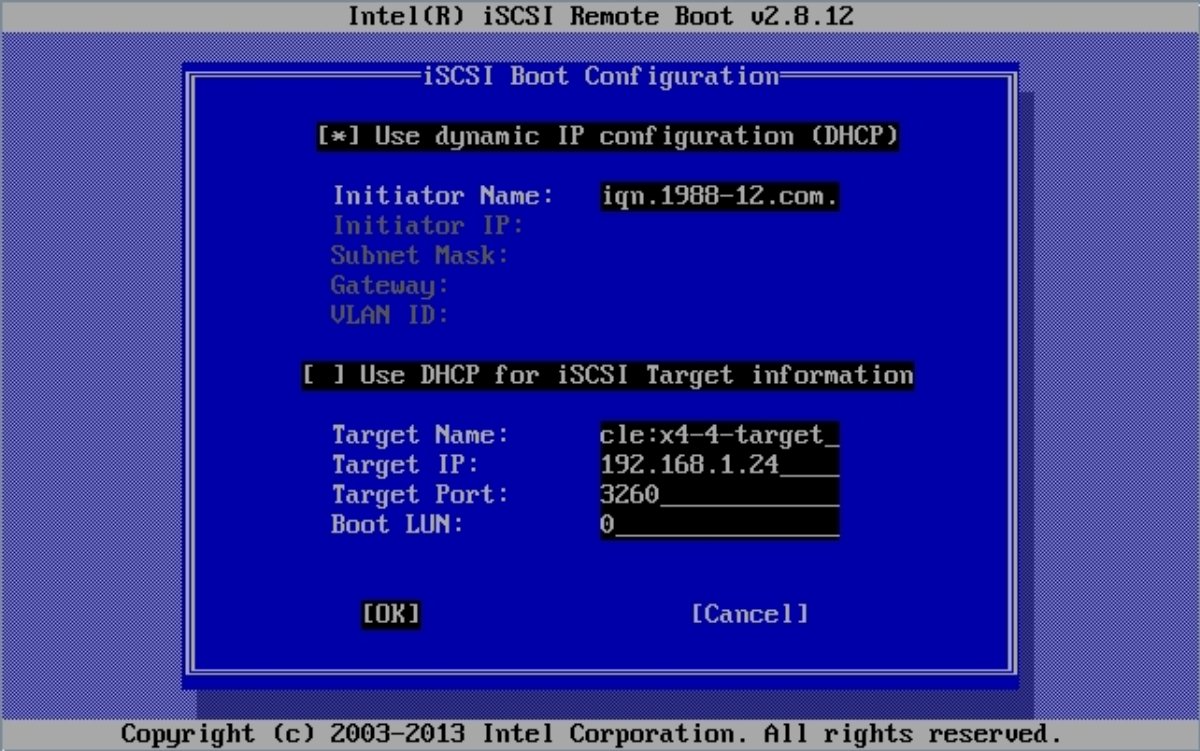
-
In the iSCSI Boot Configuration screen, perform the following
steps:
- Select or deselect the Use Dynamic IP Configuration property for the iSCSI initiator.
- Specify the initiator name in iSCSI Qualified Name (iqn) format, for example iqn.1988-12.com.oracle:0010e02e458f.
- If you deselected the Use Dynamic IP Configuration property, specify the iSCSI initiator IP address, Subnet Mask, Gateway, and VLAN ID.
- Select or deselect the Use DHCP for iSCSI Target Information property.
- Specify the target name iSCSI Qualified Name (iqn) format, for example iqn.1988-12.com.oracle:X5-2-target.
- If you deselected the Use DCHP for iSCSI Target Information property, specify the Target IP, Target Port, and Boot LUN.
-
Select OK.
The iSCSI Port Configuration screen reappears.
-
Select iSCSI CHAP Configuration.
The iSCSI CHAP Configuration screen appears.
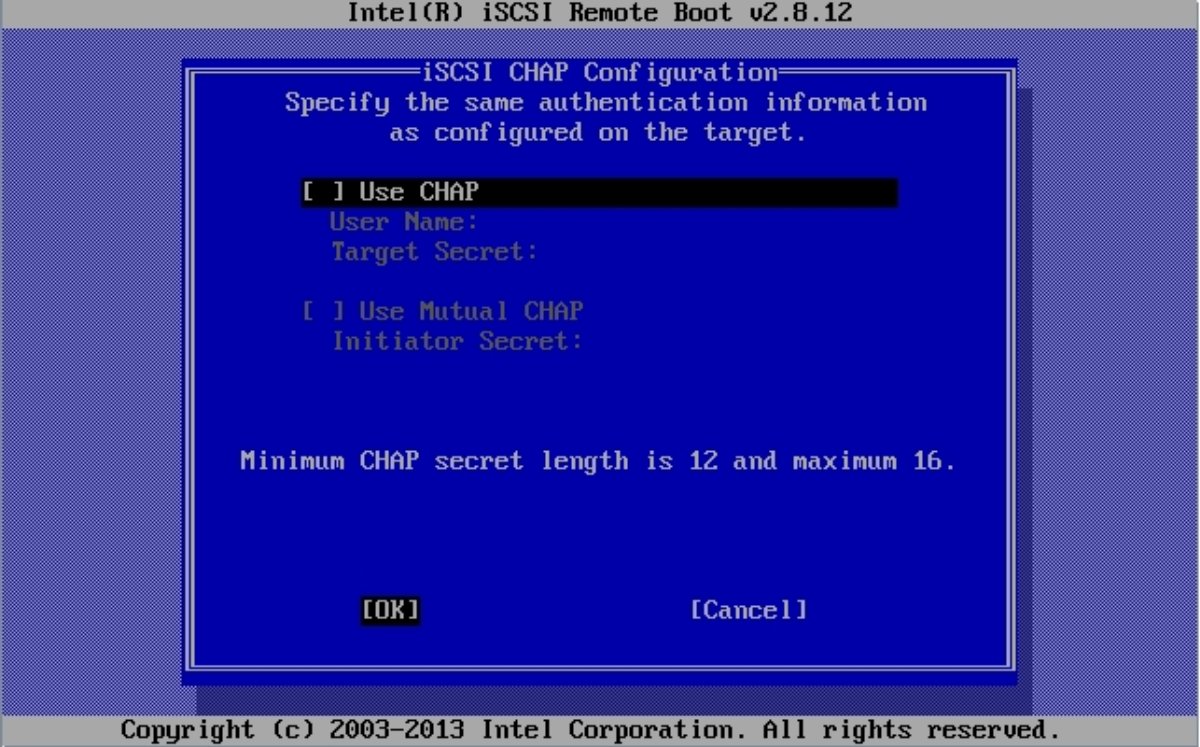
-
To configure CHAP (Challenge-Handshake Authentication Protocol), perform
the following steps in the iSCSI CHAP Configuration screen:
- Select one of the CHAP options.
- Specify the required information for the CHAP option you selected.
-
Select OK.
The iSCSI Port Configuration screen reappears.
-
Press the F10 function key to save your changes and exit the BIOS Setup
Utility.
Note - The newly-configured iSCSI drive does not appear in the BIOS boot list until after you install an operating system.