Install a PCIe Card
When servicing the components in this section, unplug the AC power cords and use ESD protection.
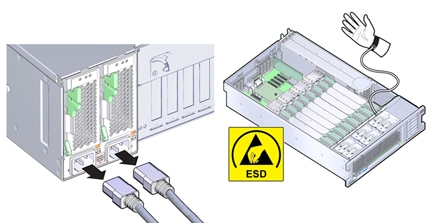
This procedure describes how to install a PCIe card.
 | Caution - Component damage. Ensure that all power is removed from the server before removing or installing PCIe cards. You must disconnect the power cables before performing this procedure. |
Tip - To view a video of installing a PCIe card, see http://docs.oracle.com/cd/E38212_01/videos/E56832/pcie-install.html.
Before You Begin
-
For serviceability considerations, see Component Serviceability.
-
For PCIe slot designation information, see Component Designations.
- Unpack the PCIe card and place it on an antistatic mat.
- Prepare the server for service. See Prepare the Server for Cold Service.
-
To disengage the PCIe card retaining bar, push down on the bar, move it away from the server
back wall, and lift it to an upright position.
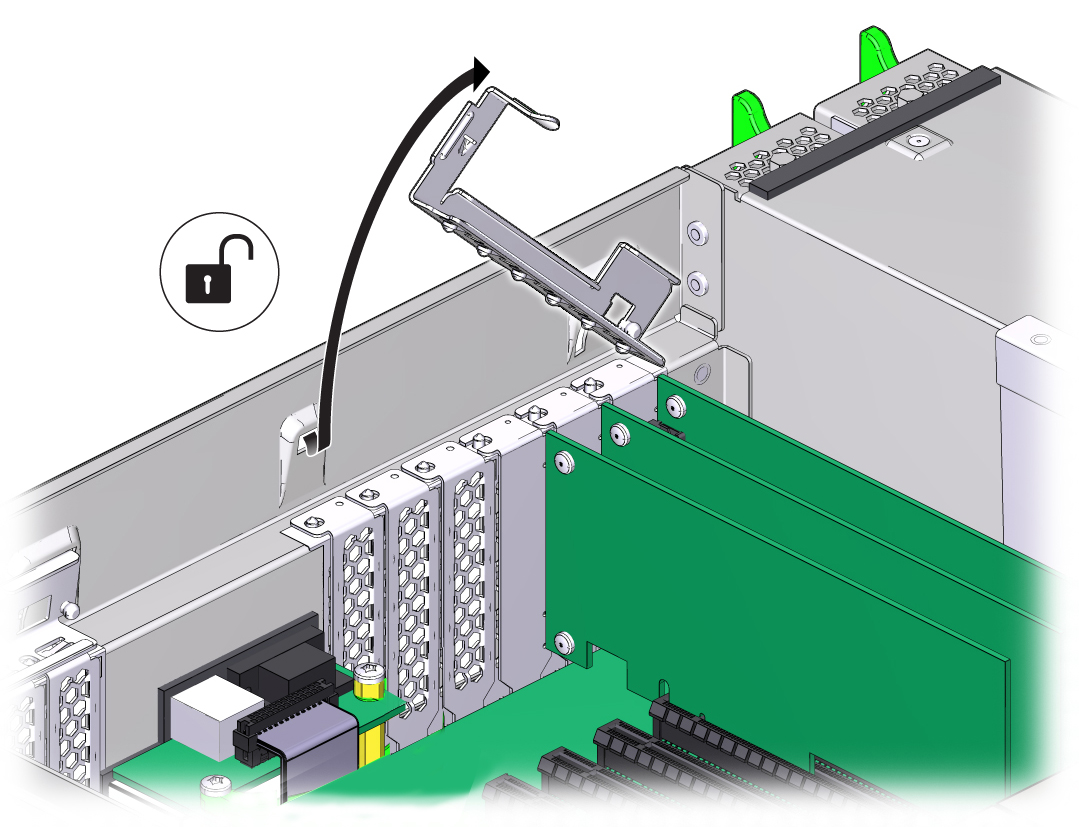
-
Install the PCIe card into the PCIe card slot.

-
Return the PCIe card slot crossbar to its closed and locked position.
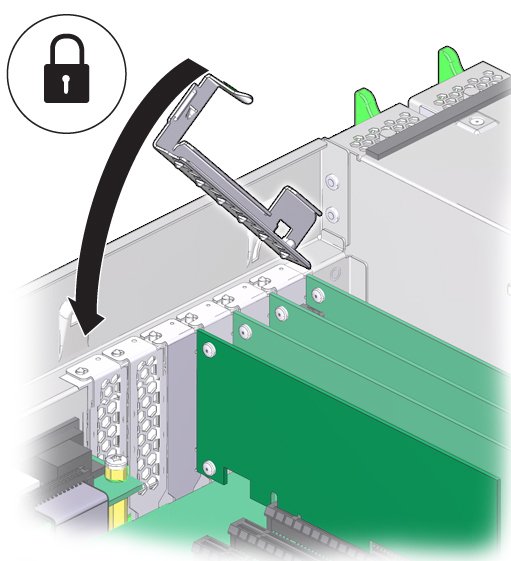
- Prepare the server for operation. See Prepare the Server for Operation.
- If the PCIe card being installed is replacing a faulty PCIe card, manually clear the PCIe card fault using Oracle ILOM (see Clear Hardware Fault Messages).
-
Refer to the documentation shipped with the PCIe card for information about configuring the
PCIe card, including installing required operating systems.
To create or recover RAID configurations, refer to the LSI MegaRAID SAS Software User's Guide, which is available at the following location: http://www.lsi.com/support/sun
See Also