Install a Heatsink and CPU (FRU)
Disconnect the server from the AC power and protect components from ESD by wearing an antistatic wrist strap.
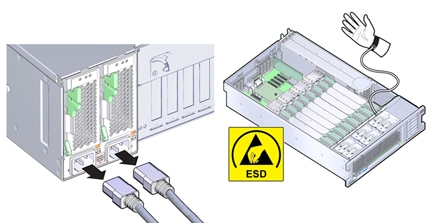
Depending on whether you are adding a new CPU and heatsink, or replacing one or both of these components because they are damaged, your kit might contain the following:
-
CPU and a heatsink with thermal compound applied
-
Heatsink with thermal compound applied
-
CPU with a syringe of thermal compound
Before You Begin
-
For serviceability considerations, see Component Serviceability.
-
For fan module designation information, see Component Designations.
- At the CPU socket, ensure that the CPU load plate and both load plate release levers are in their fully open position.
-
To install a CPU, use the CPU replacement tool.
Note - Ensure that you use CPU replacement tool, part number G29477-002. The part number is printed on the side of the tool. The tool is shipped with a new CPU.The tool is used to remove and install the CPU in the socket. The top side of the replacement tool has a button in the center and a tab on one side. Pressing down on the button opens the tool. Pressing the tab releases the button and closes the tool.
-
Press down on the release button on top of the replacement tool.
This action opens the tool.
On one corner of the tool there is a label with a downward pointing triangle. Likewise, the CPU is marked with a triangle on one of its corners. This is a key that aids in correctly positioning the tool and the CPU with the CPU socket. The tool and the CPU are correctly positioned with the socket when all of the triangles are aligned.
- Turn the replacement tool upside down, noting the corner of the tool that is marked with a triangle (alignment key).
- Note the corner of the CPU that is marked with a triangle (alignment key).
- Lift the CPU by its edges, taking care not to touch the metal contacts on the underside of the CPU.
-
Turn the CPU upside down (metal contacts facing upward) and set it on the replacement tool,
ensuring that the triangle on the CPU aligns with the triangle on the tool and that the CPU sits
flat in the tool. Do not release your hold the CPU.
The CPU is not yet secured in the tool.
-
With the tool and the CPU in the topside down position, press the topside release tab outward,
away from the center button.
This action is accompanied by a click sound as the tool closes and grabs the CPU. The CPU should now be secured in the tool.
-
Ensure that the CPU is secured in the tool.
When the CPU is secured in the tool, there is no side-to-side movement of the CPU within the tool.
-
Press down on the release button on top of the replacement tool.
-
Turn the tool over, so that the CPU contacts are facing downward.
This positions the tool with the topside facing upward.
- Orient the tool so that the triangle on the tool aligns with the triangle on the socket.
-
Lower the tool onto the socket, ensuring that the CPU is correctly positioned and sits flat
and evenly in the socket.
When the CPU is correctly positioned, there is no side-to-side movement of the CPU within the socket.
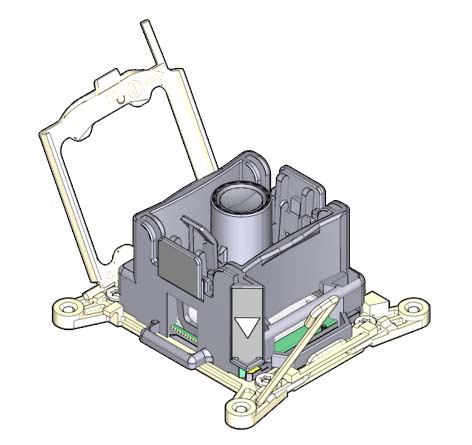
-
To release the CPU from the tool, press the center button.
This action is accompanied by a click sound as the tool opens and releases the CPU.
-
Remove the tool.
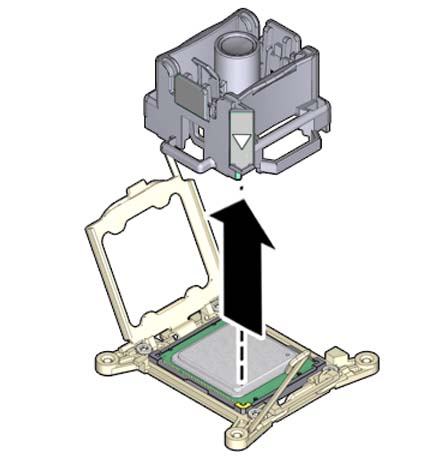
- Inspect the CPU to ensure that it sits evenly within the socket.
- Close the CPU load plate.
-
Lower and lock the right side lever, ensuring that the lever is secured under its retaining
clip and that the bend in the lever locks the cover plate.
The right side lever must be closed first.
-
Lower and lock the left side load plate lever, ensuring that it is secured under its retaining
clip.
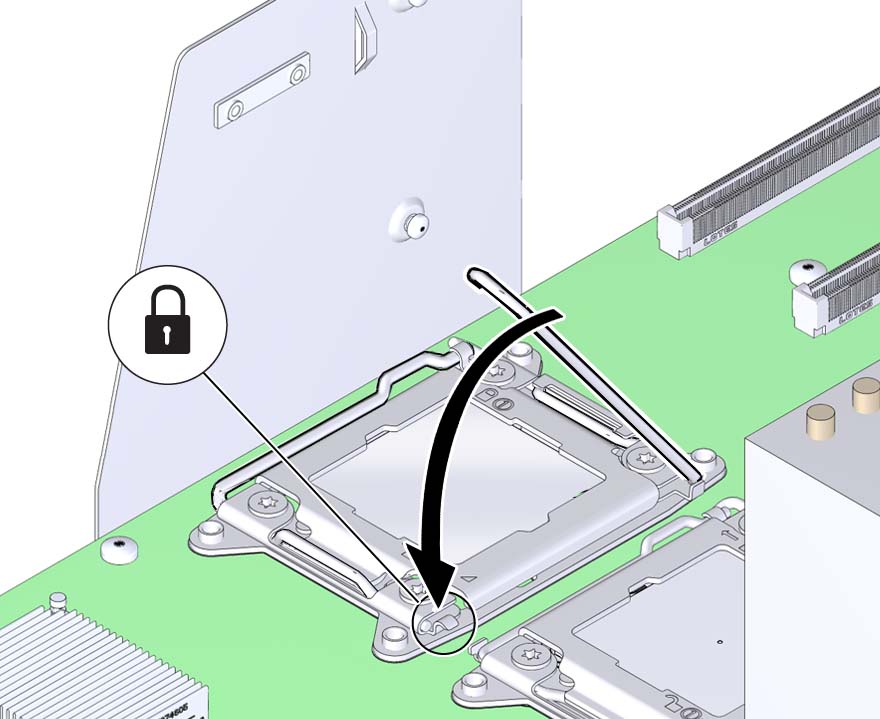
-
To apply the thermal compound, dispense the contents of the syringe as a single dollop in the
center on the top of the CPU.
Do not spread the thermal compound. The pressure applied during the heatsink installation performs this action.
-
To install the heatsink:
-
Align the captive spring-loaded heatsink screws with the threaded standoffs on the
motherboard.
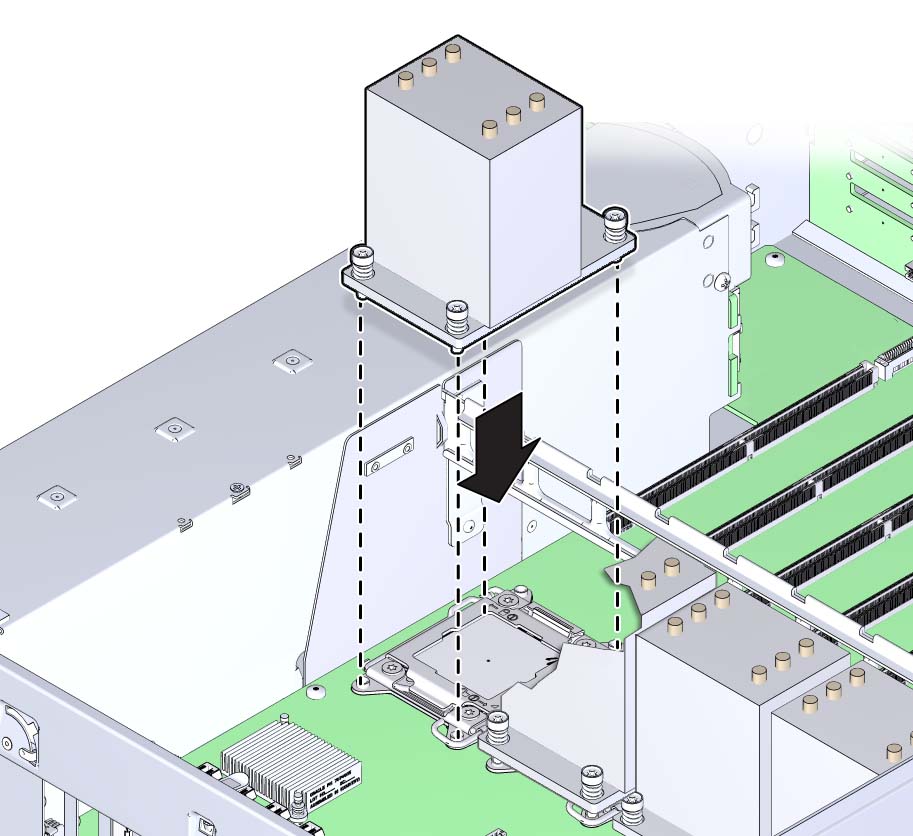
-
Set the heatsink on top of the CPU.
Once the heatsink is in contact with the CPU, avoid extra movement of the heatsink.
-
Use a number 2 Phillips screwdriver and alternately tighten each screw one-half turn until all
screws are completely tightened.
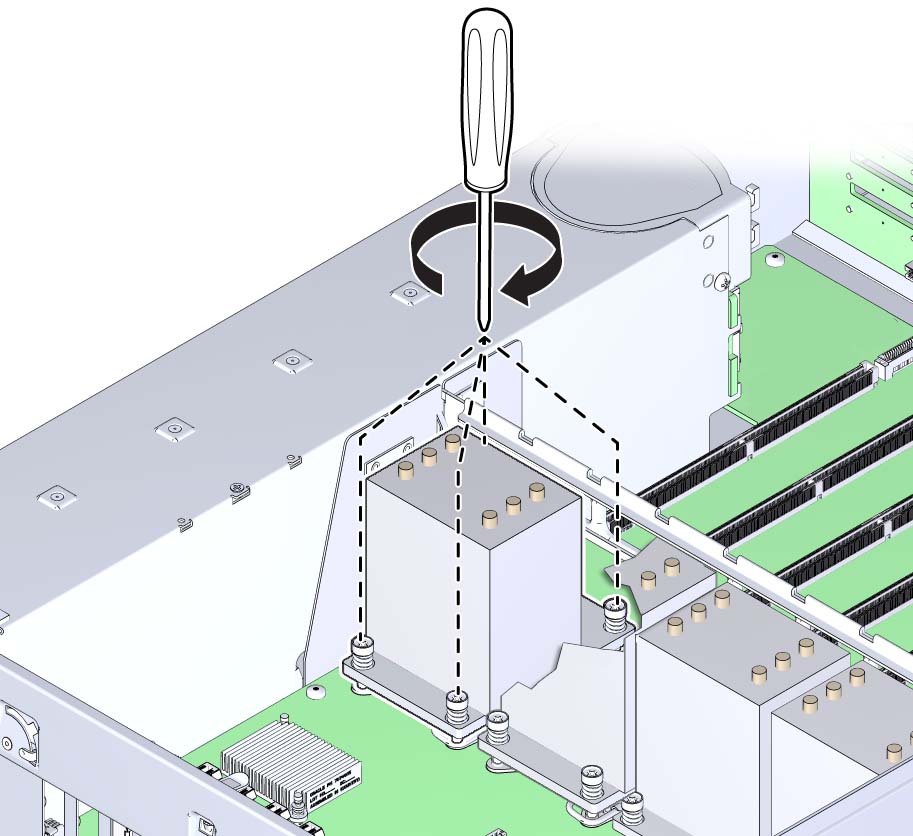
-
Align the captive spring-loaded heatsink screws with the threaded standoffs on the
motherboard.
- Prepare the server for operation. See Prepare the Server for Operation.
-
If the CPU being installed is replacing a faulty CPU, manually clear the CPU fault using
Oracle ILOM.
For instructions on clearing server faults, refer to the Oracle Integrated Lights Out Manager (ILOM) 3.2.2 Users Guide.
Next Steps
-
Back to Replace a Faulty CPU (FRU)
-or-
-
Back to Replace the Motherboard (FRU)